Refund an order
North America—United States and Canada
To refund an order:
- Log in to the WordPress Dashboard.
- From the left navigation menu, click WooCommerce > Orders.
- From the Orders grid, click the link of an order number with the status as Processing.
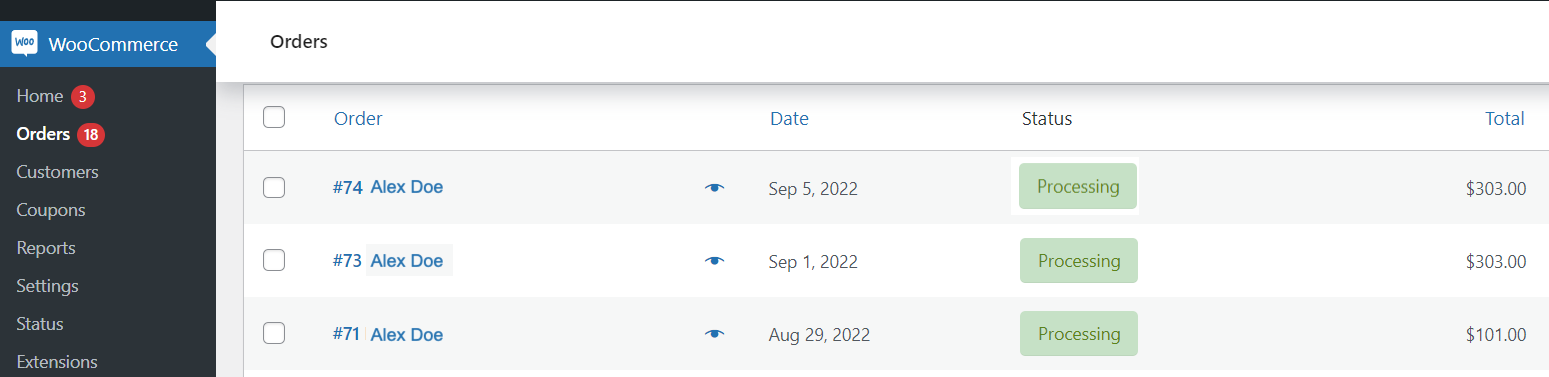
The Edit Order page appears.
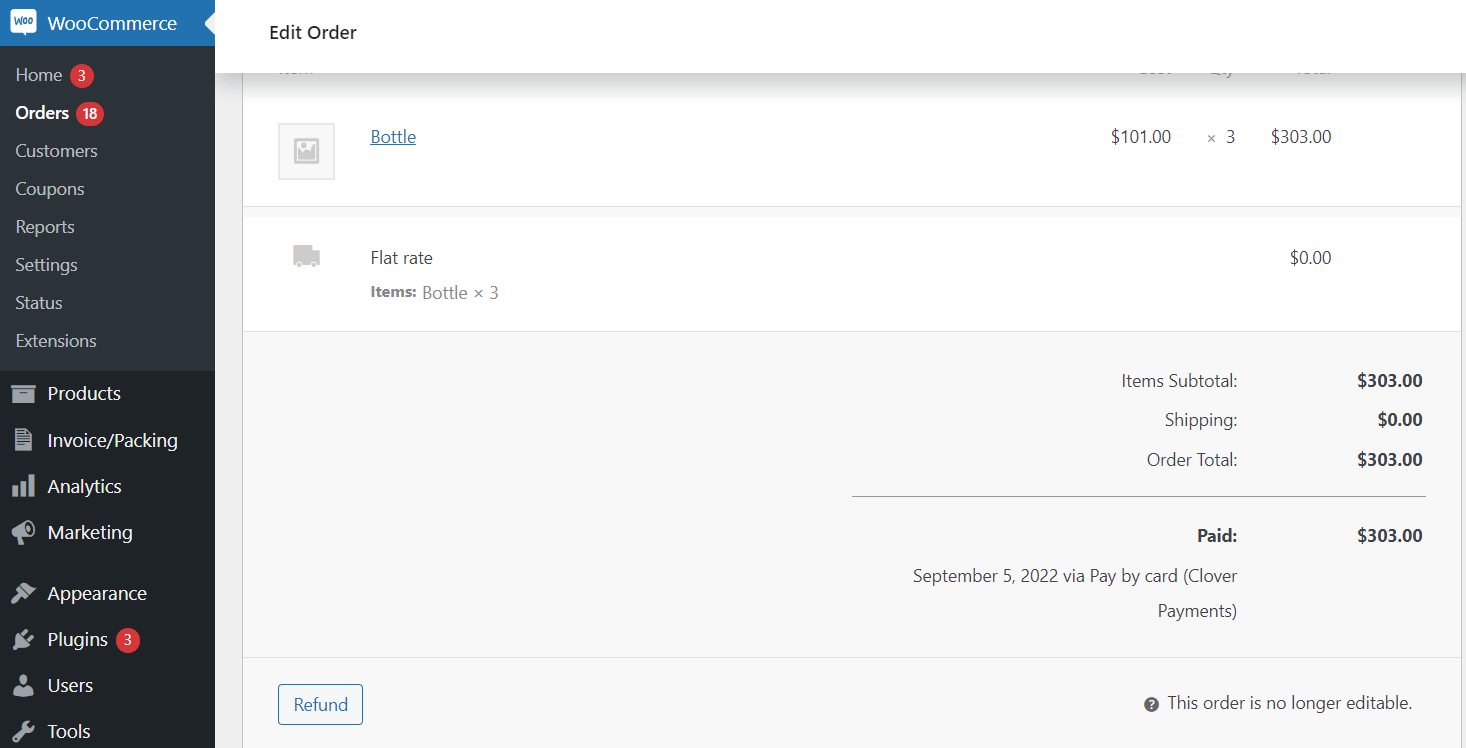
- Click Refund.
- In the Qty field, enter a value.
- Select Refund ${refund amount} via Clover Payments.
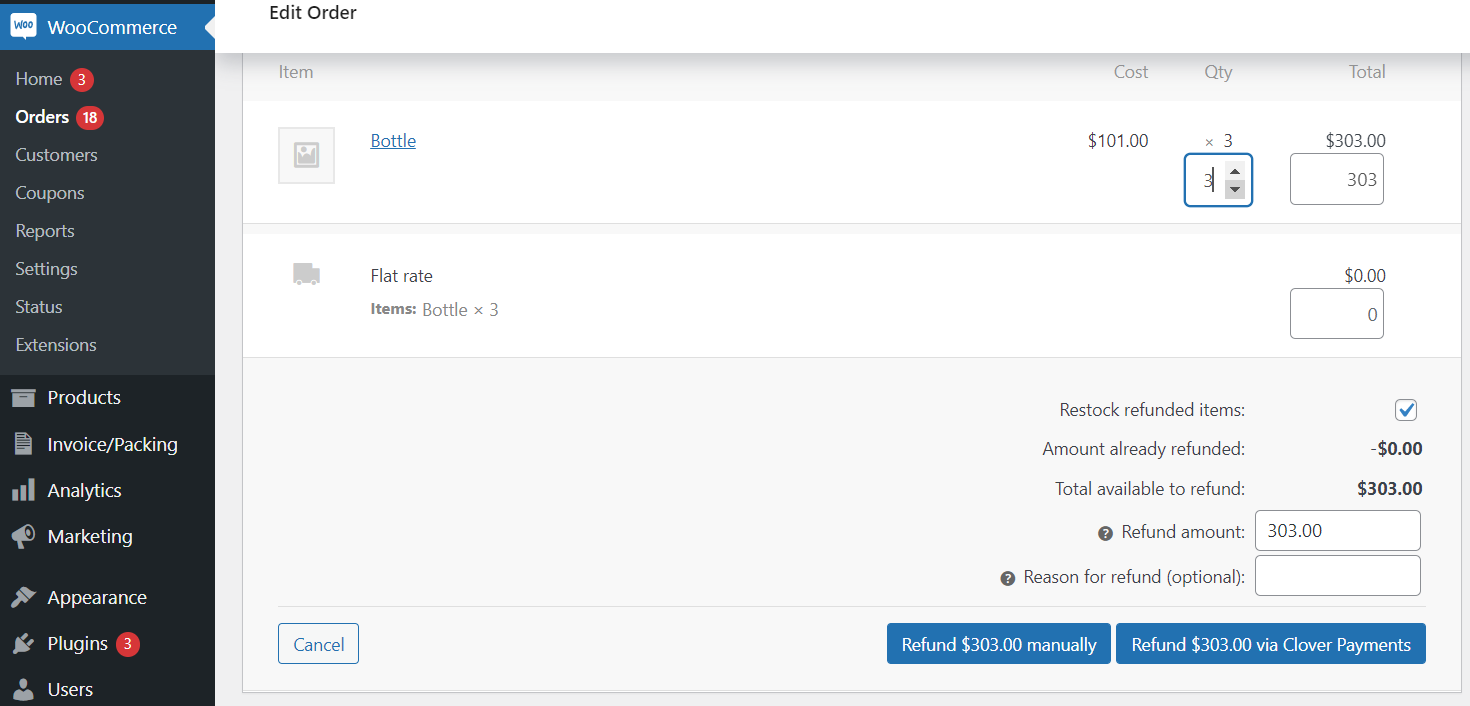
A pop-up displays a confirmation message.

- Click OK.
- On the Edit Order page, verify that the:
- Bill amount displays as Refunded
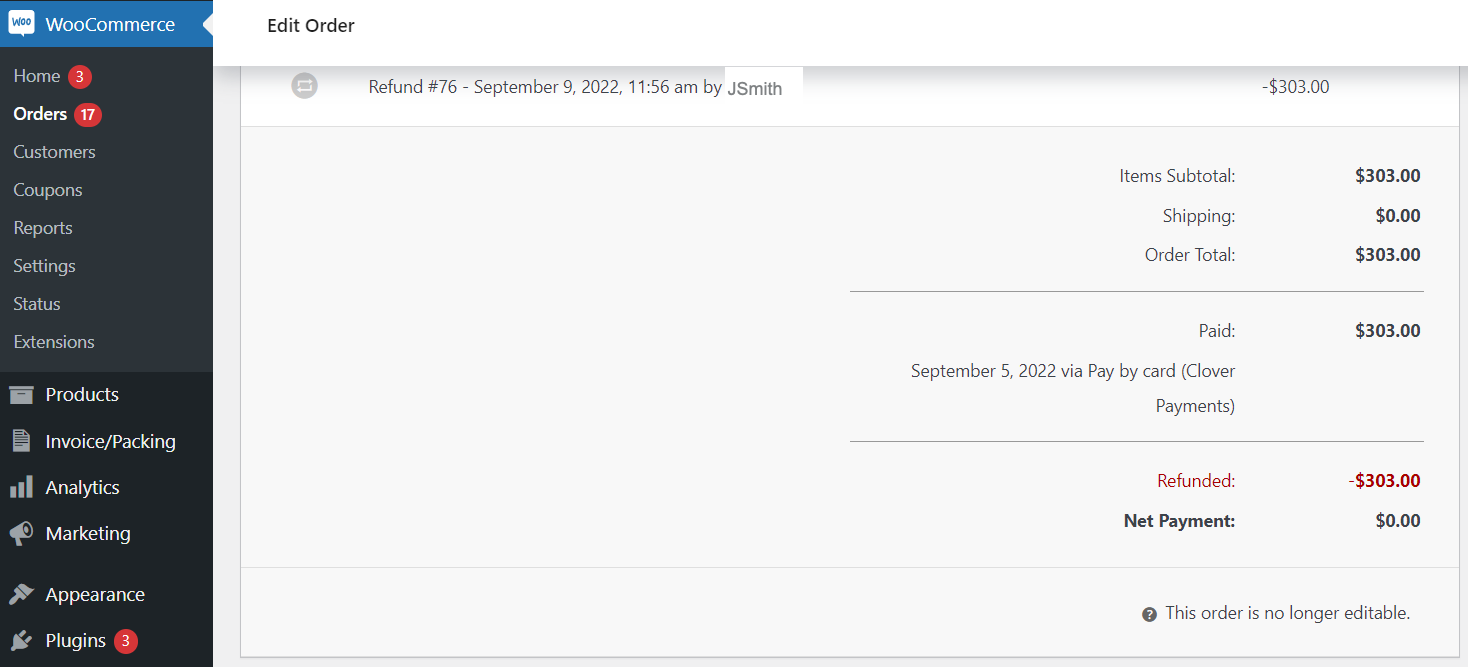
- Order notes displays the status—Order status changed from Processing to Refunded.
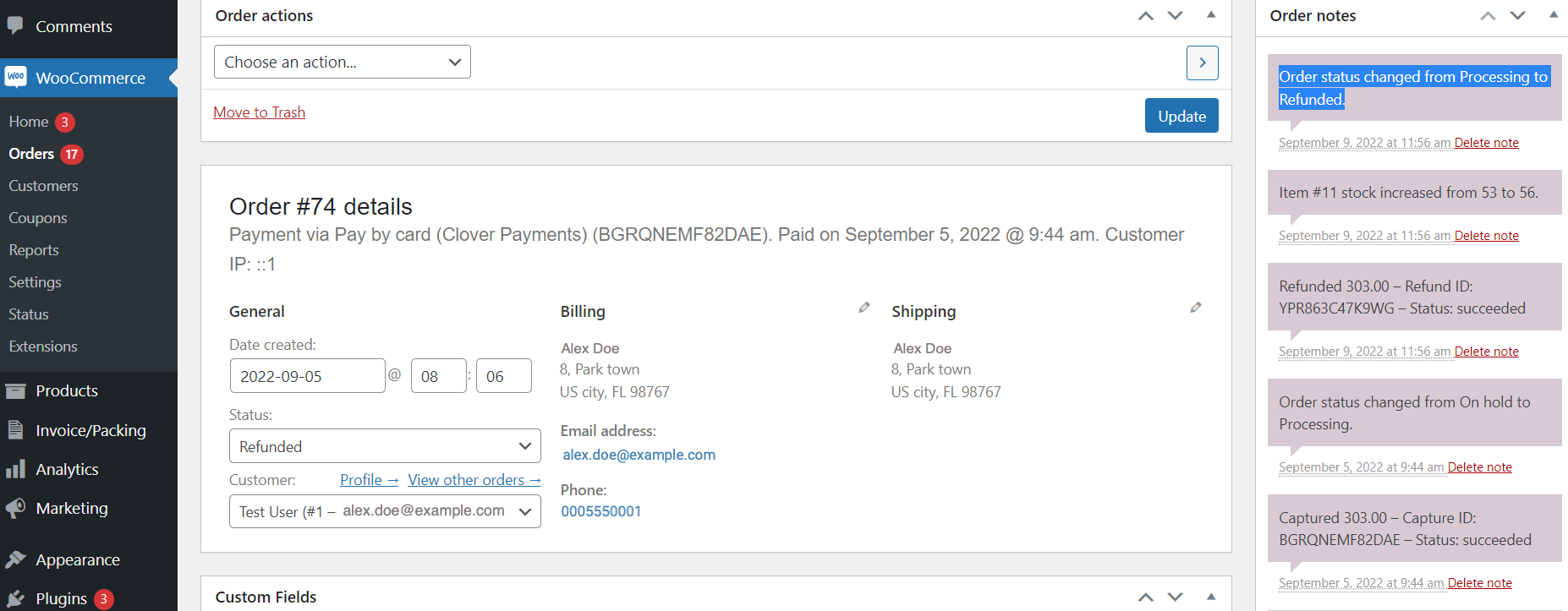
- On the Orders page, check the order status displays as Refunded.
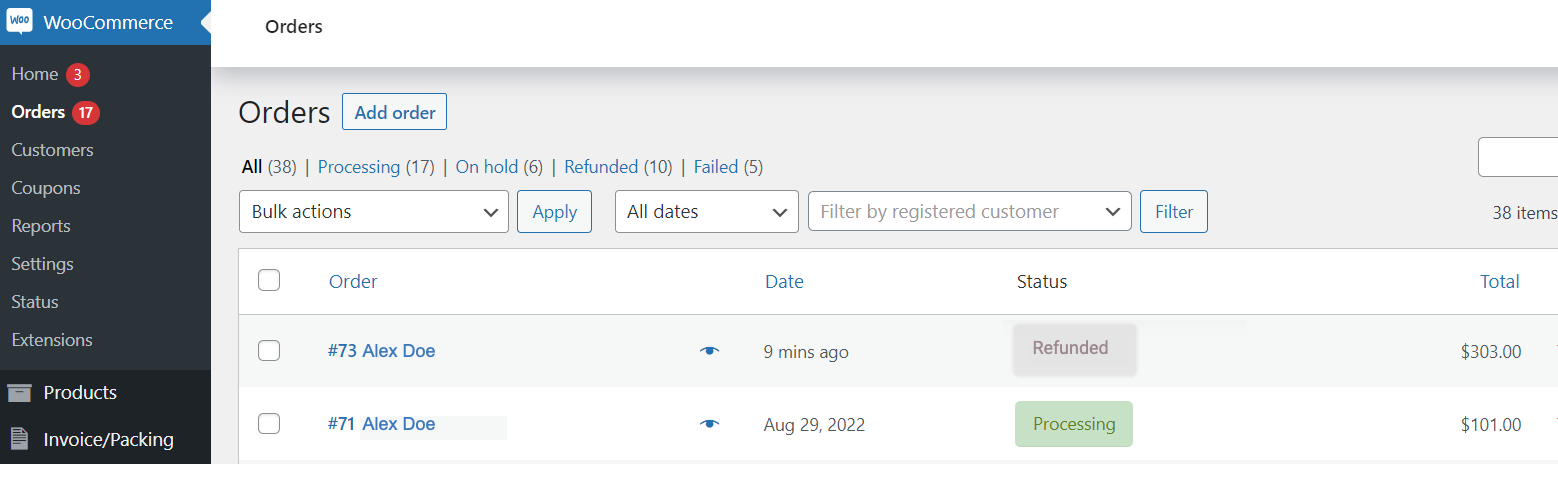
To verify that the order and transaction displays on the Clover Merchant Dashboard.
- Log in to the Clover Merchant Dashboard.
- From the left-navigation menu, click Orders.
- In the Status column, confirm that the order status displays as Refunded.
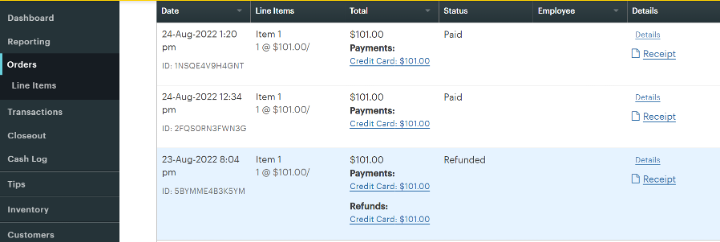
NOTE
If you are unable to refund partially captured orders, contact the Clover Merchant support team to enable this feature.
Updated 11 months ago
