Manage global developer permissions
North America
Europe
Latin America
Asia Pacific
Global Developer Dashboard
Before you begin
See Manage developer account for an overview of the terms and permissions related to different developer roles.
Manage default permissions
To review the default permissions assigned to each role:
- Log in to the Global Developer Dashboard with your owner account details.
- From the top-right menu, click the Account icon > Developer Settings. The Developer Settings page appears.
- Select the Permissions tab. The Permissions page appears.
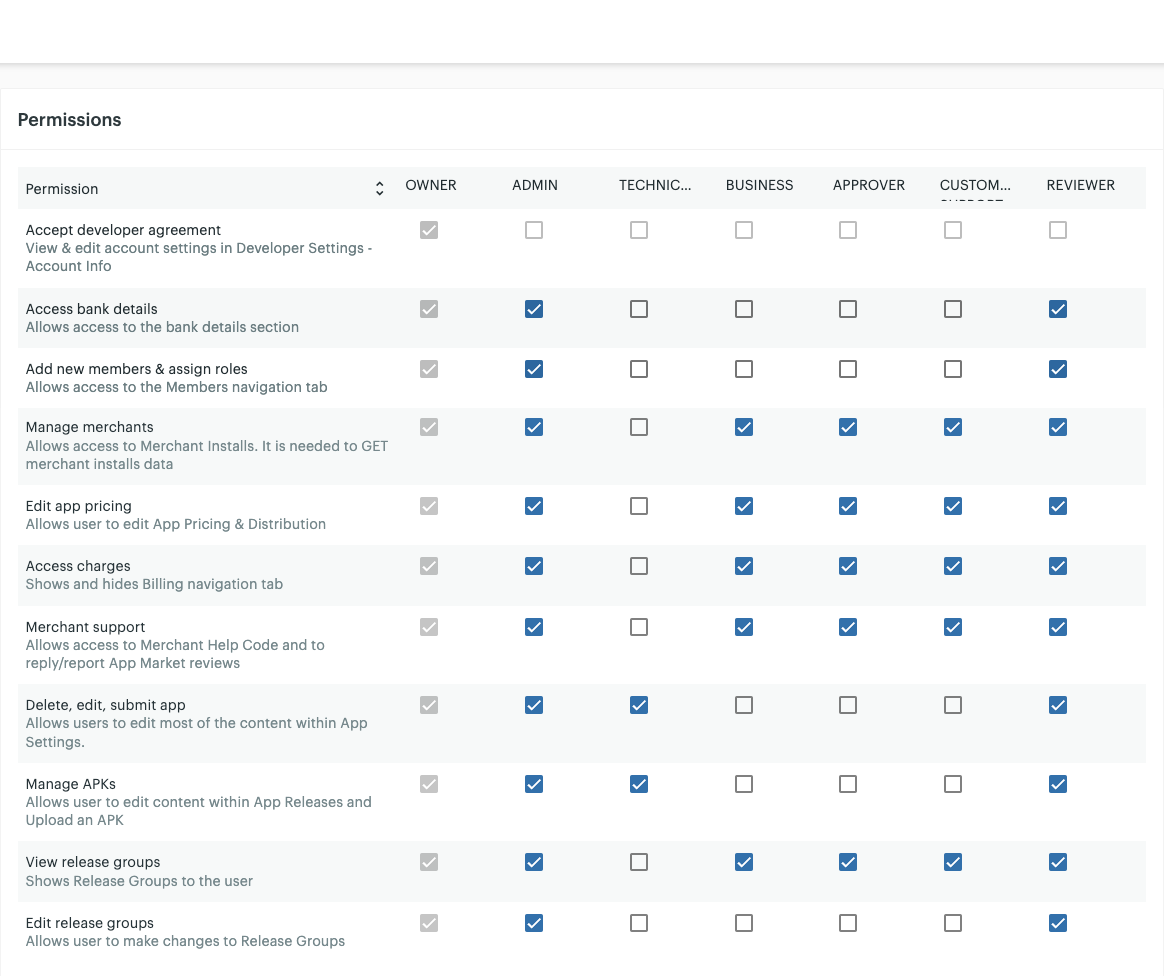
Permissions for developer account roles
- Review the list of permissions assigned to each member and custom role. The developer permissions include:
- Accept developer agreement—Available only to owner role. Allows owner to accept the developer agreement and view and edit account settings on the Developer Settings - Account Info page.
- Access bank details—Allows access to the bank details section.
- Add new members & assign roles—Allows access to the Members tab.
- Manage merchants—Allows access to Merchant Installs. Required to GET merchant installs data.
- Edit app pricing—Allows user to edit app Pricing & Distribution page.
- Access charges—Displays and hides the Billing navigation tab.
- Merchant support—Allows access to Merchant Help Code and to reply/report App Market reviews.
- Delete, edit, submit app—Allows users to edit most of the content within App Settings.
- Manage APKs—Allows user to edit content within App Releases and Upload an APK.
- View release groups—Displays Release Groups to the user.
- Edit release groups—Allows user to make changes to Release Groups.
- For any role, select or clear checkboxes to assign or remove permissions as needed. Your changes are saved automatically.
Related topics
Updated 12 months ago
