Generate OAuth expiring (access and refresh) token
Prerequisites and steps for generating an access_token and refresh_token pair using the v2/OAuth flow
All REST API endpoints require an OAuth-generated access_token with specific permissions. Use the v2/OAuth flow to create an expiring authentication token, which includes an access_token and a refresh_token pair.
Prerequisites
- Create a global developer account.
- Manage test merchant accounts and information.
- Create your app in the sandbox environment.
- Configure settings and permissions that your app requires to access Clover merchant data.
- Set the Alternate Launch Path—Required when the app OAuth is initiated from the left navigation menu on the Merchant Dashboard or directly from the Clover App Market. See Set app link (URL) and CORS domain.
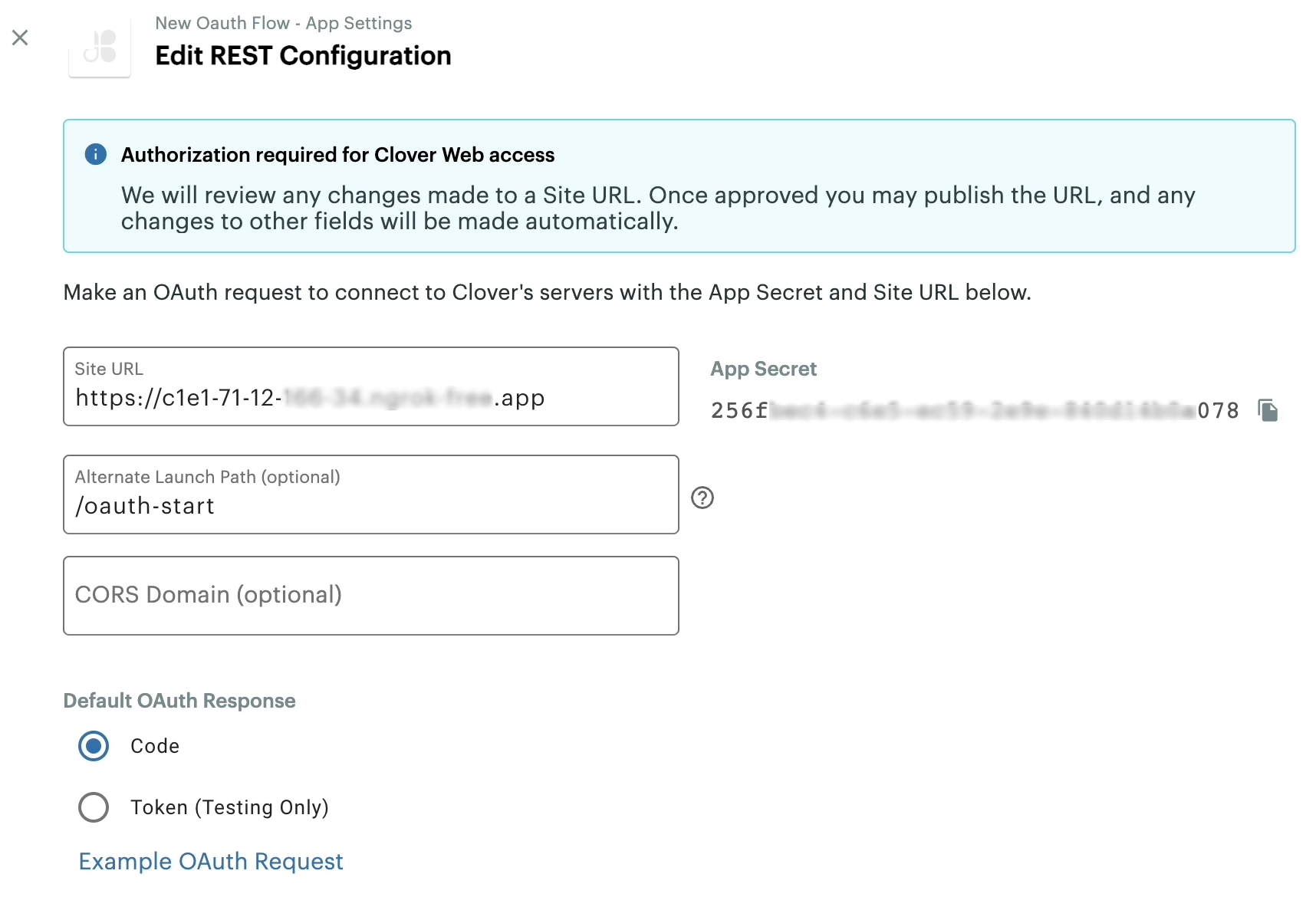
App Settings on the Developer Dashboard: Edit REST Configuration page
Steps
The Clover OAuth flow starts when the merchant selects your app directly from the Clover App Market or from the left navigation on the Merchant Dashboard (More Tools > Clover App Market). Clover redirects the merchant to your app with the merchantId included in the Redirect URI as a query parameter. From there, your app must call the /oauth/v2/authorize endpoint to initiate the v2/OAuth flow and get an access_token and refresh_token pair.
If a merchant accesses the app from your website instead of installing or connecting to it from the Clover App Market, your app needs to redirect to the /oauth/v2/authorize endpoint.
To generate an expiring access and refresh token pair:
-
Log in to the Global Developer Dashboard.
-
Navigate to the Merchant Dashboard for your test merchant.
-
From the left navigation menu, click More, and then select your app on the Clover App Market page.
-
Click Connect to install your app for the test merchant.
From here:
-
For merchant authorization, Clover redirects the merchant to the location specified in the Alternate Launch Path field, and the app calls
/oauth/v2/authorizewith the authorization codecodeas a query param to initiate OAuth.`https://www.example.com/oauth_callback?code={AUTHORIZATION_CODE}&merchant_id={MERCHANT_ID}` -
For token exchange, your app makes a POST request with the
client_id,client_secret, andcodeto/oauth/v2/token. The response provides anaccess_tokenandrefresh_tokenpair that displays on the OAuth Process Results page of your app.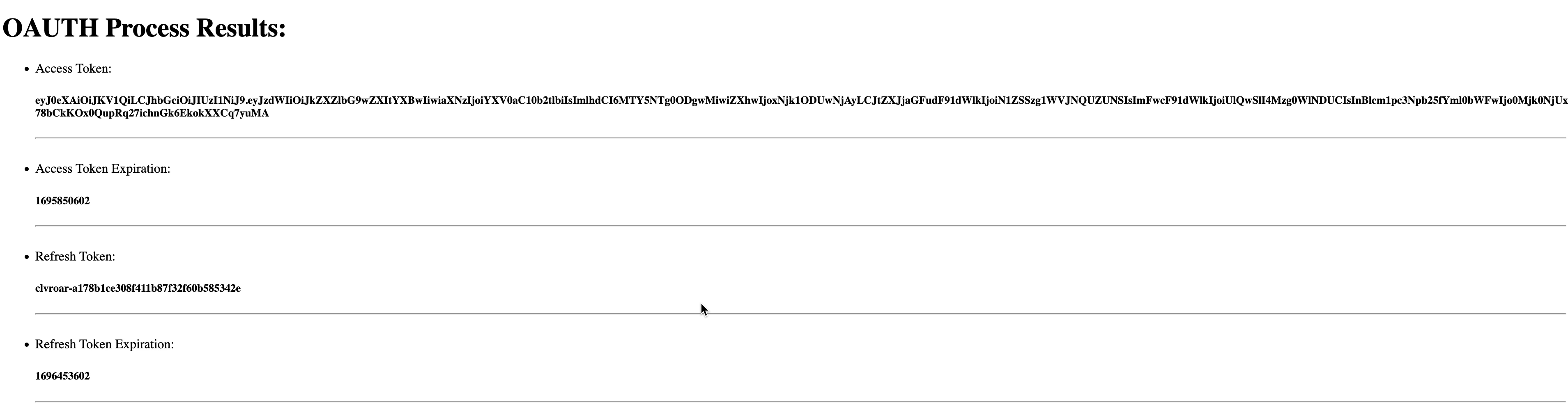
Sample: Access and Refresh token pair
-
Request and Response example
Expiring OAuth token for high-trust app
curl --request POST \
--url 'https://apisandbox.dev.clover.com/oauth/v2/token' \
--header 'content-type: application/json' \
--data '{
"client_id": "{APP_ID}",
"client_secret": "{APP_SECRET}",
"code": "{AUTHORIZATION_CODE}"
}'
{
"access_token": "{ACCESS_TOKEN}",
"access_token_expiration": 1677875430,
"refresh_token": "{REFRESH_TOKEN}",
"refresh_token_expiration": 1709497830
}
Expiring OAuth token for low-trust app
curl --request POST \
--url 'https://apisandbox.dev.clover.com/oauth/v2/token' \
--header 'content-type: application/json' \
--data '{
"client_id": "{APP_ID}",
"code": "{AUTHORIZATION_CODE}",
"code_verifier": "{CODE_VERIFIER}"
}'
{
"access_token": "{ACCESS_TOKEN}",
"access_token_expiration": 1677875430,
"refresh_token": "{REFRESH_TOKEN}",
"refresh_token_expiration": 1709497830
}
For more information, see:
Generate a new OAuth expiring token with a refresh token
In the v2/OAuth flow, an expiring authentication token consisting of an access_token and refresh_token pair is generated. The access_token is short-lived, while the refresh_token lasts longer but also expires eventually.
To maintain authorization, your app must generate a new token pair before the current one expires. To do so, send a POST request to the /oauth/v2/refresh endpoint with the existing refresh_token and client_id to generate a new access_token and refresh_token pair. Your app needs to handle the refreshing of access tokens to allow merchants continuous access to the app.
For information, see Use refresh token to generate new expiring token.
Sandbox and production environment URLs
Clover sandbox and production environments use different URLs. The following table lists which URL to use for OAuth requests in each environment.
| Request path | Sandbox URL | Production URL North America | Production URL Europe | Production URL Latin America |
|---|---|---|---|---|
| /oauth/v2/authorize | sandbox.dev.clover.com | www.clover.com | www.eu.clover.com | www.la.clover.com |
| /oauth/v2/token | apisandbox.dev.clover.com | api.clover.com | api.eu.clover.com | api.la.clover.com |
| /oauth/v2/refresh | apisandbox.dev.clover.com | api.clover.com | api.eu.clover.com | api.la.clover.com |
| /oauth/token/migrate_v2 | apisandbox.dev.clover.com | api.clover.com | api.eu.clover.com | api.la.clover.com |
Related topics
Updated 5 months ago
