Install the Clover Payments for WooCommerce plugin
Prerequisites
- PHP, version 7.4 or greater
- WordPress, version 5.9.3 or greater
- WooCommerce, version 6.4.1 or greater
- Clover production developer accounts, the Wordpress plugin only supports the United States (US) and Canada region. Ensure that you select the appropriate region for the Production developer account.
Notes
- Clover offers a functional sandbox environment to test integrations by sending transactions to your sandbox developer account prior to sending them to your production account. See Set up a sandbox account
- See the standard WordPress plugin installation procedure.
- For more information on installing WooCommerce, see WooCommerce documentation.
Install the Clover Payments for WooCommerce plugin
- Log into the WordPress Dashboard.
- From the left navigation menu, click Plugins. The Plugins page appears.
- Search for keywords–Clover Payments or Clover Payments for WooCommerce. The available plugins appear.
- Click Activate for the plugin–Clover Payments for WooCommerce.
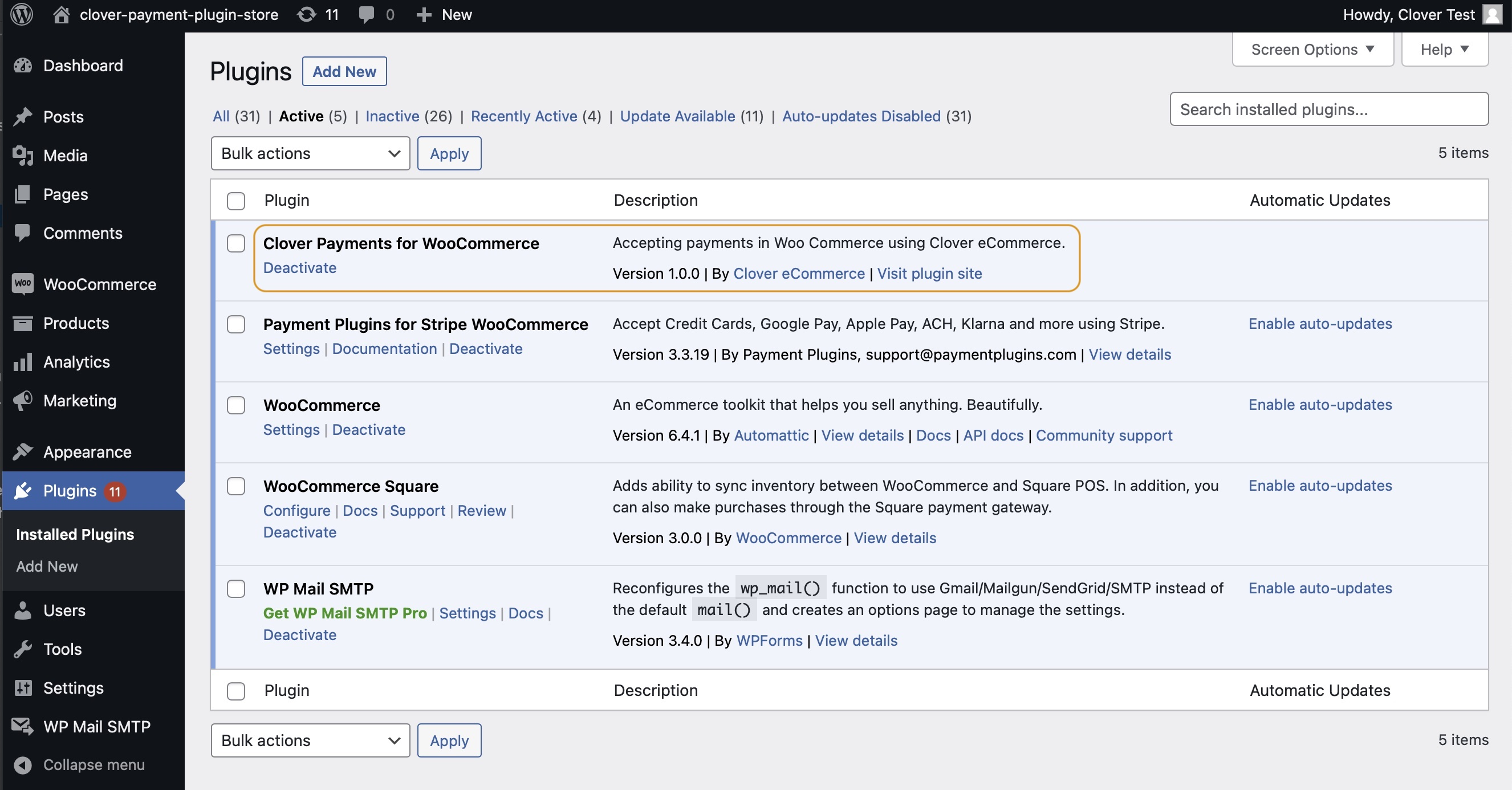
Wordpress Dashboard > Plugins
- From the left navigation menu, click WooCommerce > Plugin Settings > Payments. The Payments page appears.
- For Clover Payments, use the slider to activate the Enabled option.
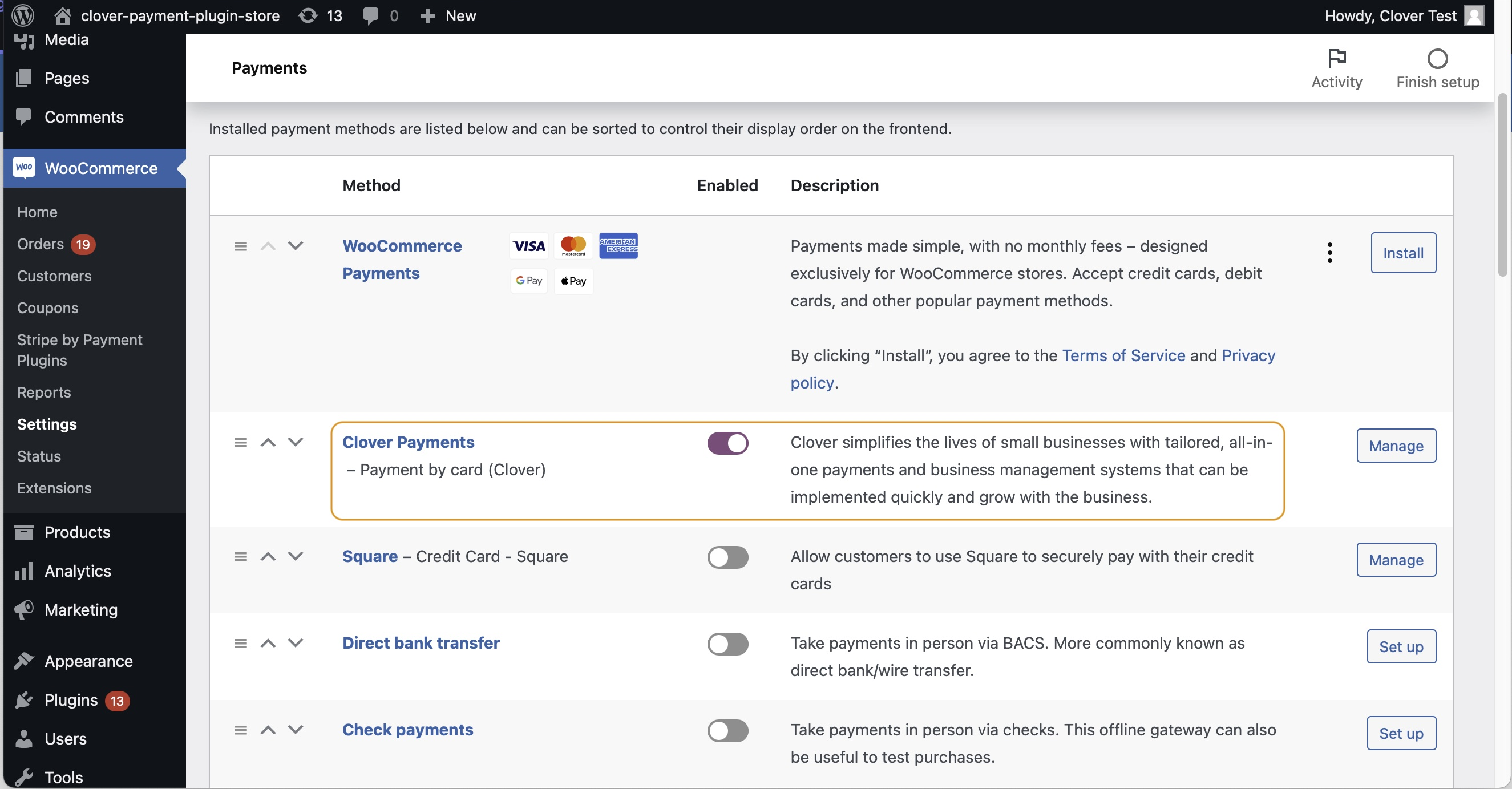
Wordpress Dashboard > WooCommerce > Settings
Update the Clover Payments for WooCommerce plugin
After you install and activate the Clover Payments for WooCommerce plugin, you can Enable auto-updates in the Automatic Updates column on the Plugins page. When a new version of the plugin is available and auto-updates are enabled for the installed Clover Payments for WooCommerce plugin, it will update automatically.
However, Clover recommends that you do not enable auto-updates for Clover Payments for WooCommerce. Instead, directly install the new plugin version from the WordPress Dashboard.
To install an update:
- Log into the WordPress Dashboard.
- From the left navigation menu, click Plugins. The Plugins page appears.
- Do one of the following:
-
Click the Update Available link at the top of the Plugins page to view the list of plugins with updates available.

WordPress Dashboard—Plugins page: Update Available link
-
Search for keywords–Clover Payments or Clover Payments for WooCommerce. The available plugins appear. If a plugin has an update available, an Update now link displays. Click to update the plugin.
Updated 12 months ago
