Update multi-lingual support
United States
Canada
Current version of the Clover Adobe Commerce payments extension supports US English, Canadian English, and Canadian French. You can change the default supported location to Canadian French:
- Log in to Adobe Commerce dashboard.
- In the Configuration page of your app, click Stores > Settings > Configuration.
- In the Locale Options section, from the Locale drop-down list, select French (Canada).
- Click Save Config.
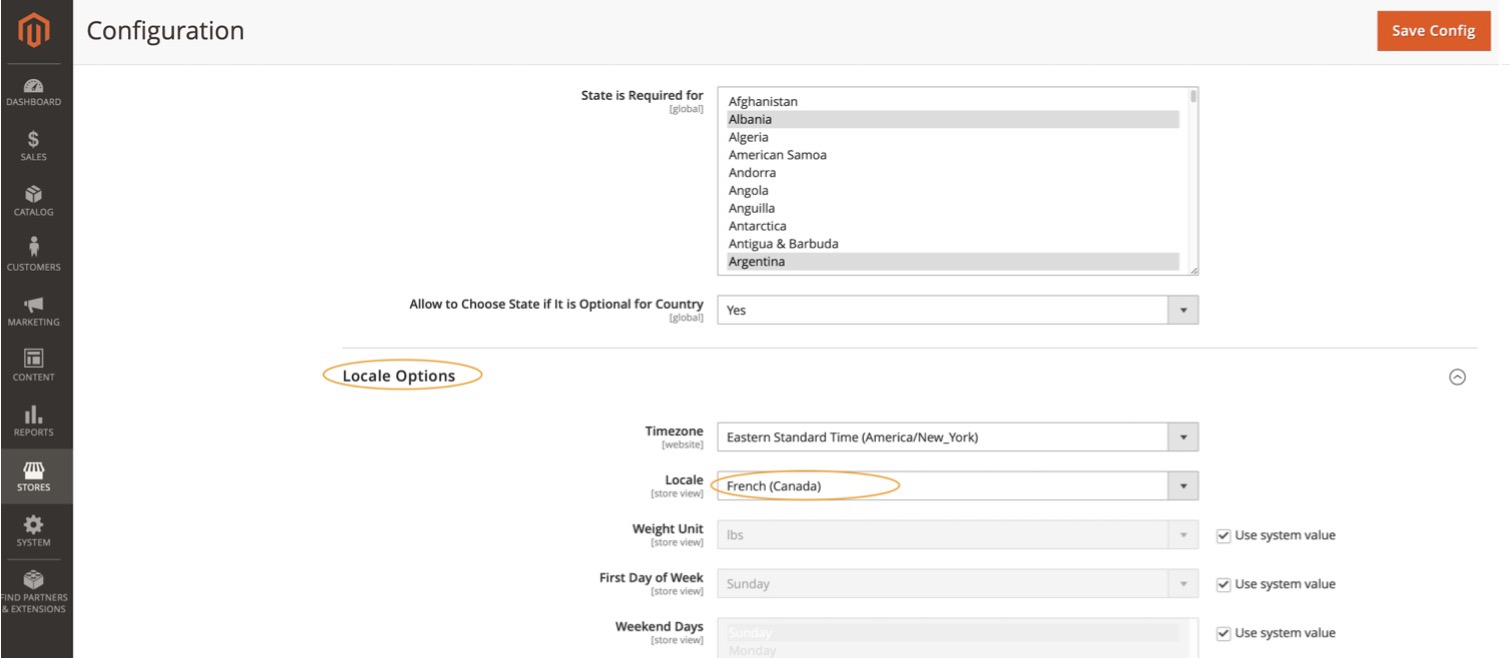
Verify in the merchant eCommerce website:
- Information on the merchant eCommerce website displays in Canadian French.
- All custom error messages implemented by the plugin display in Canadian French, for example:
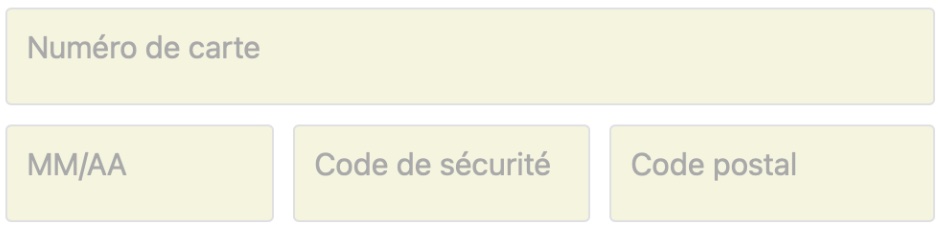
Hover over any ellipses icon to view the error details in a pop-up message.
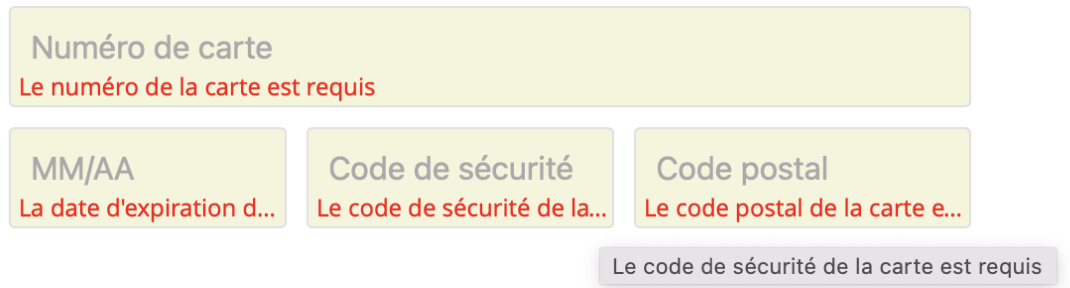
- From the top-right menu, click Account settings. My Account page appears.
- From the Interface Locale drop-down list, select French (Canada).
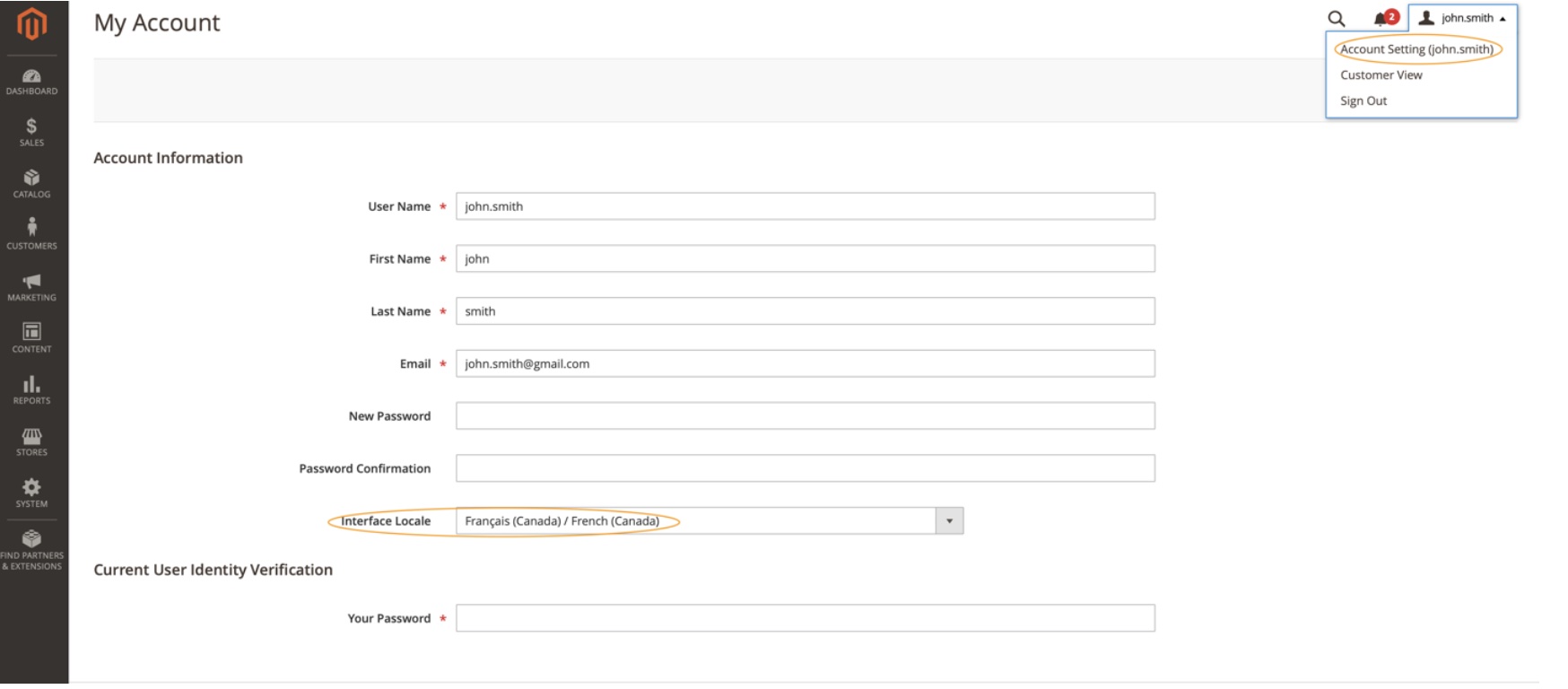
The following image displays the Configuration Details page after you change the settings to French (Canada).
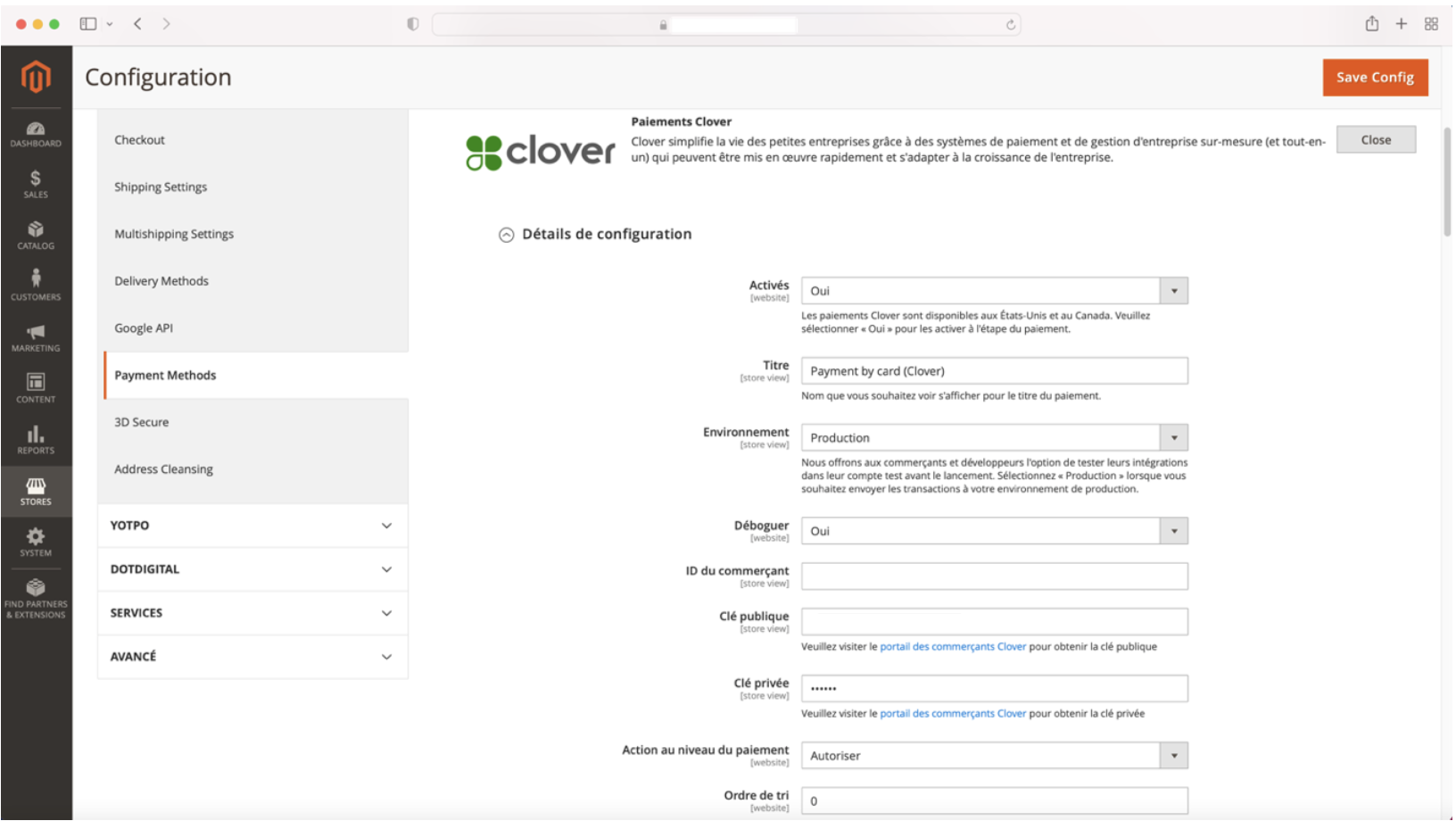
Note
See Clover iframe integrations for more information on Clover's iframe.
Updated about 2 years ago
