Manage global developer account
Understand developer roles
The Global Developer Dashboard has four standard user roles—Owner, Admin, Business, and Technical—with default permissions. The owner can also add custom roles. The following table provides more information:
| Role | Description | Functions |
|---|---|---|
| Owner | The owner is a user who creates and manages the developer account. The owner can be an individual developer creating apps or the leader of a team of developers and other staff within an organization. | - Owner has complete control of the account, and only they can accept the Clover developer agreement. - Owner is assigned all permissions, and these cannot be edited or removed. - Owner or Member > Admin can invite users to create their developer member accounts and access the Global Developer Dashboard. - Owner can add and manage custom roles. - Owner can initiate or request developer ownership transfer from the Global Developer Dashboard. See Transfer developer account ownership. |
| Member | A member is a user that the owner invites to create their developer member accounts and access the Global Developer Dashboard. Members are assigned to three default roles—Admin, Business, and Technical. See Invite members. - Admin—User with all owner role permissions except the permission to accept the Clover developer agreement. - Technical—Developers and engineers who write code, debug and manage APKs. - Business—Member who works with merchants and pricing. | - Members in the three roles are assigned specific permissions to perform limited actions. - Member roles receive tasks delegated by the owner. - Member roles cannot be deleted but can be deactivated. |
| Custom role | Users with specific roles, such as pricing specialist, release engineer, or human resources. See Create a custom role. The owner can: - Add custom roles. - Customize custom roles by assigning permissions. - Delete a custom role. |
Understand permissions for developer roles
Permissions are assigned to each developer role:
- Owner role is assigned all permissions.
- Member and custom roles are assigned specific permissions.
| Permission | Description |
|---|---|
| Accept developer agreement | View and edit account settings in Developer Settings—Developer Info tab. |
| Access bank details | Access developer bank details. |
| Add new members and assign roles | Access the Developer Settings—Members tab. |
| Manage merchants | Access Merchant Installs. Required to GET merchant installs data. |
| Edit app pricing | Edit App Pricing and Distribution. |
| Access charges | Display and hide the Billing tab. |
| Merchant support | Access the Merchant Help Code and reply to or report Clover App Market reviews. |
| Delete, edit, submit app | Edit App Settings. |
| Manage APKs | Edit App Releases and upload an APK. |
| View release groups | Display Release Groups to the user. |
| Edit release groups | Edit Release Groups. |
Watch video: Developer account roles and permissions
| Watch | Learn |
|---|---|
|
|
In this video, learn:
|
Understand developer and test merchant accounts
Developer accounts and merchant accounts are two separate accounts. The developer account with the owner or admin role can invite additional users to create their developer member accounts to access the Global Developer Dashboard.
- If a member needs access to the test merchant account, the owner can add them as an employee of the test merchant.
- If a member needs accounts for both the Global Developer Dashboard and Merchant Dashboard, they must use the same email address to create each account. The same email address lets the member access both dashboards and use the test merchant account to install and test apps. See Invite and add a member to a test merchant account.
For example, an invited member creates a developer account and a test merchant account with the email address [email protected]. In this case, only the [email protected] and [email protected] accounts can view both the Global Developer Dashboard and the test Merchant Dashboard.
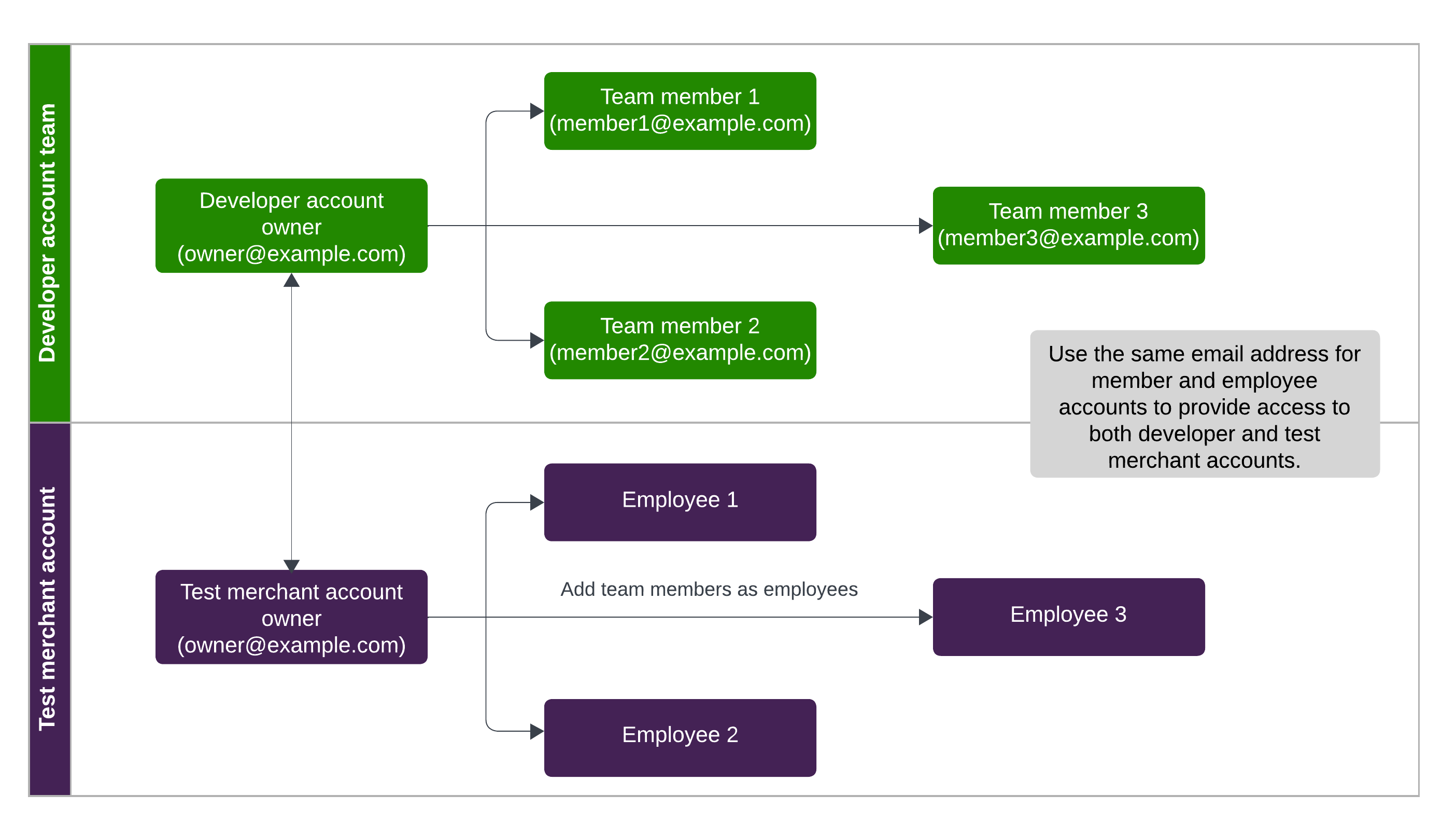
Developer account owner and test merchant account roles
Related topics
Updated 12 months ago
