Create an app
On the legacy Developer Dashboard
Before you begin
The Clover platform provides tools for developers to design, configure, test, and manage app integrations for Clover merchants. You can use the Clover environments for specific purposes:
- Sandbox environment for initial setup and testing.
- Production environment to submit integrations for approval and then manage and track app performance.
These steps describe the process for creating your first app on the Developer Dashboard:
| Step | Action |
|---|---|
| 1. | Create your sandbox developer account to access the Developer Dashboard. |
| 3. | Create your first test merchant in the sandbox Developer Dashboard. On the Global Developer Dashboard, a Default Test Merchant account is created when you create your developer account. |
| 4. | Create additional test merchants. |
| 5. | Use sample inventory to get started with your test merchant. |
| 6. | Now you are ready to Create an app, as described on this page. |
End-of-App-Update (EOAU) for Gen 1 devices in the US on March 30, 2026
Gen 1 devices, including Clover Station (C010), Mobile (C020/C021), Mini (C030/C031), and Flex (C041/C042), are approaching End-of-App-Update (EOAU) on March 30, 2026.
Action required: Review your apps for device compatibility before the deadline, and plan device upgrades.
Learn more: Device lifecycle and support.
Prerequisite
You must have a sandbox developer account to create an app in the sandbox environment. See Create your sandbox developer account.
Create an app
To create an app in the sandbox environment:
- Log in to your Developer Dashboard
- Click Create App. The Create App window appears.
- In the App Name field, enter the name of the app.
- Select one or more countries where you want to make your app available for Clover merchants.
- Select checkboxes for the supported languages in the region.
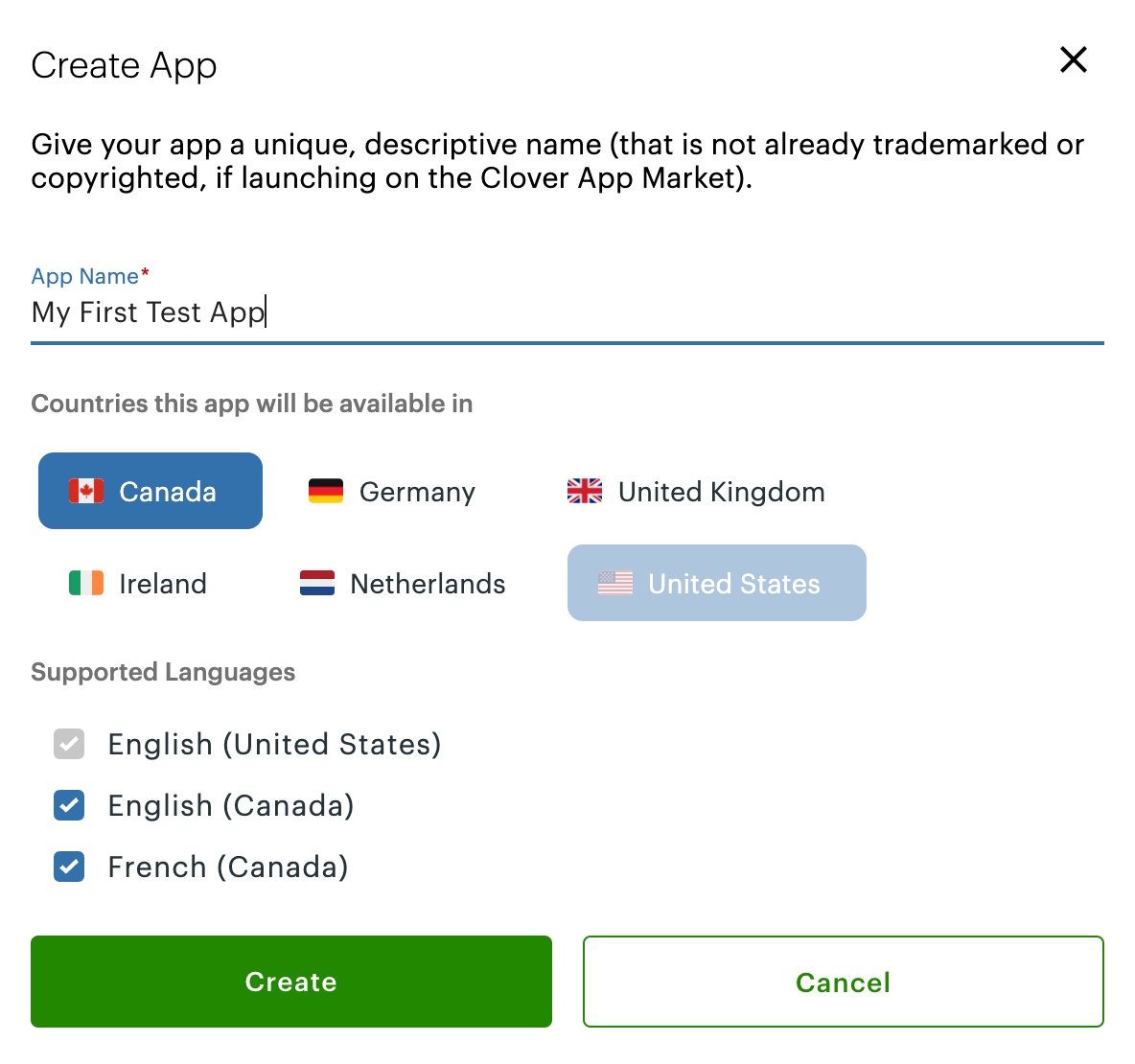
Create an app
- Click Create. The App name - App Settings page appears. See Manage app settings to configure the new app.
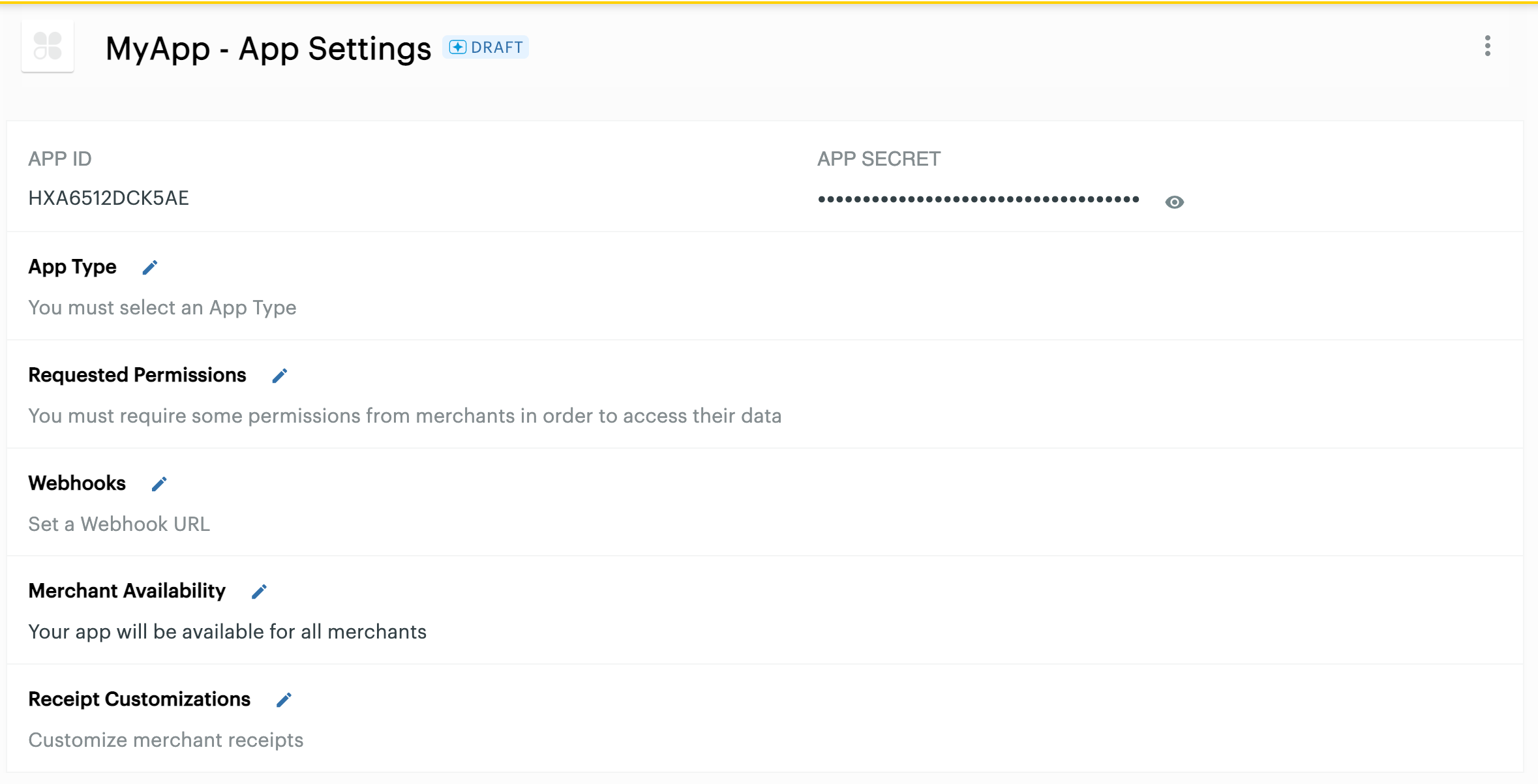
App Settings
Updated 25 days ago
