Refund a captured order
United States
Canada
To view the refund status of a captured order:
- Log in to the Adobe Commerce Dashboard.
- From the left navigation menu, click Sales > Operations > Order. The Order page appears.
- Click Order View > Invoice. The Invoices page appears.
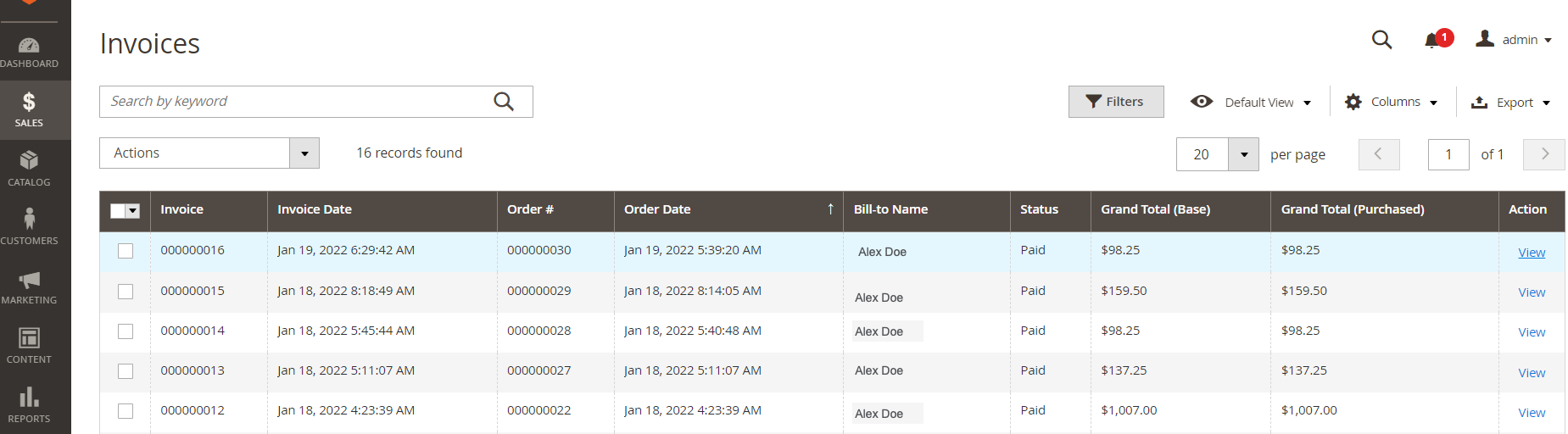
- For an invoice, click the View link in the Action column. The Order & Account Information section appears.
- From the top menu, click Credit Memo. The merchant needs to issue a credit memo if a customer wants to cancel an order after it is invoiced, that is after the payment is captured.
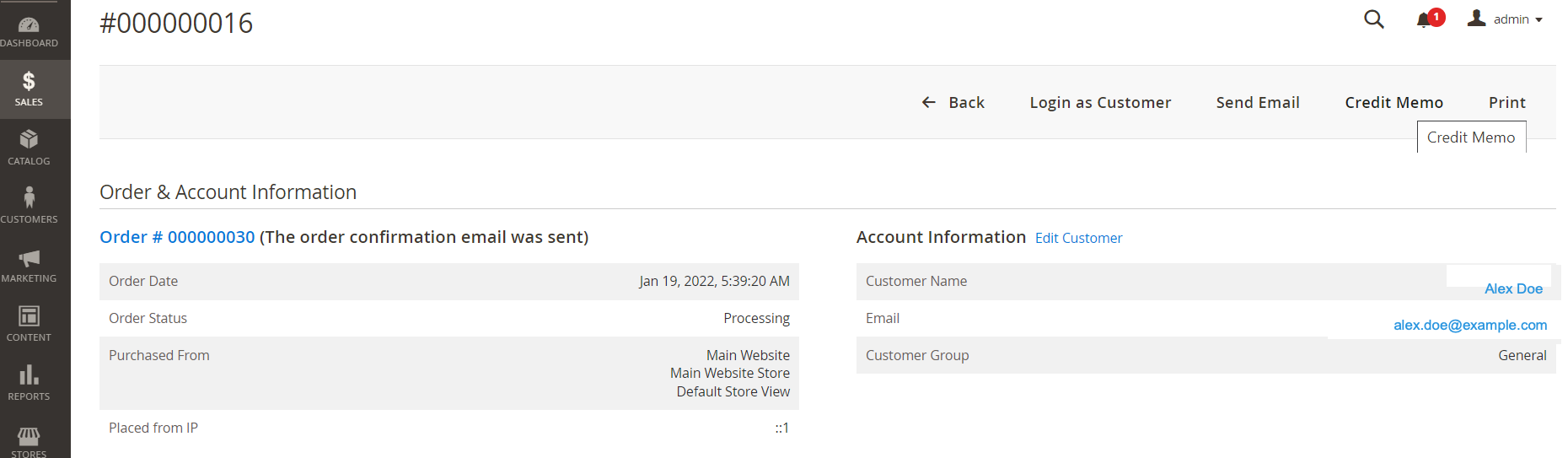
The New Memo for invoice number page appears.
6. Verify refund information in the Refund Totals section.
7. Click Refund.
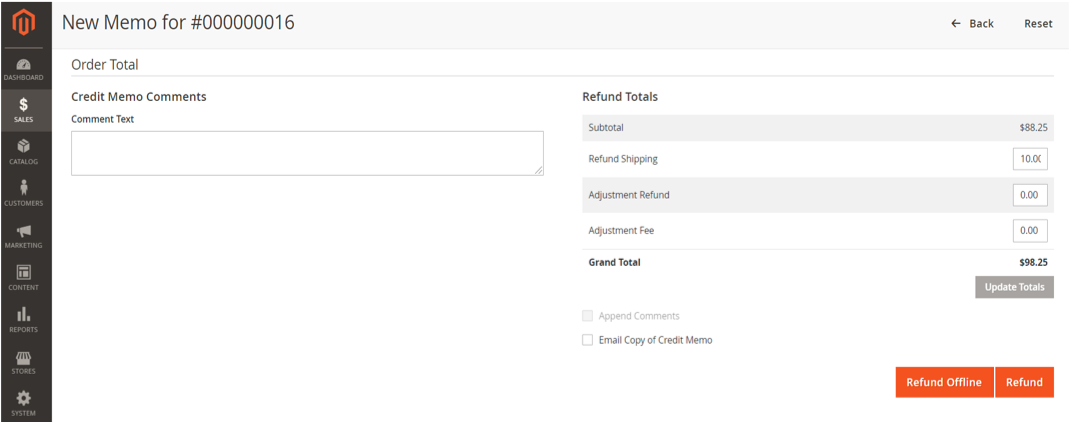
- In the Order & Information section, verify the Order Status displays as Closed.
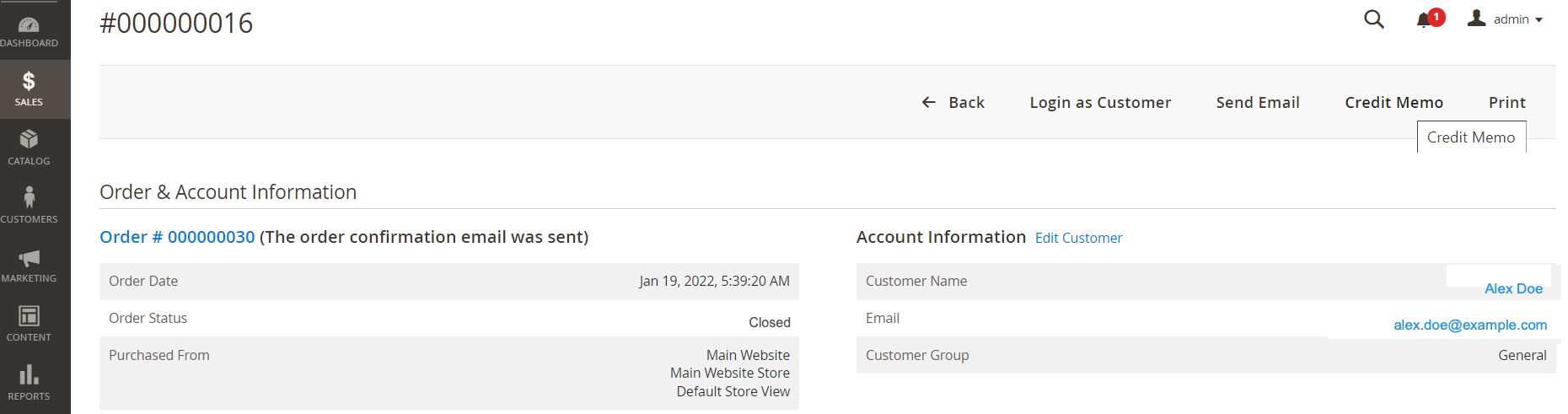
To verify the transaction refund on the Clover Merchant Dashboard.
- Log in to the Clover Merchant Dashboard.
- From the left-navigation menu, click Orders.
- In the Status column, verify that the order status displays as Refunded.
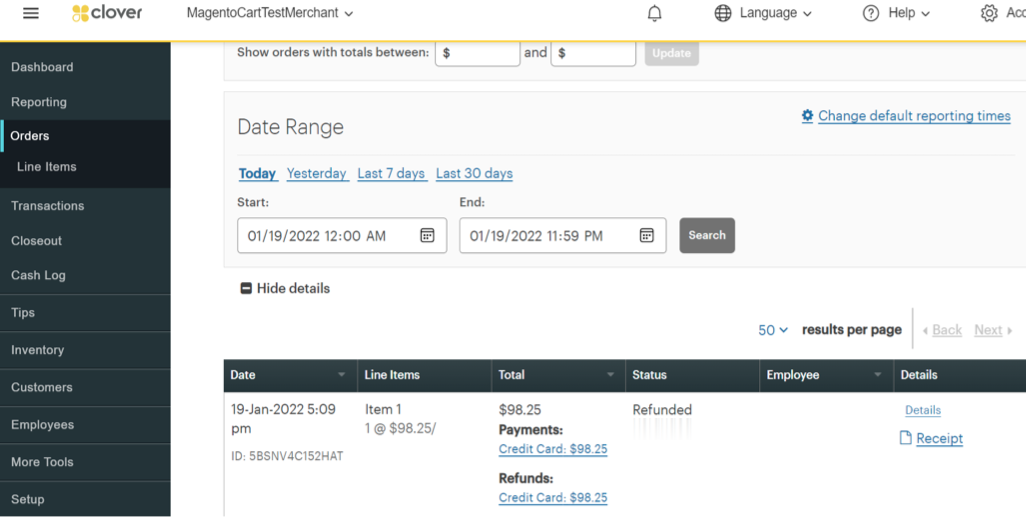
Note
If you are unable to refund partially captured orders, contact the Clover Merchant support team to enable this feature.
Updated about 2 years ago
