Ecommerce: Updates to WooCommerce plugin
Updates to the Clover Payments for WooCommerce plugin provide improved validations and enhanced functionality on the Checkout page.
What's new in the plugin
-
Card Holder Name field added to the Checkout page in the Payment options section.
-
Icons for accepted card network brands, such as American Express®, Mastercard®, Visa®, and so on, display next to the Payment method (Clover Payments) header on the Checkout page.
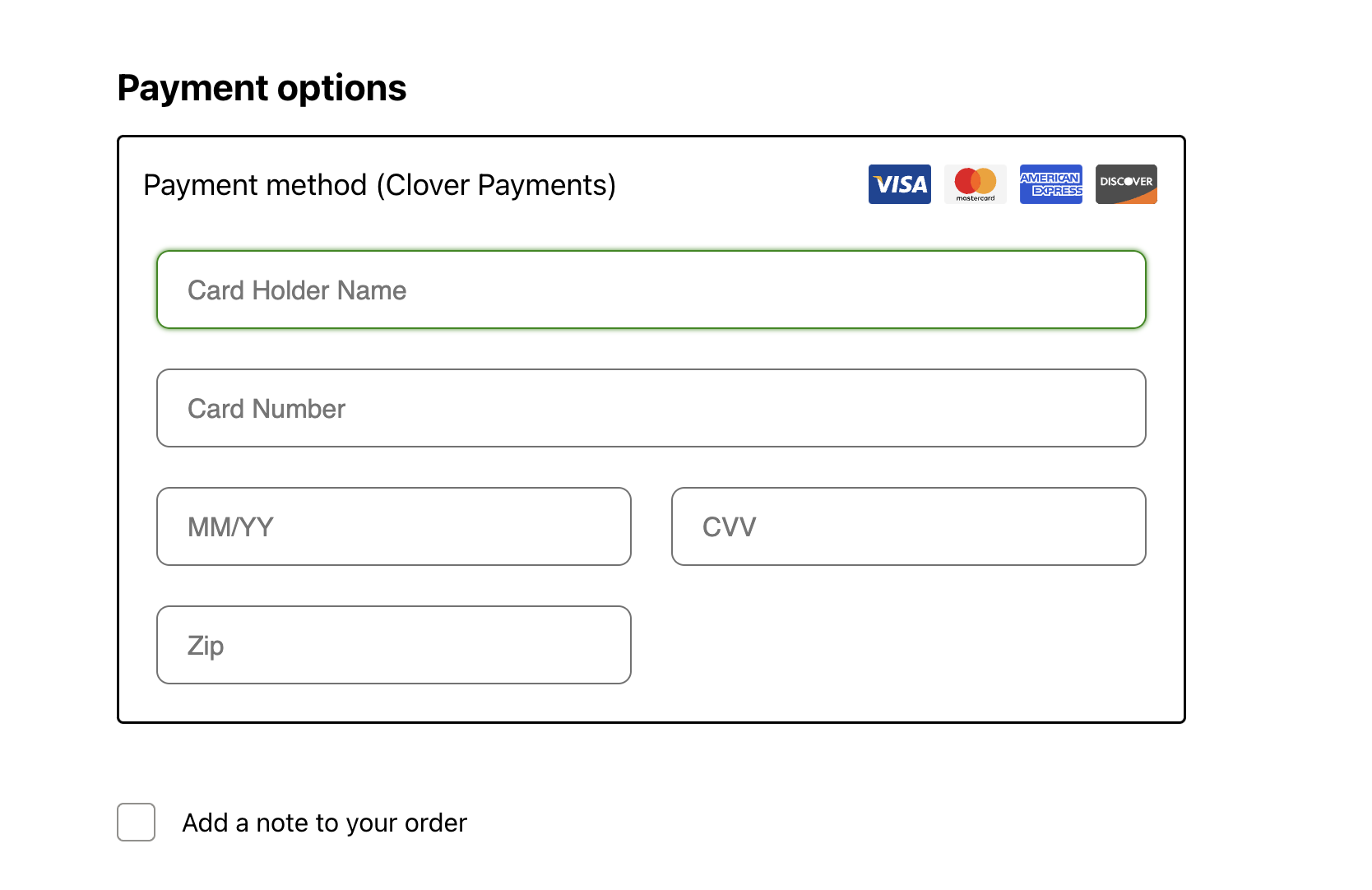
WooCommerce: Payment options
-
Merchant ID validation added to Woocommerce Admin Settings. If the merchant ID in the sandbox or production environment is less than 13 characters or contains non-alphanumeric symbols, an error message appears—Merchant ID is invalid. Example:
- Valid merchant ID with 13-alphanumeric characters: BK8L90N7M6O1
- Invalid merchant ID with symbol: BK8L90N7M6O$
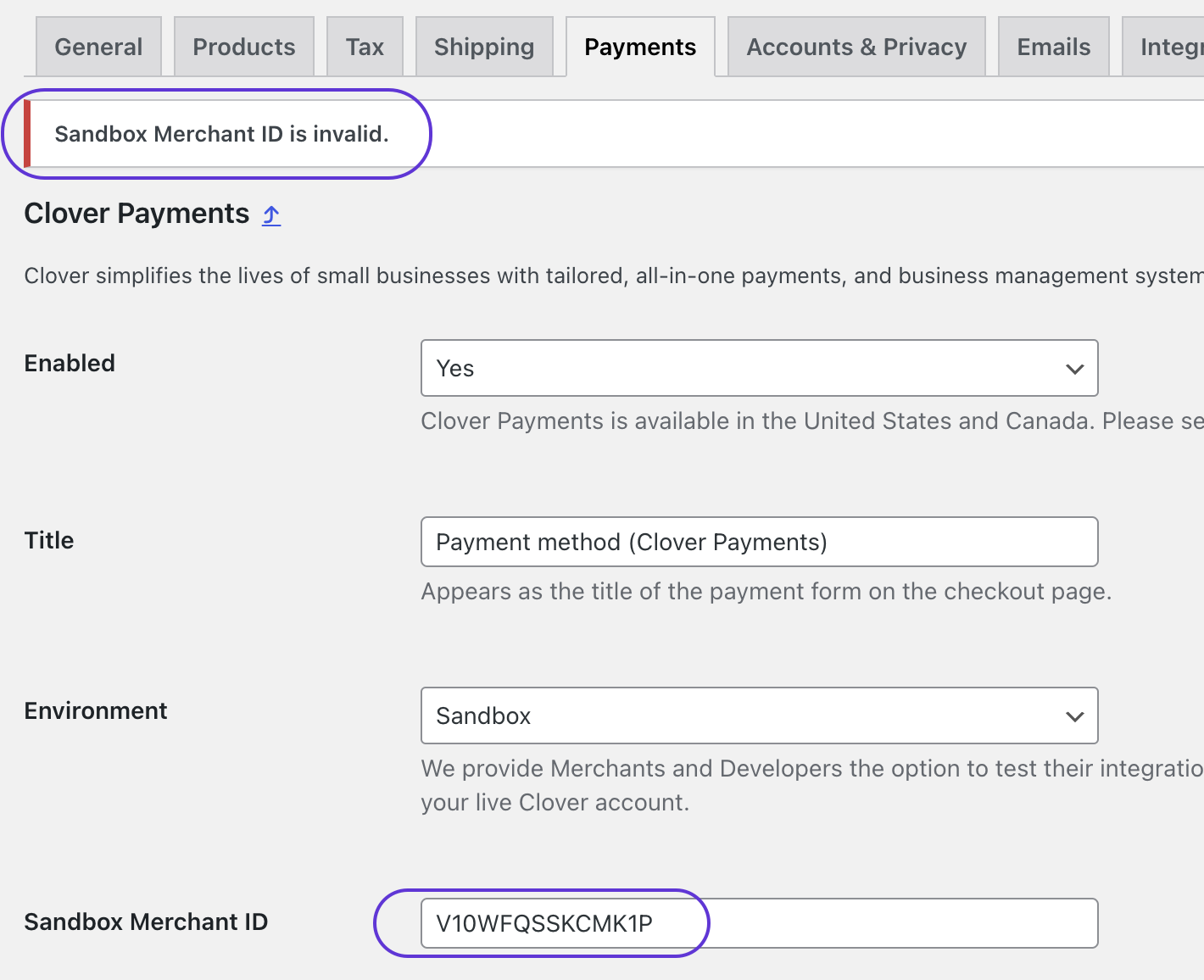
WooCommerce Admin Settings: Payments tab
Download, install, and update
You can install and activate the Clover Payments for WooCommerce plugin from the WordPress Dashboard.
- If auto-updates are not set up, go to the WordPress Dashboard > Plugins > Updates Available, and install the latest version.
- If auto-updates are enabled for the installed Clover Payments for WooCommerce plugin, it will update automatically.
NOTE
Clover recommends that you do not enable auto-updates for Clover Payments for WooCommerce. Instead, directly install the new plugin version from the WordPress Dashboard > Plugins > click Updates Available. See Update the Clover Payments for WooCommerce plugin.
Recommendation for developers and merchants
We recommend testing the Clover plugin integration with your Clover sandbox account before sending transactions to your production account. For developer documentation, see Ecommerce: Clover Payments for WooCommerce.
Support
For questions and feedback, send an email to [email protected].
Updated 6 months ago
