Upload an APK to your app
After you generate a signed APK, you can upload the APK to your Clover app from the Developer Dashboard.
1. Verify the APK guidelines
Verify that you have followed the following guidelines:
- Package name doesn't begin with
com.clover.(Only Clover-owned apps can begin withcom.clover.) - Attribute
android:minSdkVersionin yourAndroidManifest.xmlhas a value of 17 or less. - Attribute
android:versionCodein yourAndroidManifest.xmlis greater than the version code of any APK you've already uploaded. - Certificate signature algorithm must be at least
SHA1withRSA, 2048-bit key(RSA2048 with SHA-256). Verify with the following command:jarsigner -verify -verbose <filename>.apk. - APK is signed with the same key you used to sign the first APK you uploaded.
- APK is signed in release mode.
- APK is signed with only the V1 signature scheme (Jar Signature). The V2 signature scheme is not supported.
- Signature file is saved as
META-INF/CERT.RSA. - Size of the APK file doesn't exceed 120 MB.
2. Upload the APK
The package name is selected from the first APK you upload for an app. You can't change the package name after this. New versions of the APKs must have the same package name and an incremented versionCode (set in your build.gradle and reflected in the app's manifest).
Check the package attribute in your manifest file carefully before uploading the APK.
-
Log in to the Developer Dashboard.
-
From the left navigation menu, click Your Apps > App name > App Releases. The App Name - App Release page appears.
-
Click Upload APK. The New Public Release page appears.
Note: You can also upload your APK from the App Settings page using the Android APKs field. -
Click Choose APK.
-
Browse to the APK file you want to upload and click Open. The name of the uploaded APK and the Release Notes field display on the page.
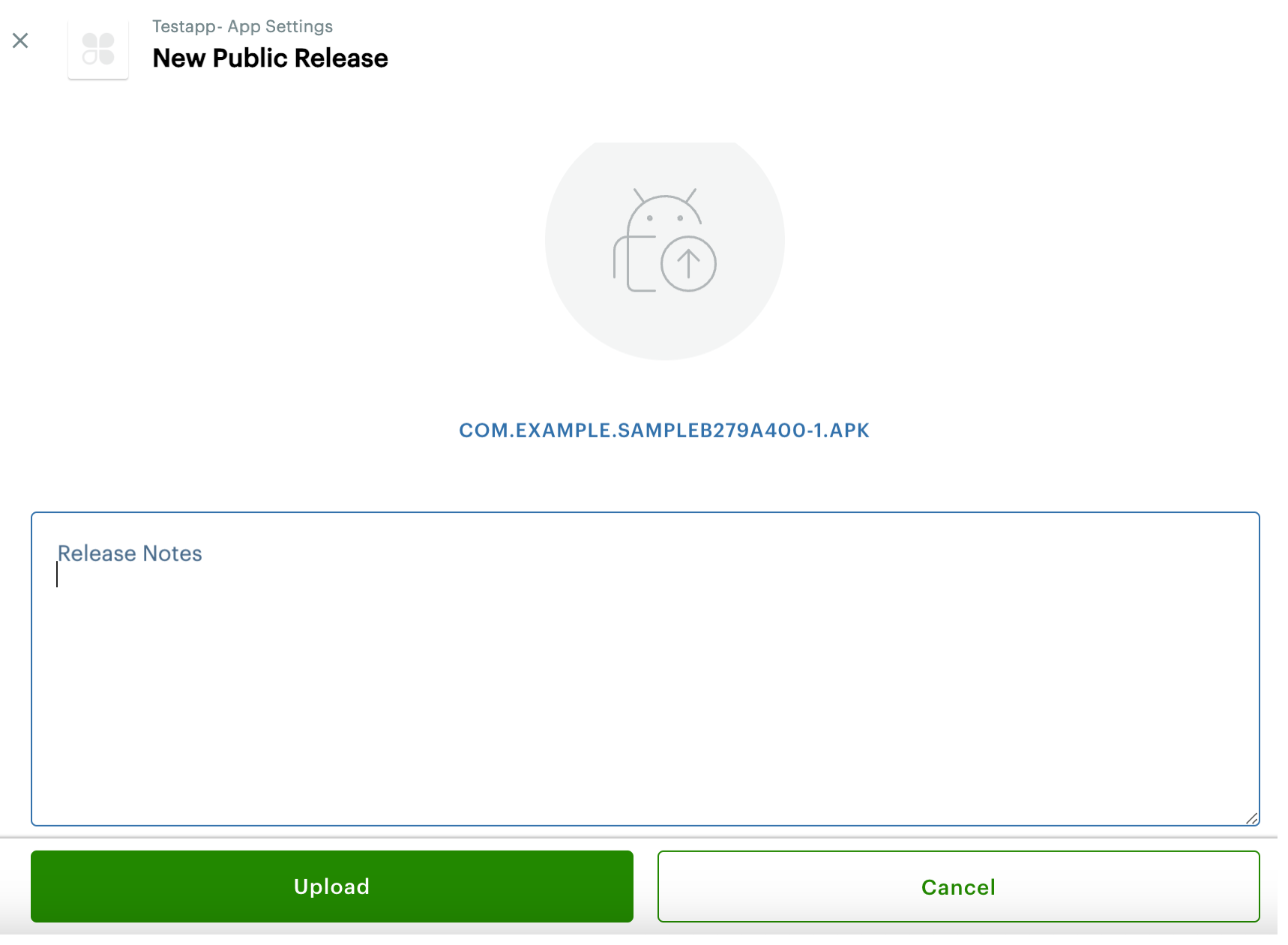
Upload APK
-
In the Release Notes field, enter release notes for your uploaded APK. Release notes help Clover merchants learn about new features and updates in a new version of your Android app.
-
Click Upload. The Releases table on the App Releases page provides information about the uploaded APK. See View information for uploaded APKs.
Updated 12 months ago
