Select a provider and enable 3DS
Overview
When a Clover reseller or merchant acquiring bank is approved for 3D Secure (3DS), their associated merchants can choose a 3DS authentication provider and enable 3DS services from the Clover Merchant Dashboard. 3DS authenticated transactions offer merchants chargeback protection against fraudulent activities. For other chargeback reasons, the merchant may still remain responsible for the chargeback.
3DS service providers
Clover lets merchants choose their 3DS service provider between CardinalCommerce and Ravelin, based on their business needs.
- CardinalCommerce, a Visa®-backed provider, offers robust 3D Secure authentication services to Clover merchants. It enhances online transaction security and supports a wide range of authentication methods. In North America, the cost is $0.06 per transaction.
- Ravelin is part of the Fiserv fraud management ecosystem, integrated through its Fraud Detect solution. It supports all major card schemes and helps reduce fraud while optimizing conversion. In North America, the cost is $0.04 per transaction.
3DS services scope
The 3DS service is available as follows:
- For Hosted Checkout, payment links, invoices, and Clover Online Ordering: 3DS is automatically available when enabled on the Merchant Dashboard under Fraud Tools.
Note: 3DS is enabled at the merchant identifier (mId) level. If you're a developer working with multiplemIds, your merchant must enable 3DS for eachmIdindividually. - For on-device integrations or Clover iframe integrations—Merchants need to configure the 3DS SDK and initiate it for payments using the Ecommerce API endpoints to create a charge and pay for an order.
- On a merchant's custom domain—The merchant owner or admin can enable 3DS on the Clover Merchant Dashboard. They need to provide a customer-facing business website link so that issuers do not decline transactions. On the Merchant Dashboard, select Settings > View all settings. Under Business information > Customer-facing information, enter the domain in the Website field. Recommended format: https://www.example.com.
Note: For Mastercard®, 3DS registration is required, and merchants may need to check with their reseller for the status of their Mastercard registration.
Select a provider and enable 3DS
-
Log in to the Clover Merchant Dashboard.
-
Go to Settings > View all settings. The Settings page appears.
-
In the Ecommerce section, click Fraud Tools. The Fraud Prevention Tools page appears.
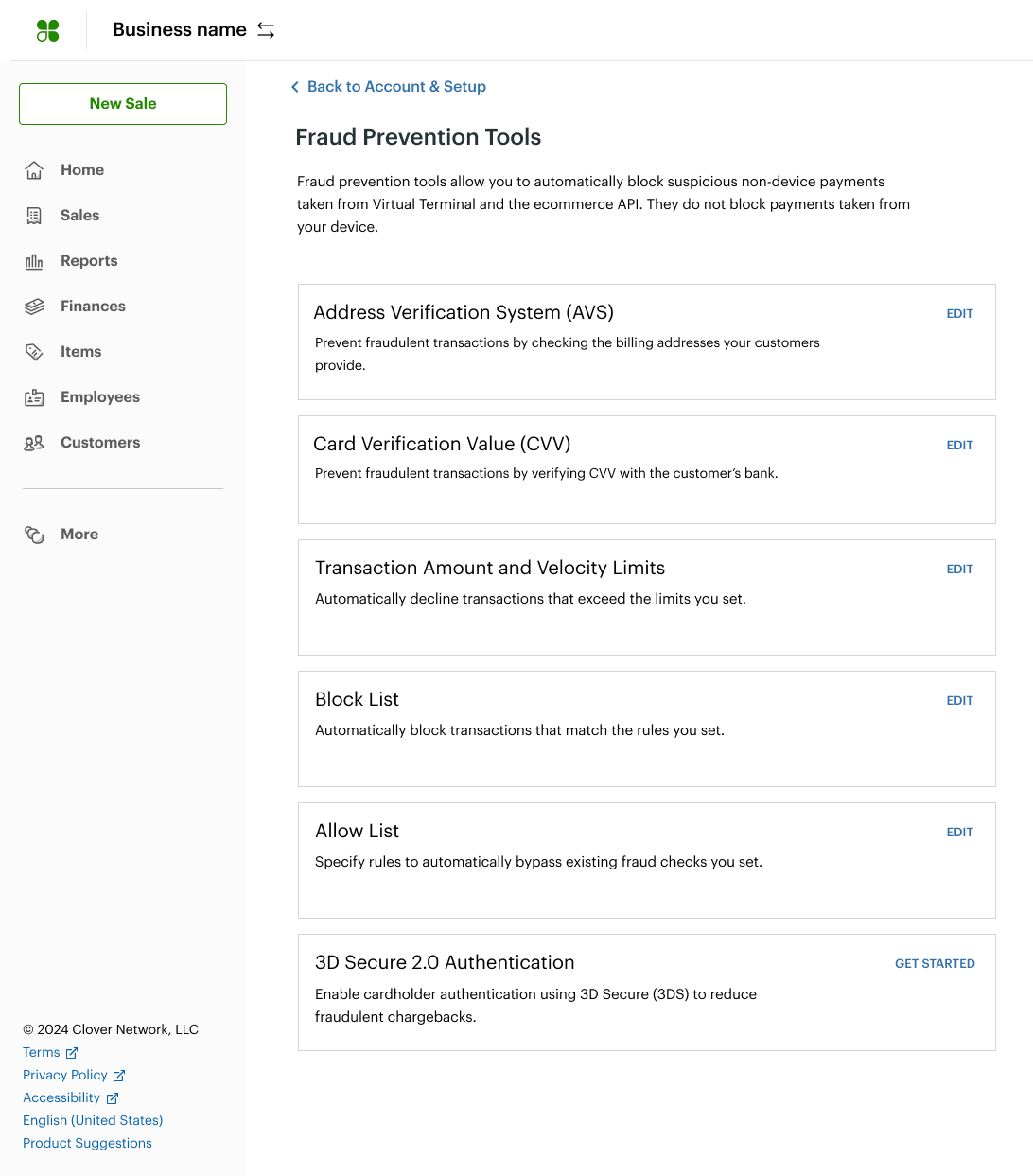
Merchant Dashboard: Fraud Prevention Tools
-
In the 3D Secure 2.0 Authentication section, click Get Started. The Select Provider pop-up appears.
-
Select one of the providers: CardinalCommerce or Ravelin.
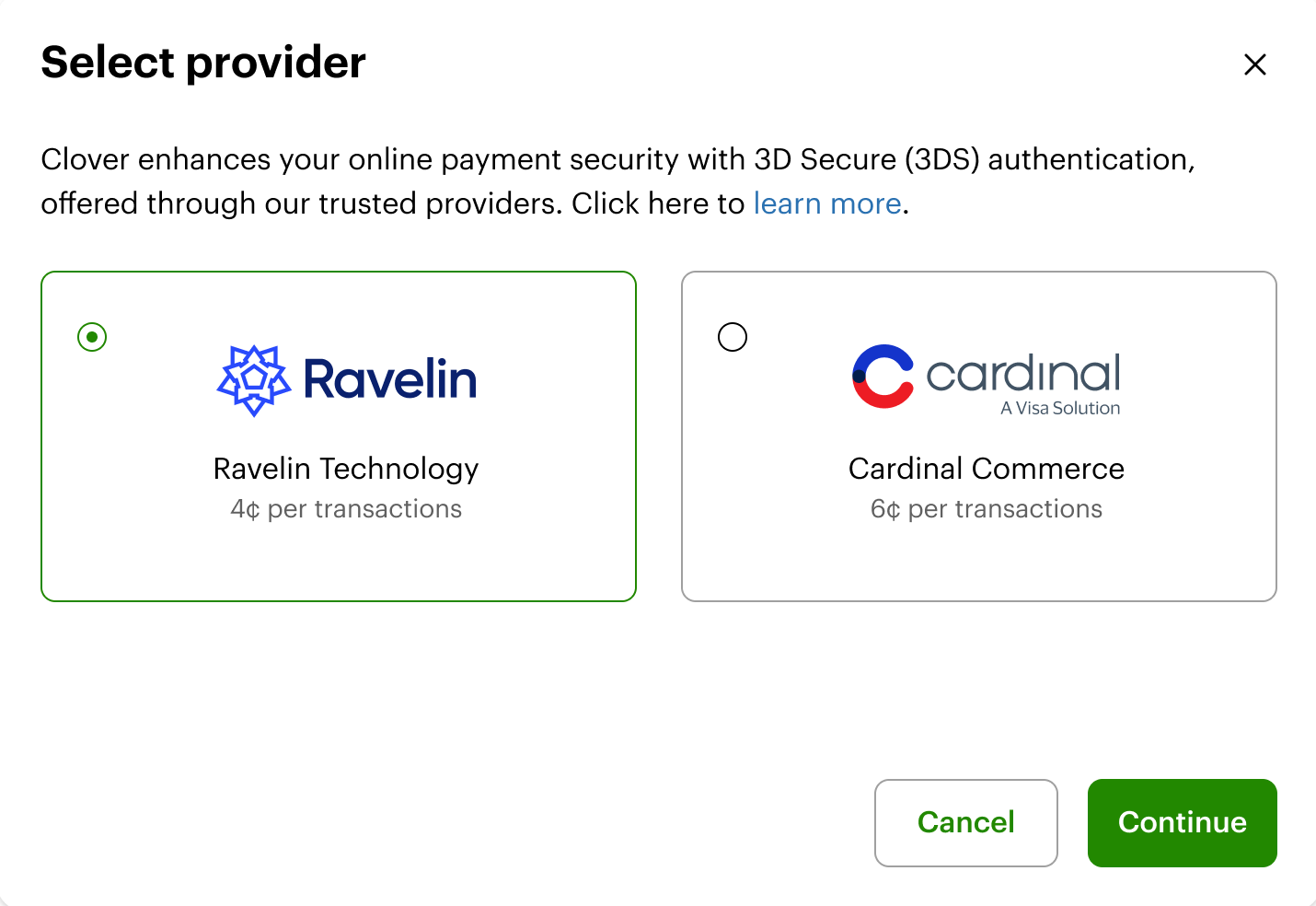
Merchant Dashboard: Select provider
-
Click Continue.
-
Review the terms and conditions, select the checkbox to indicate agreement, and click Enable 3DS.
The 3D Secure 2.0 Authentication page displays fields based on the provider you selected.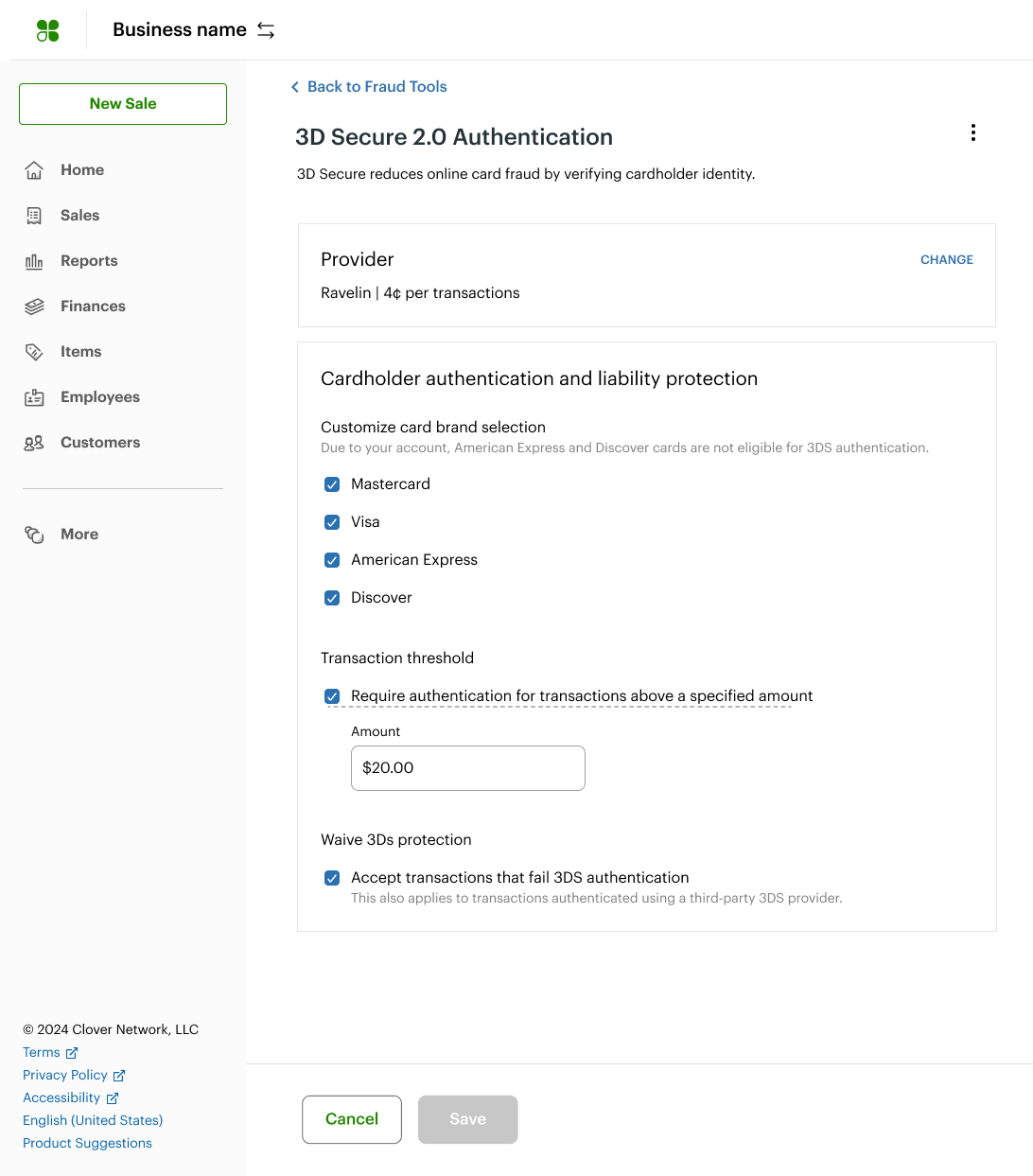
Merchant Dashboard: 3D Secure 2.0 Authentication
-
In the Cardholder authentication and liability section, select the checkboxes for the card networks, such as American Express®, Discover®, Mastercard®, and Visa®.
- (Optional) In the Transaction threshold section, select the checkbox and enter an amount above which all transactions require 3DS authentication.
- (Optional) In the Waive 3DS protection section, select the checkbox. This lets merchants process transactions even if the 3DS 2.0 authentication fails. In this case, the merchant assumes liability for any potential fraud associated with that transaction.
- Click Save.
Edit 3DS settings or change the provider
-
Log in to the Clover Merchant Dashboard.
-
Go to Settings > View all settings. The Settings page appears.
-
In the Ecommerce section, click Fraud Tools. The Fraud Prevention Tools page appears.
-
In the 3D Secure 2.0 Authentication section, click Edit. The 3D Secure 2.0 Authentication page displays fields based on the provider you selected.
-
In the Provider section, click Change. The Select Provider pop-up appears.
-
Select one of the providers: CardinalCommerce or Ravelin.
-
Click Continue. The 3D Secure 2.0 Authentication page displays fields based on the provider you selected.
-
Complete the fields on the page, as needed, and click Save.
Turn off 3DS authentication
-
Log in to the Clover Merchant Dashboard.
-
Go to Settings > View all settings. The Settings page appears.
-
In the Ecommerce section, click Fraud Tools. The Fraud Prevention Tools page appears.
-
In the 3D Secure 2.0 Authentication section, click Edit. The 3D Secure 2.0 Authentication page displays fields based on the provider you selected.
-
In the top left, select Options > Disable 3DS 2.0 Authentication. A confirmation pop-up appears.
-
Click Disable 3D Secure. The Fraud Prevention Tools page appears.
Related topics
Updated 2 months ago
