Locate the merchant identifier (merchantId)
North America—United States and Canada
Clover assigns a 13-alphanumeric, universally unique identifier (UUID) known as the merchantId to every merchant business. It identifies a merchant’s business locations. If a merchant operates multiple locations, Clover assigns each store with a merchantId. The merchantId is different from the MID.
The merchantId displays:
- On the Clover device, Diagnostics > Additional Details screen, as the Clover ID.
- On the Merchant Dashboard > User Settings page below the merchant’s name.
- In the URL (link) of the Clover Merchant Dashboard. Example: http://www.clover.com/home/m/88TJMM2T52WQ2/items. In this example, 88TJMM2T52WQ2 is the merchantId.
You can search for and view merchantId in both the sandbox and production environments:
- Access the Settings page on the Merchant Dashboard.
- In the About Your Business section, click Merchants. The User Settings page displays the
merchantIdfor the selected merchant. ThemerchantIdis the 13-alphanumeric identifier below the merchant name in the Merchant column.
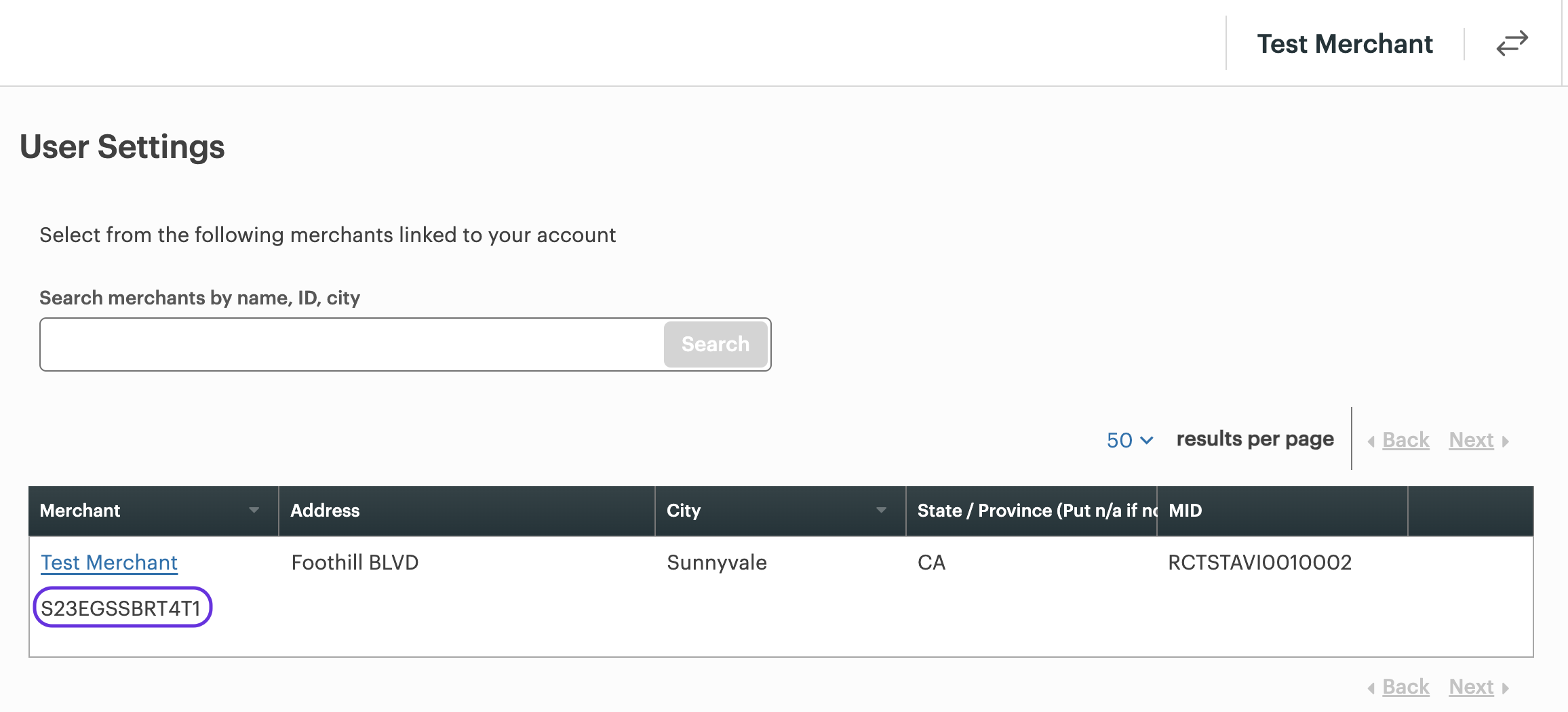
Test MerchantID in the Merchant Dashboard—User Settings page
The same merchantId also displays in the URL of the page as the mid.

Test MerchantId in the Merchant Dashboard URL
- To view another merchantId, enter search criteria in the Search merchants by name, ID, city field, and click Search. The merchant information displays in the search results grid.
Updated about 1 year ago
