Test REST Pay flows (Canada)
To provide a consistent payment experience for Clover merchants, you must test and validate your app integration. This includes verifying all payment flows for the region where a merchant does business. Regional laws and regulations may affect the types of transactions a merchant can perform, so you must complete the tests for every region where your integrated app is intended for use.
The test scenarios provide steps to confirm your integration properly processes the transactions required for the Canadian region. For more information on transactions, see Canada merchants.
Prerequisites to test Canadian region payment flows
1. Use test cards
You must conduct tests using a Dev Kit configured for the sandbox environment. Test cards, both physical and manually entered, let you:
- Test each payment flow and make sure your application processes the payment as expected.
- Complete the tests required for Clover approval.
- Record a video of each transaction for Clover approvers to review that the point of sale (POS) handles the entire payment flow correctly. Keep both the POS and Clover device in the frame during the entire video. See Submit your application information and videos by email.
You can:
- Purchase a physical Interac test card from B2 to verify the payment flow for Interac cards.
- Use the following test card for the test scenarios in this topic:
| Card type | Format | Number | Response |
|---|---|---|---|
| Discover® | Plastic | 6011 3610 0000 6668 | Success |
| Interac | Plastic | Varies (developer purchased) |
2. Configure signature settings
To confirm that your application handles signatures correctly during the tests, your Clover device must be set to take the signature on the screen.
- On the Clover device, open the Setup app.
- From the left navigation menu, tap Payments.
- In the Signature Settings section, tap Signature entry location, and verify On tablet screen is selected.
- Tap Save.
- Tap Signature Requirement, and verify Always require signature is selected.
- Tap Save. The signature settings are configured.
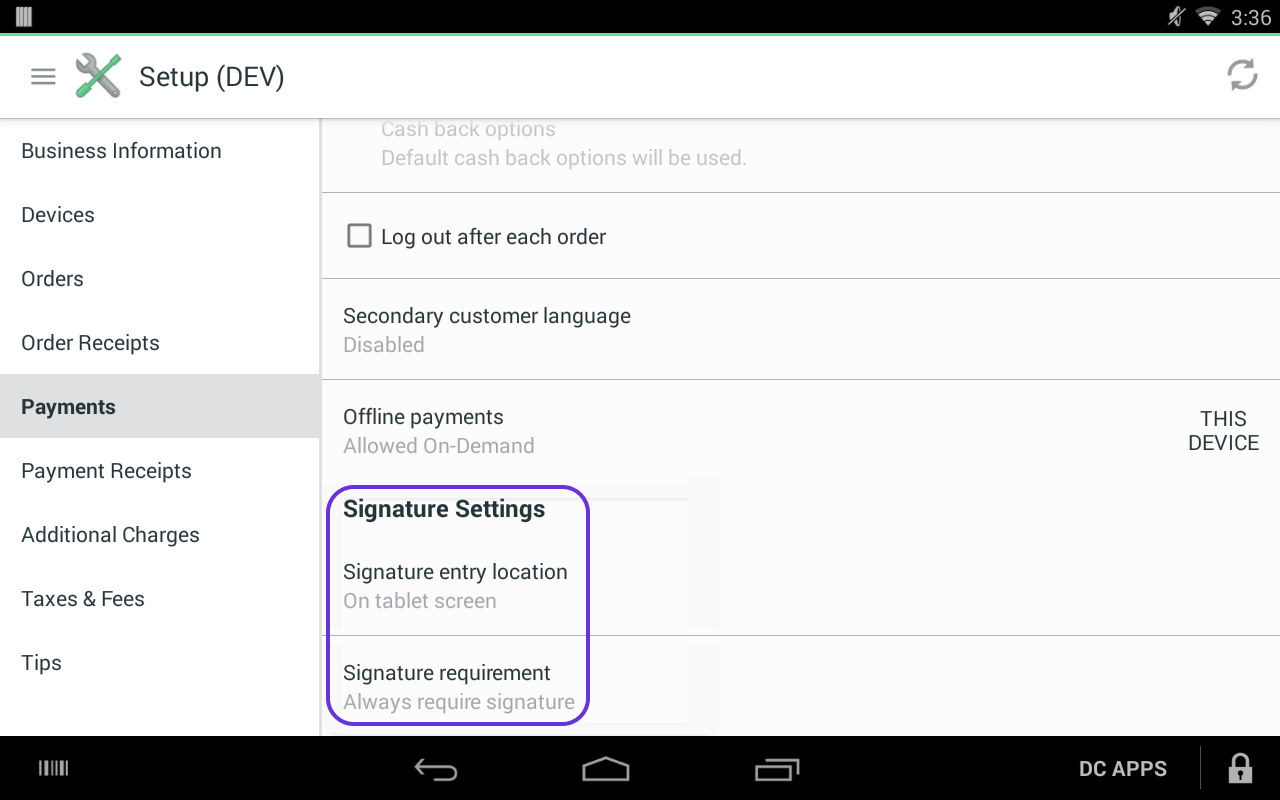
Scenarios—Test Canadian region payment flows
If your integration supports the REST Pay payment flows, your app approval requires that each of the following tests be completed. Integrations that support a subset of transaction types can skip the tests that do not apply. When recording your tests, make sure both the POS and Clover device are in the frame during the entire video.
Test #1: Sale with no tipping and emailed receipt
The following sample is for a minimal effective request for this test:
{
"amount": 5100,
"receipt_email": "[email protected]",
"externalPaymentId": "{externalPaymentId}"
}
- (POS) Create a payment in the amount of $51.00.
- (Clover) Swipe card number
6011 3610 0000 6668(Discover, plastic). - (Clover) On the Select Account screen, tap Credit.
- (Clover) On the Add Signature screen, draw a line, and tap Done.
Success criteria:
- Payment is processed without a tipping option.
- Transaction receipt is sent to the specified email address.
Test #2: Refund a transaction
The following sample is for a minimal effective request for this test:
{
"fullRefund": true
}
- (POS) Select the sale transaction from the first test.
- (POS) Refund the full amount of the sale.
- (Clover) On the Need a receipt screen, tap No receipt.
Success criteria: Refund is complete.
Test #3: Interac sale (debit)
The following sample is for a minimal effective request for this test:
{
"amount": 5200,
"receipt_email": "[email protected]",
"externalPaymentId": "{externalPaymentId}"
}
- (POS) Create a sale in the amount of $52.00.
- (Clover) Insert the Interac test card.
- (Clover) On the Select Account screen, tap Chequing.
- (Clover) On the Enter PIN screen, enter the 4-digit PIN, and tap Enter.
- (Clover) On the Add Signature screen, draw a line, and tap Done.
Success criteria:
- Charge is processed with no tipping option displayed.
- Transaction receipt is sent to the specified email address.
Test #4: Refund an Interac transaction
The following sample is for a minimal effective request for this test:
{
"fullRefund": true
}
- (POS) Select the sale transaction from the third test.
- (POS) Refund the full amount of the sale.
- (Clover) Insert the Interac test card.
- (Clover) On the Enter PIN screen, enter the 4-digit PIN, and tap Enter.
- (Clover) Remove the card.
Success criteria:
- Refund is complete.
- Transaction receipt is sent to the email address from the original charge.
Test #5: Sale with tip
This test replicates the payment flow for quick service restaurants and other merchants that ask the customer for a tip before the card is presented. The POS should indicate that the total is updated with the tip amount.
The following sample is for a minimal effective request for this test. The test also assumes you are not passing custom.tipSuggestions in the request, and the device is configured to use the default tip settings.
//request #1 (tip)
{
"baseAmount": 5100
}
//request #2 (payment)
{
"amount": 5865,
"receipt_email": "[email protected]",
"externalPaymentId": "{externalPaymentId}"
}
- (POS) Create a tip request for the
baseAmountof $51.00. - (Clover) On the Add a Tip screen, tap 15%.
- (POS) Create a charge in the amount of $58.65.
- (Clover) On the Sale screen, verify the transaction total includes the tip.
- (Clover) Swipe card number
6011 3610 0000 6668(Discover, plastic). - (Clover) On the Select Account screen, tap Credit.
- (Clover) On the Add Signature screen, draw a line, and tap Done.
Success criteria:
- Sale is complete.
- Transaction receipt is sent to the specified email address.
Test #6: Auth with tip adjustment
This test replicates the payment flow for full service restaurants and other merchants that ask the customer for a tip after the card is authorized for an amount. The POS should indicate that the total is updated with the tip amount.
The following sample is for a minimal effective request for this test:
//request #1 (uncaptured payment)
{
"amount": 5100,
"capture": false
}
//request #2 (receipt)
{
"deliveryOption": {
"method": "PRINT"
}
}
//request #3 (tip adjustment)
{
"tipAmount": {tipAmount}
}
- (POS) Create an auth in the amount of $51.00.
- (Clover) Swipe card number
6011 3610 0000 6668(Discover, plastic). - (POS) Create a receipt request and print the receipts. The device prints a receipt with a space for the tip and total amount that the customer needs to write.
- (POS) Create a capture request for the final amount.
Success criteria:
- Transaction is updated with the tip amount.
- Transaction is finalized at closeout.
Updated about 2 years ago
