Set modules availability for your app
Each Clover merchant subscribes to a software-as-a-service (SaaS) plan customized for their specific business needs. These SaaS plans provide merchants with access to specific modules within categories of functionality. Clover recommends that you use the Modules Availability setting to select only the modules that apply to your app.
What are modules?
Modules are categories of functionality available on the Clover platform. Clover uses modules to target apps to the right set of merchants based on their service plans. For example, an app for managing merchant orders is for merchants with service plans that include order-handling capabilities.
When adding modules, note the following:
- If the merchant's subscribed service plan does not have a module required for an app, they cannot install or connect to the app.
- If a merchant's service plan changes and a module required for an app is removed, the app is uninstalled from their system.
- Your apps must not display the module functionality of the plans that the merchants have not subscribed to. For example, do not display the Items module features to Payments Plus merchants who cannot create and edit items.
Add modules for your app
You can select functionality modules for your app. Clover recommends you select only the modules that apply to your app. For example, if your app applies discounts to orders based on added items, you require the Orders, Items, and Discounts modules.
To add modules for your app:
-
Log in to the Global Developer Dashboard.
-
Click the Sandbox toggle icon to go to either the sandbox or the production environment.
-
Do one of the following:
- Click Create new app and complete the initial setup.
- In the My Apps section, click an app.
The App name - App Settings page appears. Here, you can view and configure the settings and permissions that your app requires to access merchant data.
-
Click App Settings. The App Settings page appears.
-
Click Modules Availability. The Edit Modules Availability page displays plans and corresponding modules based on the region in which your app is available.
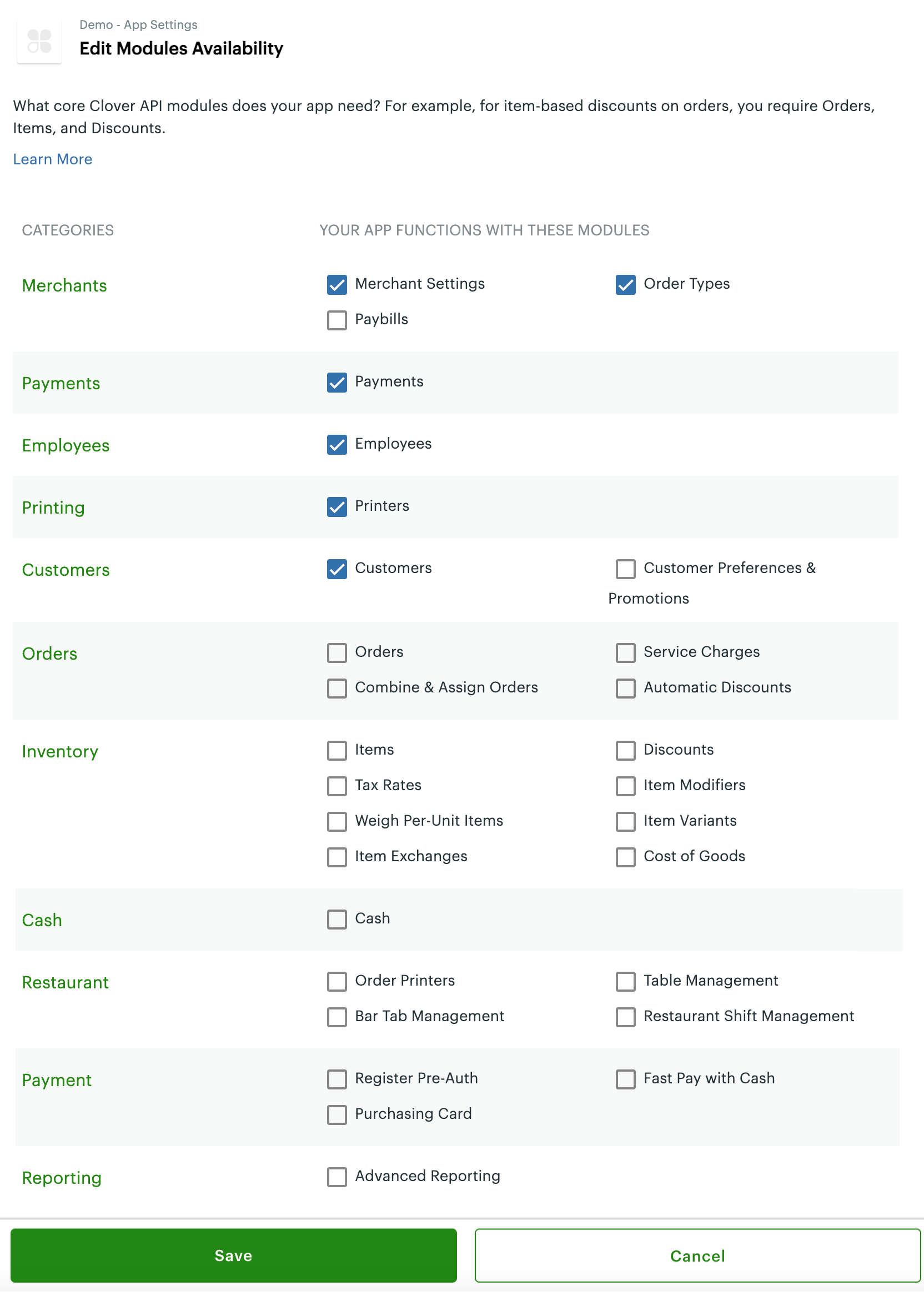
Edit Modules Availability page
-
In a functional category, select the checkbox for the modules you want to make available to your merchants.
-
Click Save. The selected modules are available for your app to test with your test merchants.
Updated 2 months ago
