Bulk import inventory
Clover merchants can import bulk inventory items using a Microsoft (MS) Excel sheet. The inventory spreadsheet needs to be in the .xls or .xlsx format and no larger than 5 MB in file size.
You can use the sample inventory file to get started with your test merchant in the sandbox environment.
Prerequisite
Bulk import inventory
- Log in to the Developer Dashboard.
- From the Developer Account drop-down list, select a merchant name under Businesses. The test Merchant Dashboard appears.
- From the left navigation menu, click Inventory. The Items page with import details appears.
Note: You can also download the template for bulk imports and then import your inventory spreadsheet from the Categories, Modifier Groups, and Printer Labels pages.
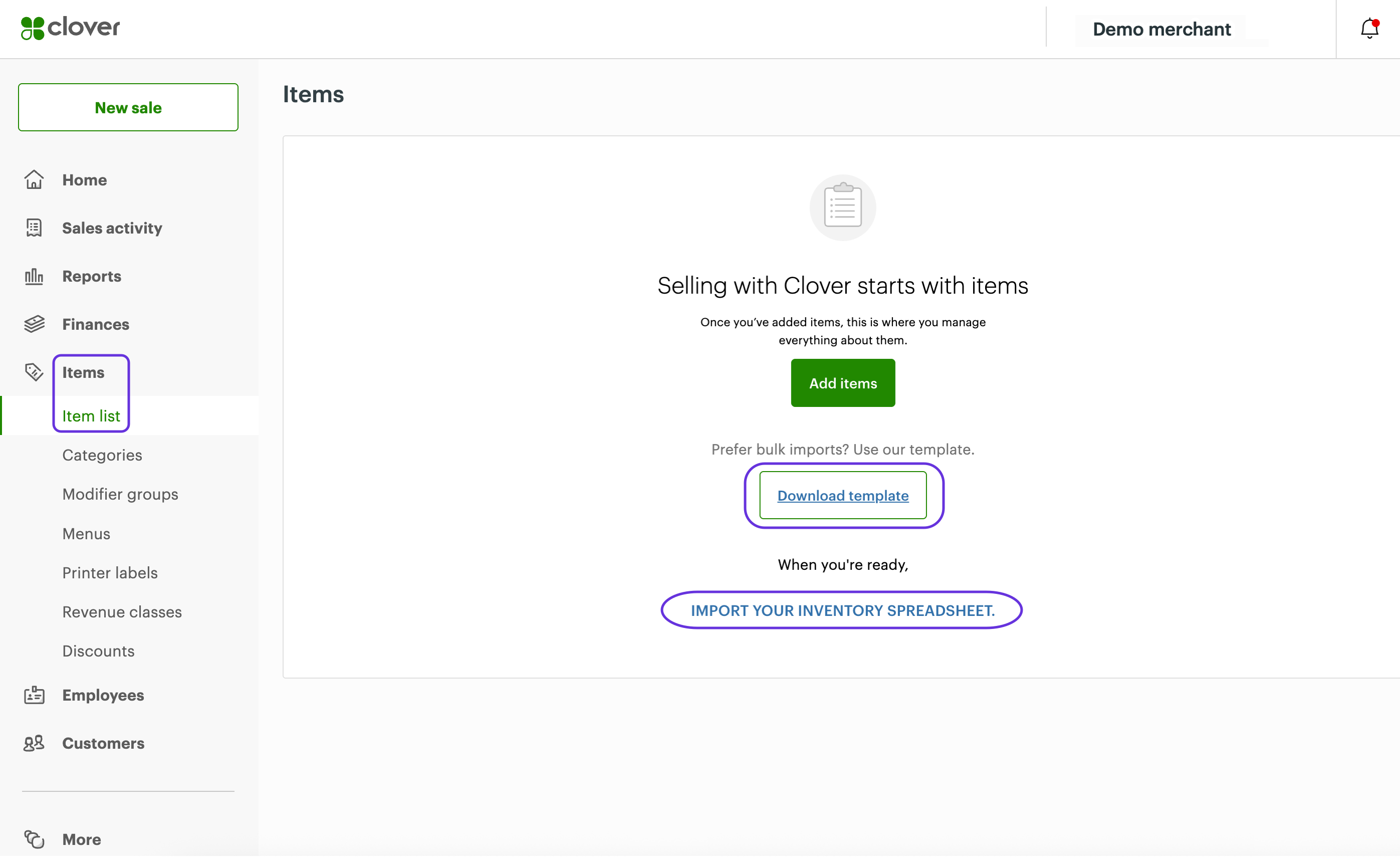
Merchant Dashboard: Items page
- Click Download template to download a sample inventory spreadsheet. The
inventory-template.xlsspreadsheet is saved to your default Downloads folder.- Open the spreadsheet and then click the Instructions tab and read the instructions.
- Click the Items tab to update the inventory details relevant to your business and save the file.
- Rename the inventory spreadsheet as needed.
- Make sure that the inventory spreadsheet is in .xls or .xlsx format, and that it is not larger than 5 MB in file size.
- Click Import Your Menu Spreadsheet. The Import Inventory page appears.
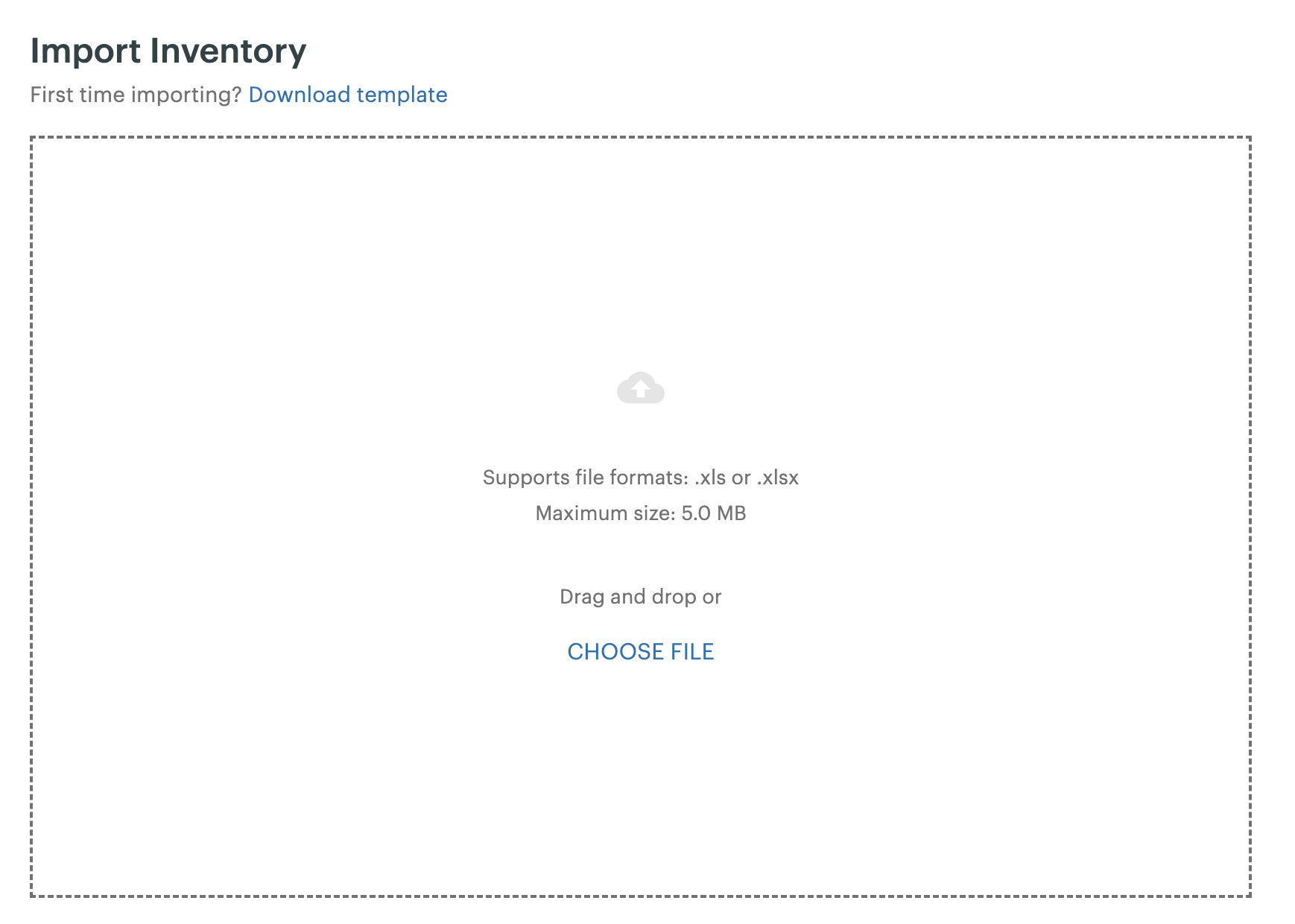
Import Inventory page
- Import the inventory spreadsheet. You can either:
- Navigate to your inventory spreadsheet and drag and drop it into the Import Inventory page.
- Click Choose File to browse and select the inventory spreadsheet.
-
Validate the information on the page.
-
If the uploaded inventory spreadsheet contains errors, a Review Error link will display on the page. Click the link to view the error by Sheet and Row. Fix the errors and click Start New Import.
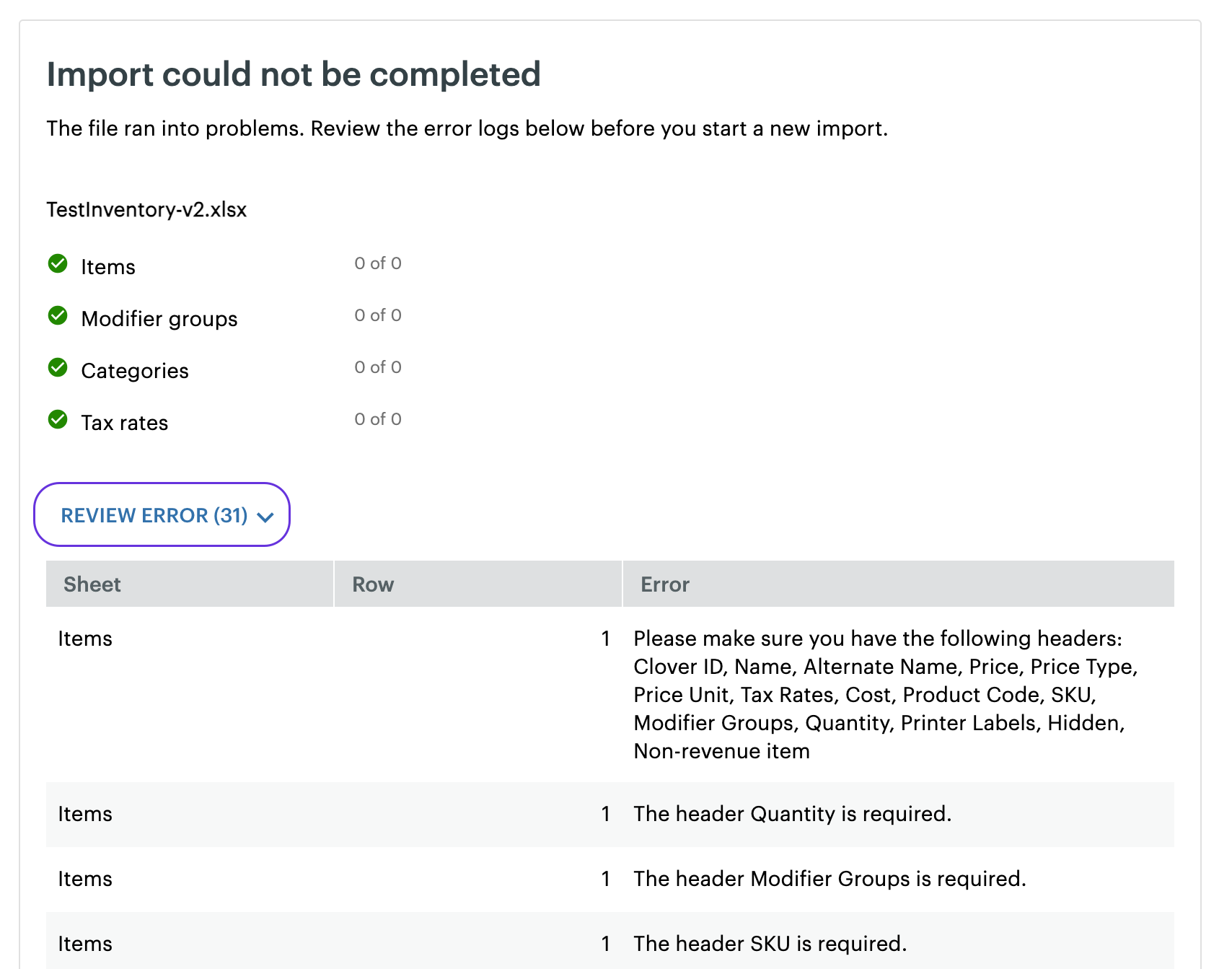
Uploaded Inventory Spreadsheet: Review Error
-
If the inventory is uploaded without any errors, the To be added to inventory page displays the name of the imported spreadsheet and the count of items in each of the tabs in the imported spreadsheet.
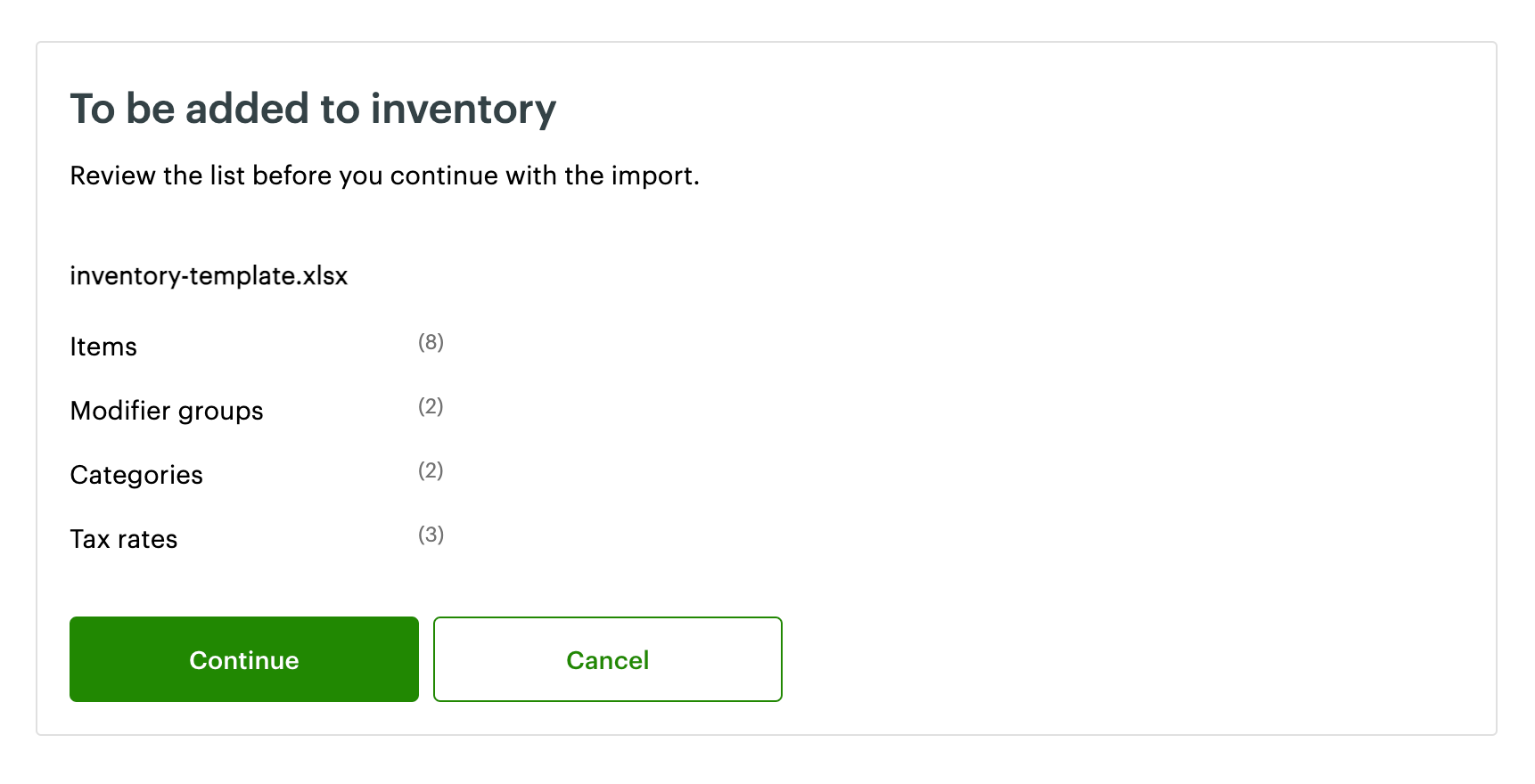
Uploaded Inventory Spreasheet: To be added to inventory
-
-
Click Continue. A Success message appears.
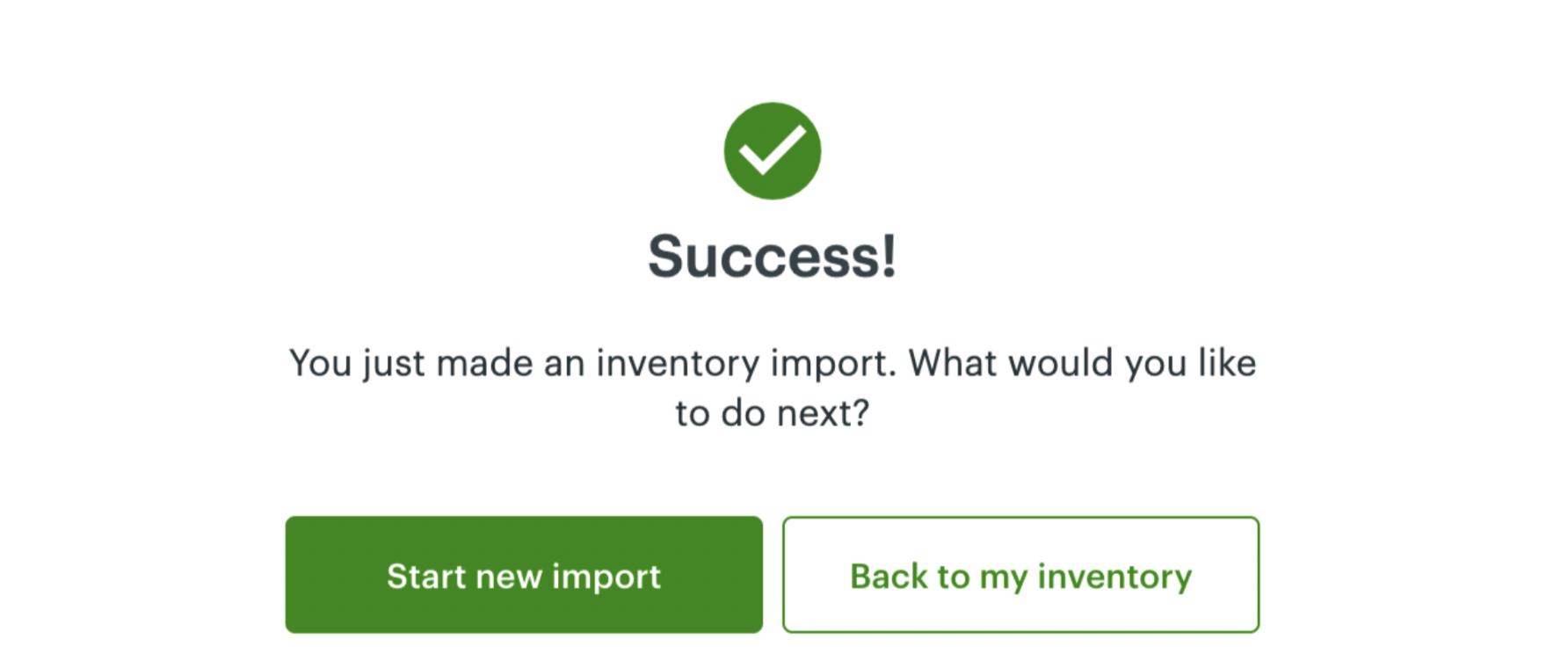
- Do one of the following:
- Click Back to my inventory. The Items page displays the inventory items.
- Click Start new import to import another inventory spreadsheet.
Related topics
Updated 8 months ago
