Process a sales flow
Process a sales (authorization and capture) flow
To process a sales (authorization and capture) flow:
- Log in to the Adobe Commerce Dashboard.
- From the left navigation menu, click Stores > Settings > Configuration. The Configuration page appears.
- Click Sales > Payment Methods.
- Click Clover Payments Configure.
- Enter information in the fields and from the Payment Action drop-down list, select Authorize and Capture.
- Click Save.

View the status of a refund
To view the refund status of a captured order:
- Log in to the Adobe Commerce Dashboard.
- From the left navigation menu, click Sales > Operations > Order. The Order page displays.
- Click Order View > Invoice. The Invoices page appears.
- For an invoice, click the View link in the Action column.
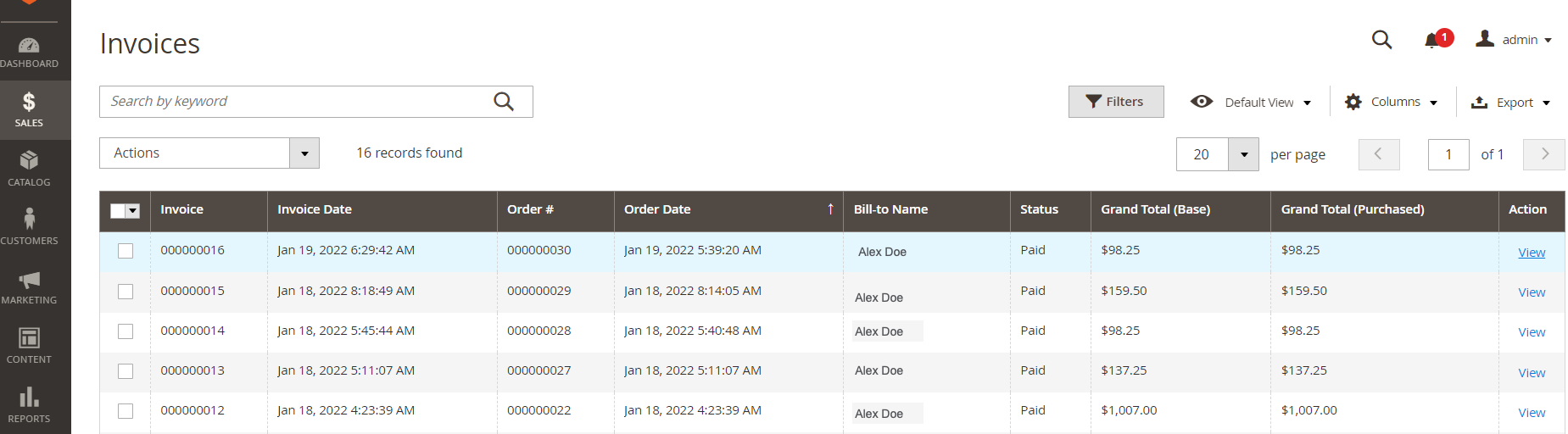
The Order and Account Information appears.
5. From the top menu, click Credit Memo. The merchant needs to issue a credit memo if the customer wants to cancel an order after it is invoiced, that is after the payment is captured.
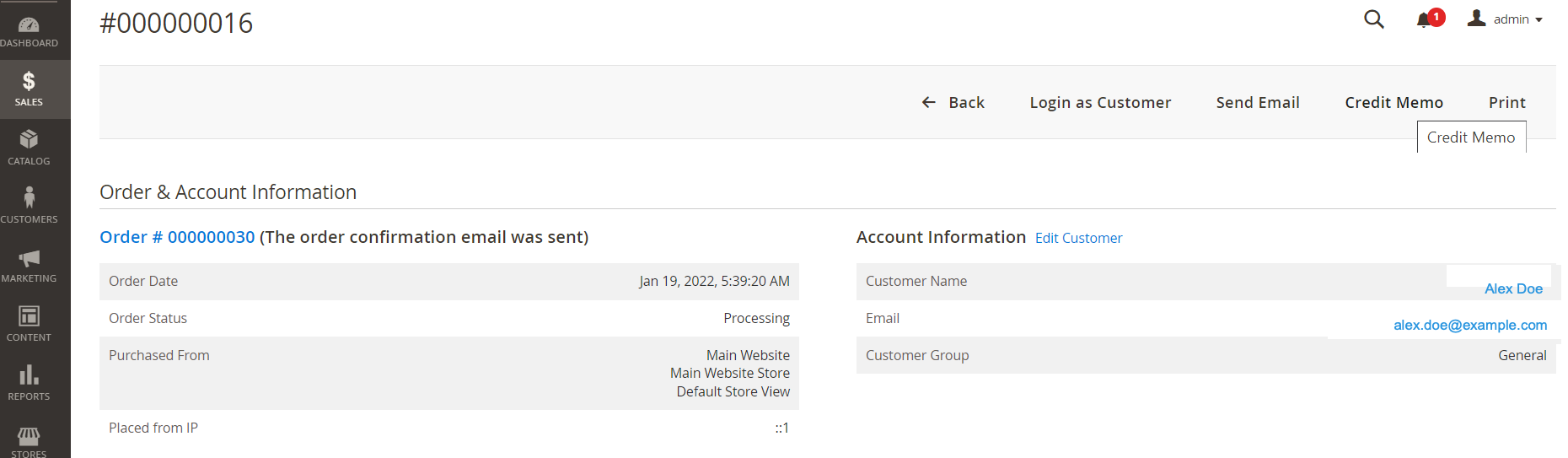
The New Memo for invoice number page appears.
6. Verify refund information in the Refund Totals section.
7. Click Refund.
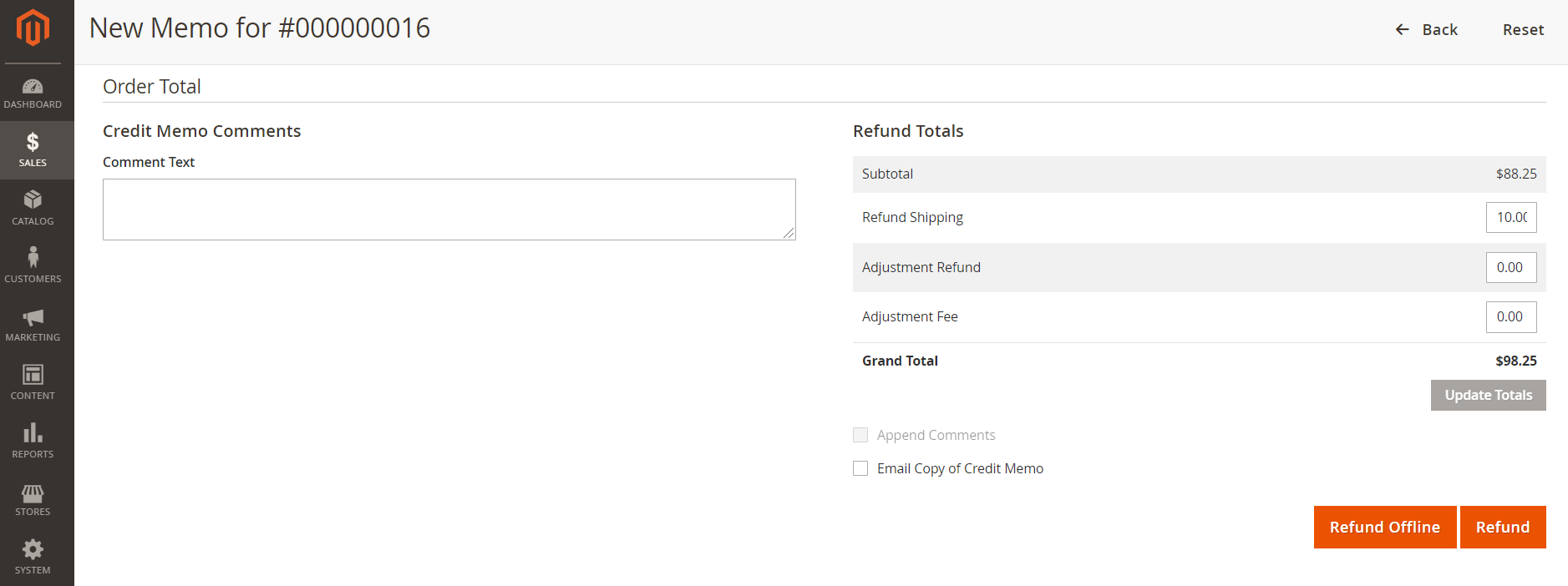
A success message appears.
8. In the Order & Account Information section, verify that the Order Status displays as Closed.
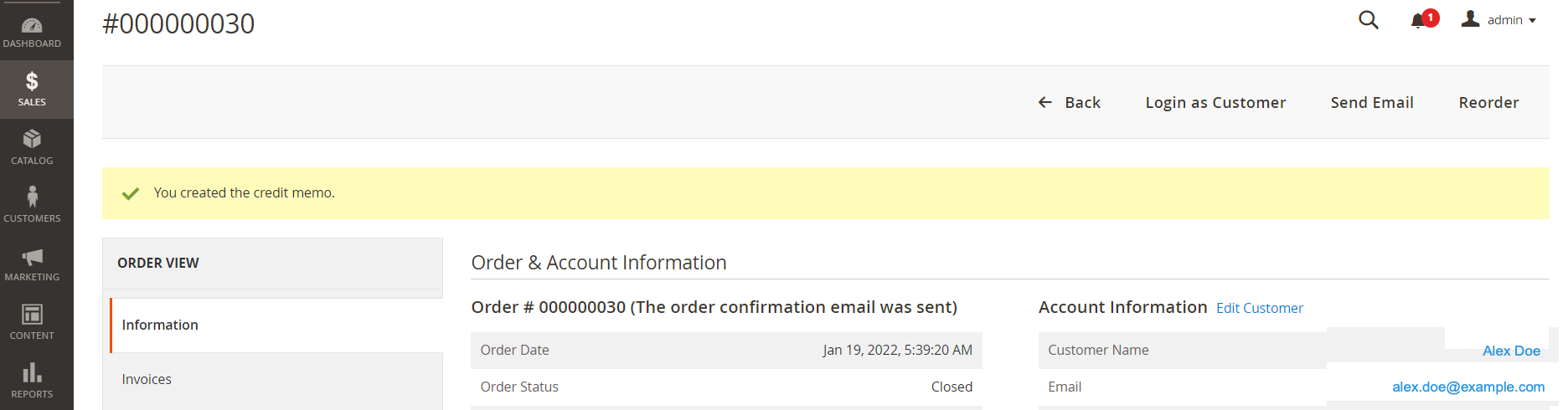
Verify order on the Clover Dashboard
To verify that the order and transaction displays on the Clover Merchant Dashboard.
- Log in to the Clover Merchant Dashboard.
- From the left-navigation menu, click Orders.
- In the Status column, verify that the order status displays as Refunded.
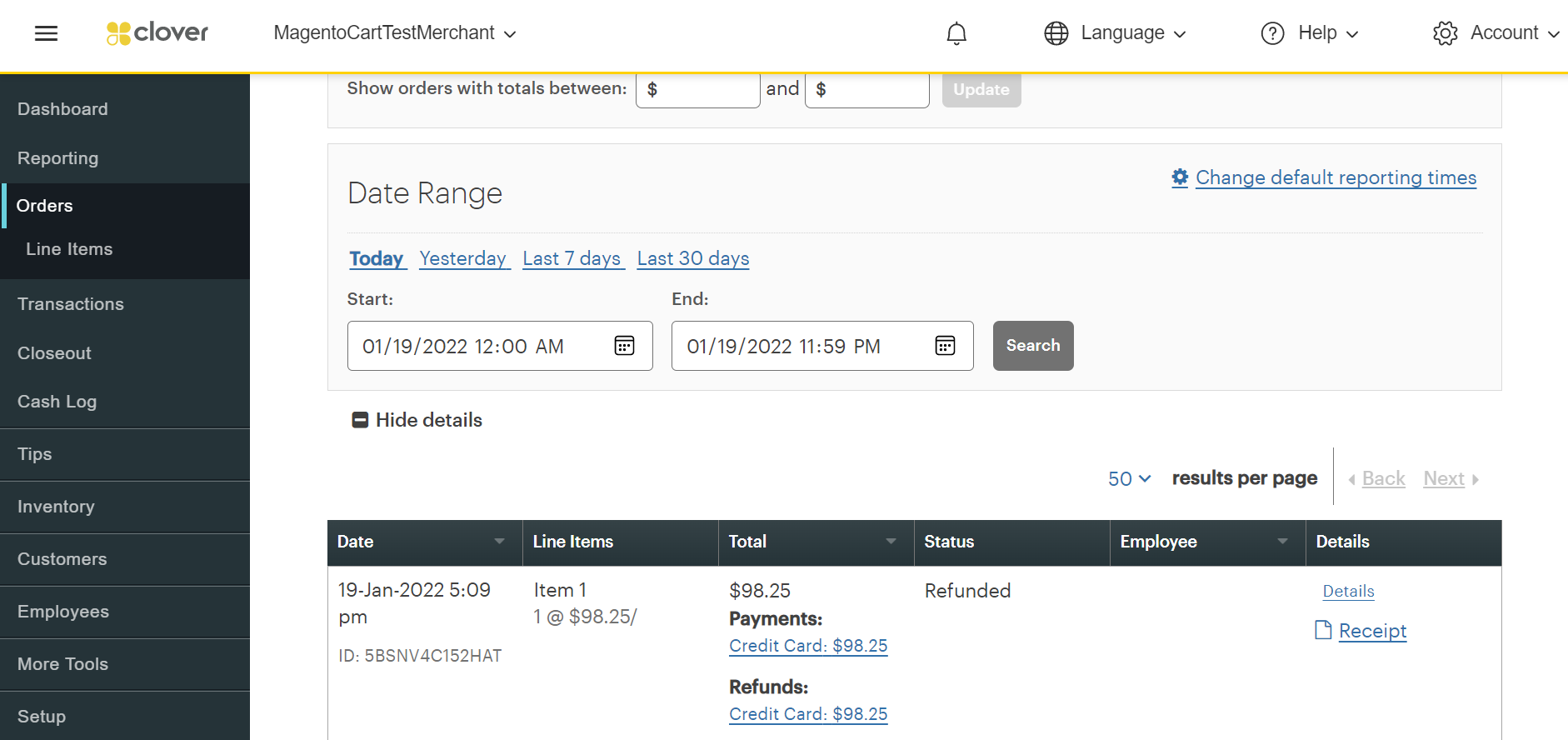
Note
If you are unable to refund partially captured orders, contact the Clover Merchant support team to enable this feature.
Updated about 2 years ago
