Get customer input
United States
Canada
Europe
There are many points in a customer interaction where a merchant may want to ask the customer for input and store the response. Use the /v1/device/read-input endpoint to display a custom question and get the response.
NOTE
If you need the customer to provide a yes or no response to a question, and log the answer, use the
/v1/device/read-confirmationendpoint.
Prerequisites
- POS is connected to the device using a network or cloud connection.
- Clover device is idle; that is, no payment is being taken.
Collecting a month/year response
To get information related to month and year, example: age verification:
{
"text": "Please enter your birth month/year",
"format": "MONTHYEAR"
}
- Construct a request with
textset to your question andformatset toMONTHYEAR. - Send a POST request to the
/v1/device/read-inputendpoint. - Required. Include the required headers for your request.
The text displays on the device. A success message appears when the customer enters information and taps OK.
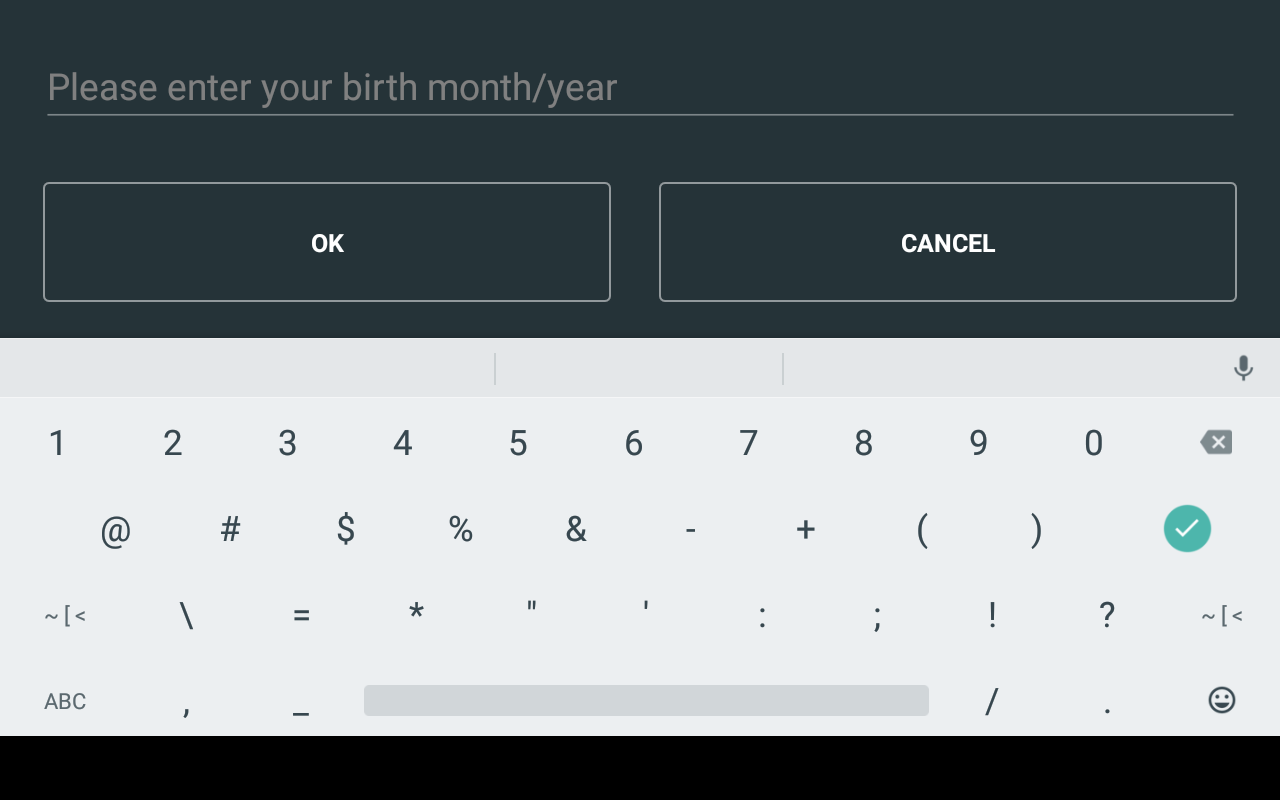
{
"response": "1277"
}
Collect a phone number
To collect the customer's phone number:
- Construct a request with
textset to your question andformatset toPHONE.
{
"text": "Please enter your phone number",
"format": "PHONE"
}
- Send a POST request to the
/v1/device/read-inputendpoint.
The text displays on the device. A success message appears when the customer enters information and taps OK.
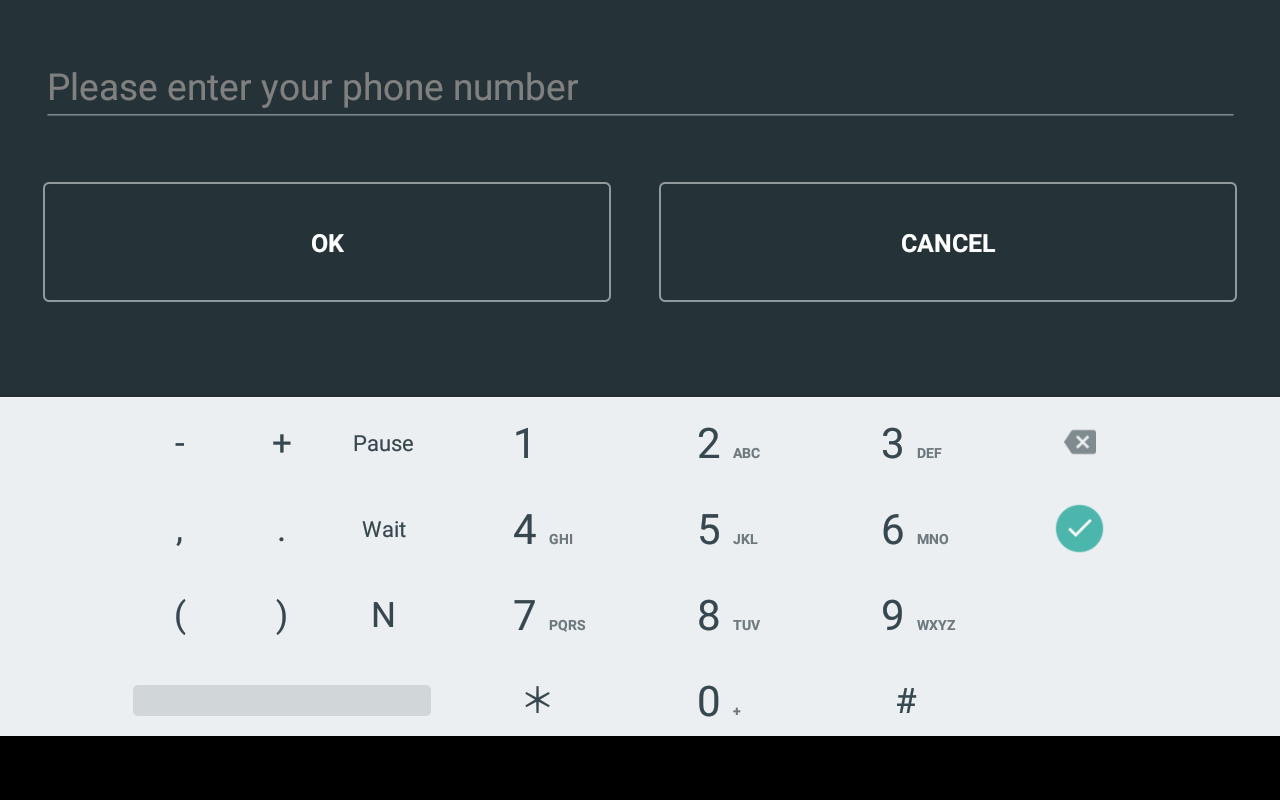
{
"response": "17725559392"
}
Collect a customer-entered amount
To get information in numeric format, example: a number to confirm the number of items ordered:
- Construct a request with
textset to your question andformatset toAMOUNT.
{
"text": "Please enter the number of items",
"format": "AMOUNT"
}
- Send a POST request to the
/v1/device/read-inputendpoint.
The text displays on the device. A success message appears when the customer enters information and taps OK.
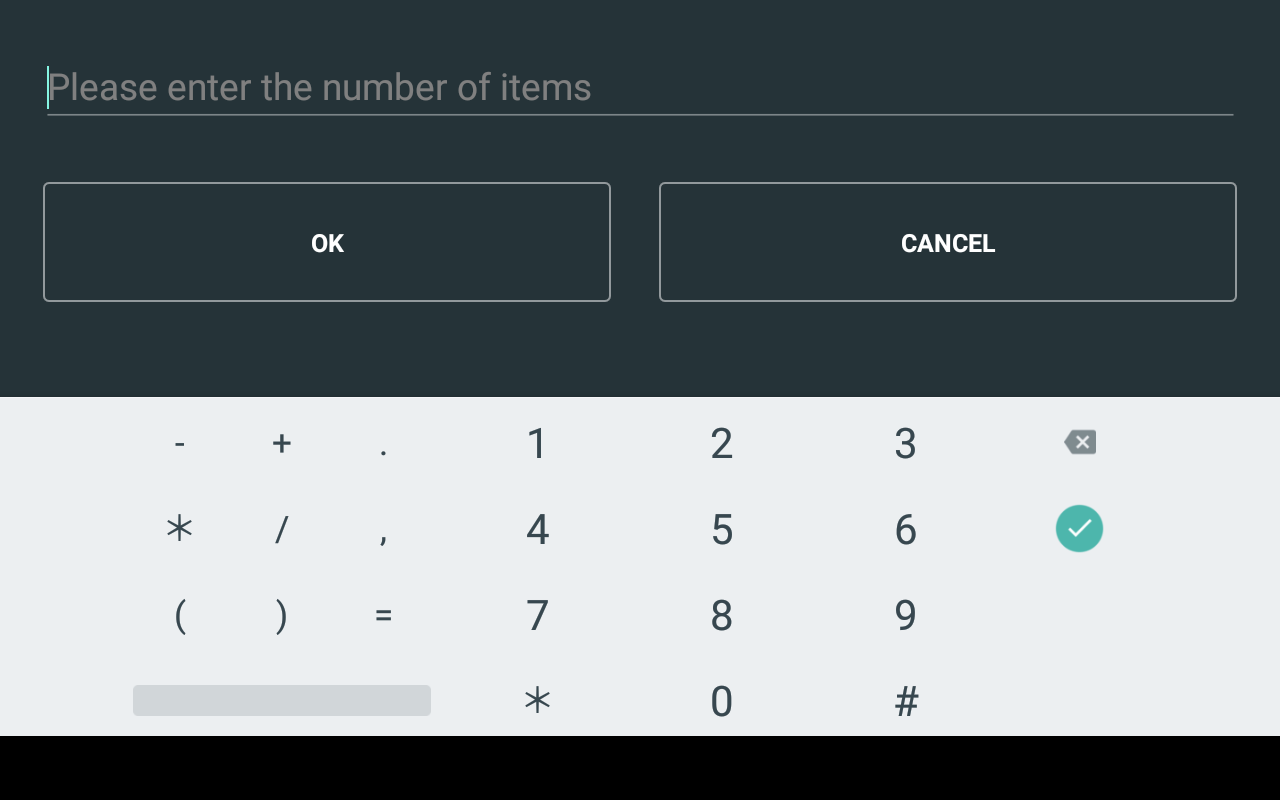
{
"response": "3"
}
Collect customer-provided text
To get information in text format:
- Construct a request with
textset to your question andformatset toTEXT.
{
"text": "Please enter your name",
"format": "TEXT"
}
- Send a POST request to the
/v1/device/read-inputendpoint.
The text displays on the device. A success message appears when the customer enters information and taps OK.
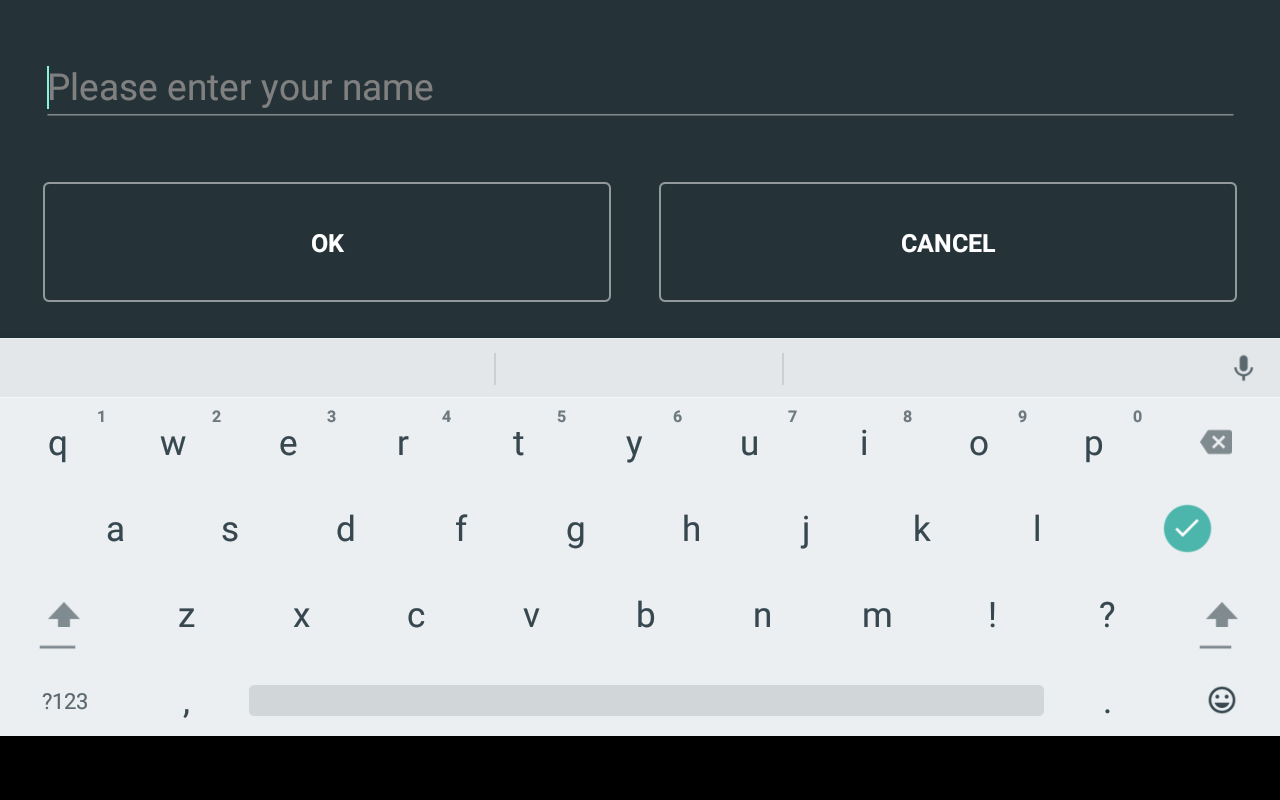
{
"response": "Customer Name"
}
See Display the welcome screen for instructions to display the default idle screen or take other appropriate action.
Updated about 2 years ago
