Void an authorized order
North America—United States and Canada
You can only void an authorized order that is not captured. Partial voids are not allowed.
To completely void an authorized order:
- Log in to the WordPress Dashboard.
- From the left navigation menu, click WooCommerce > Orders.
- From the Orders grid, click the link of an order number with the status as On hold.
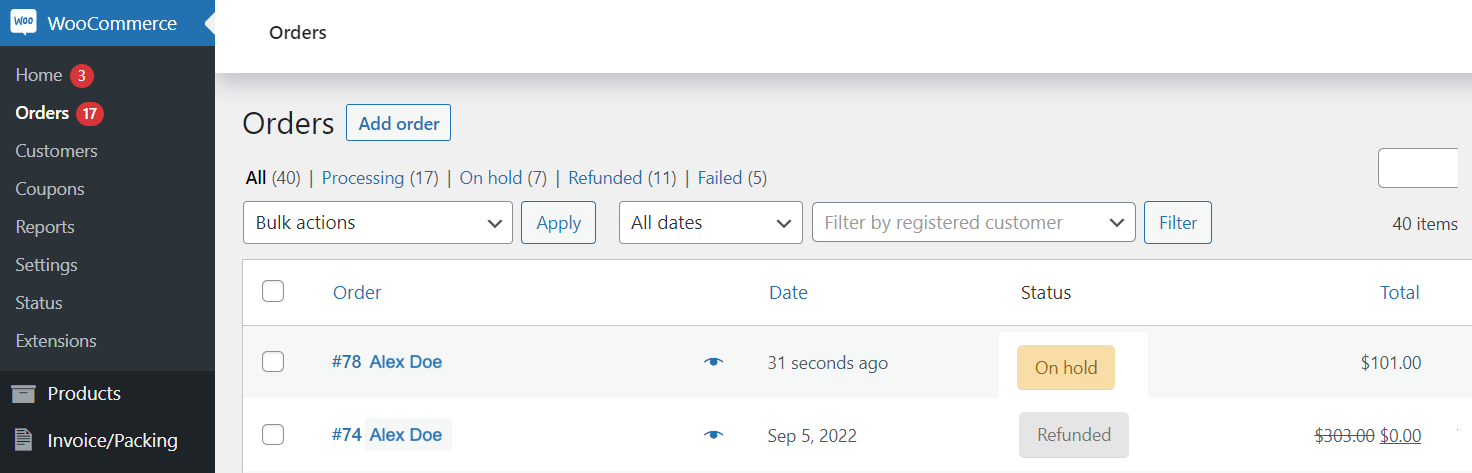
The Edit Order page appears.
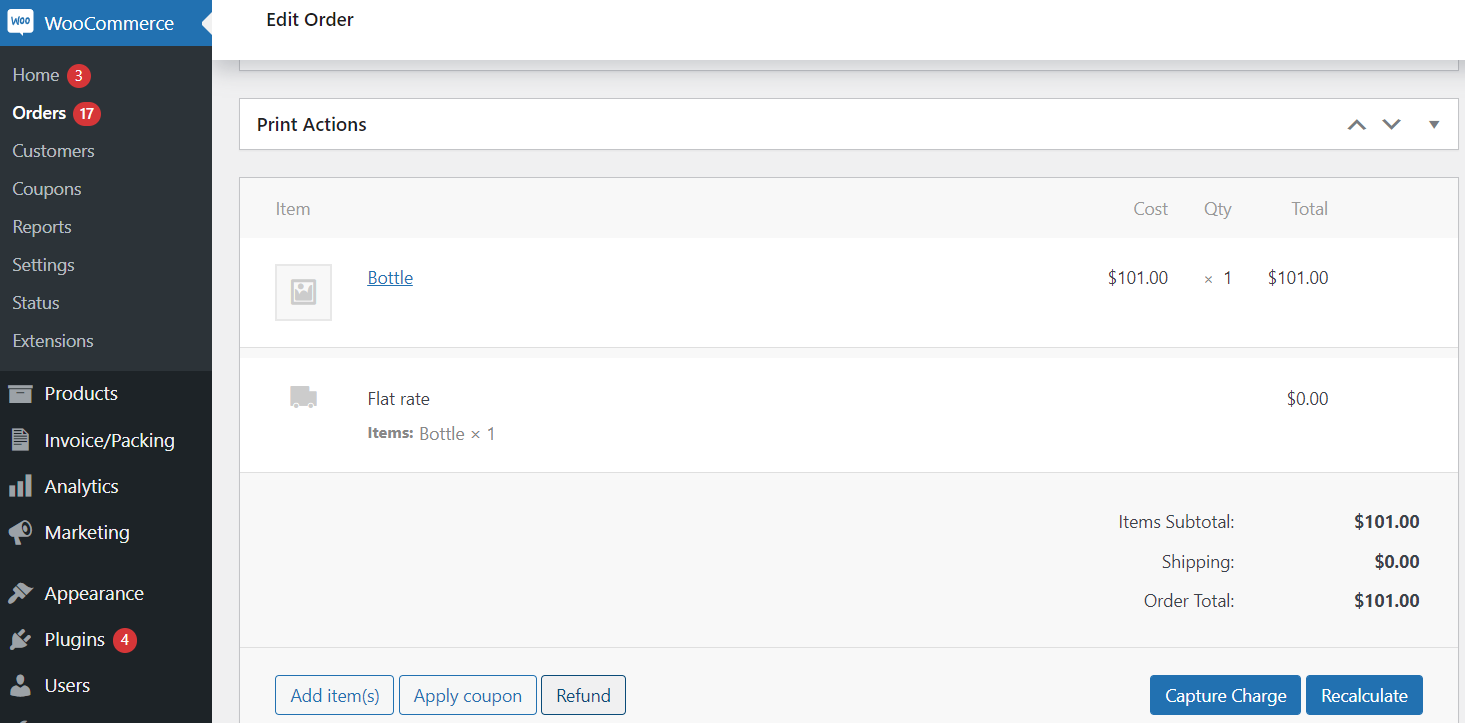
- Click Refund.
- In the Qty field, enter a value.
- Select Refund ${refund amount} via Clover Payments.
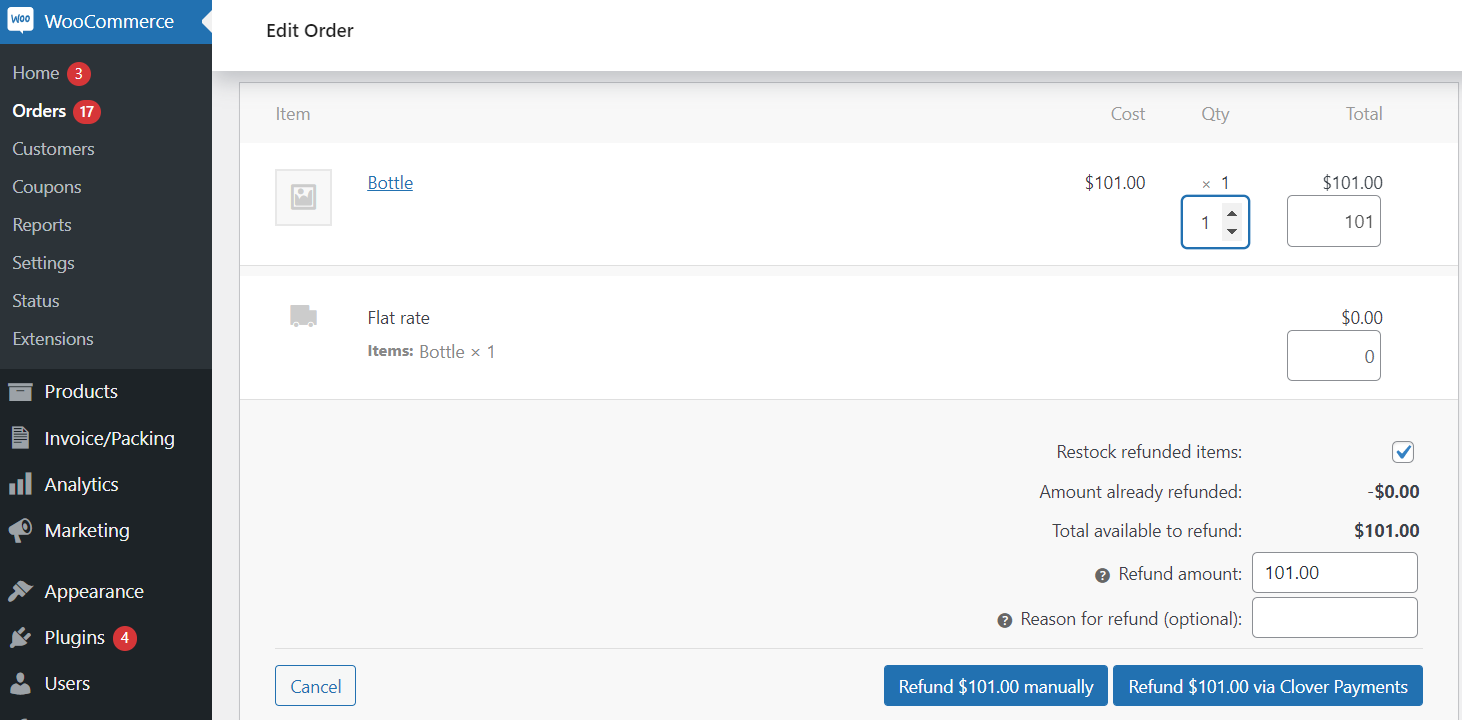
A pop-up displays a confirmation message.
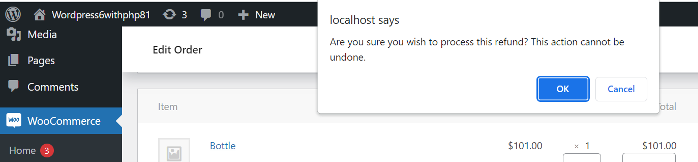
- Click OK.
- On the Edit Order page, verify that the:
- Bill amount displays as Refunded.
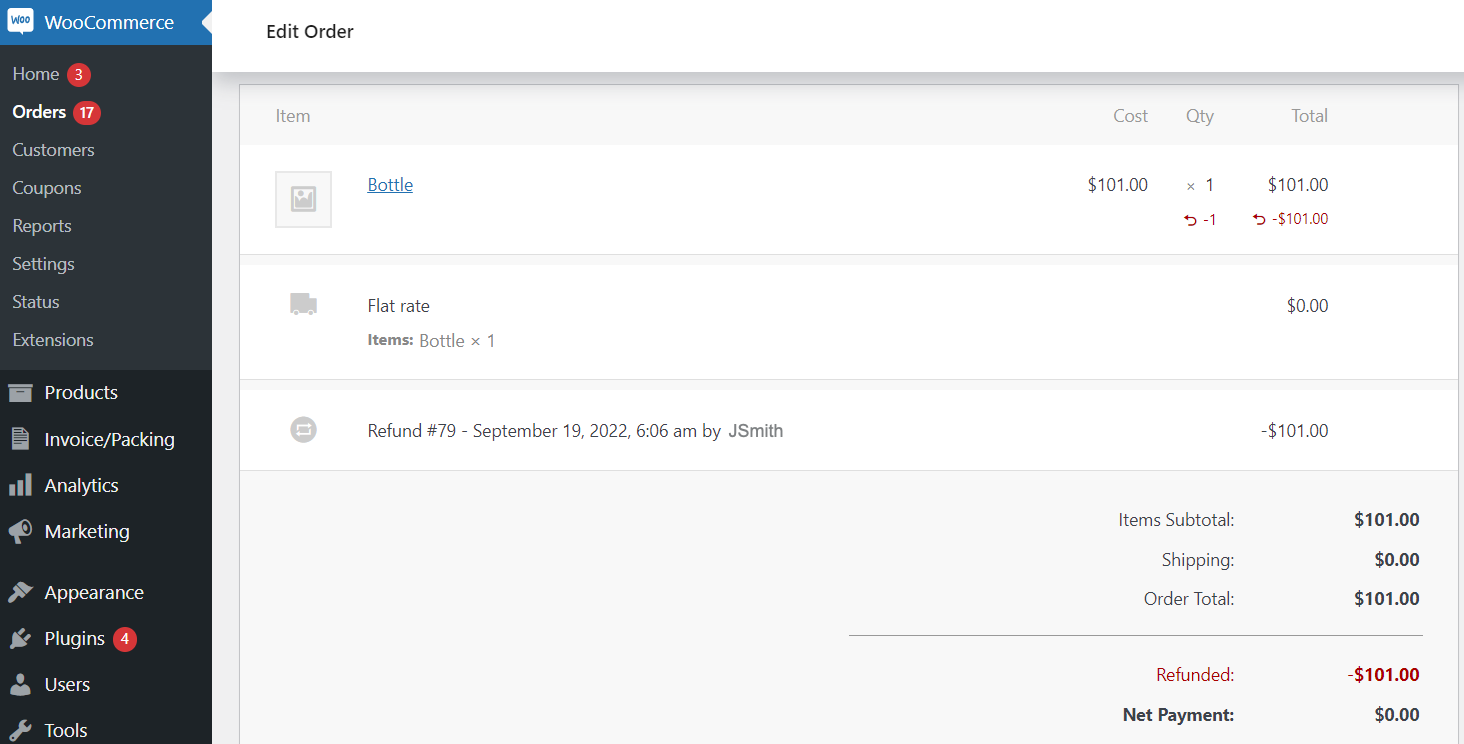
- Order notes displays the status—Order status changed from On hold to Refunded.
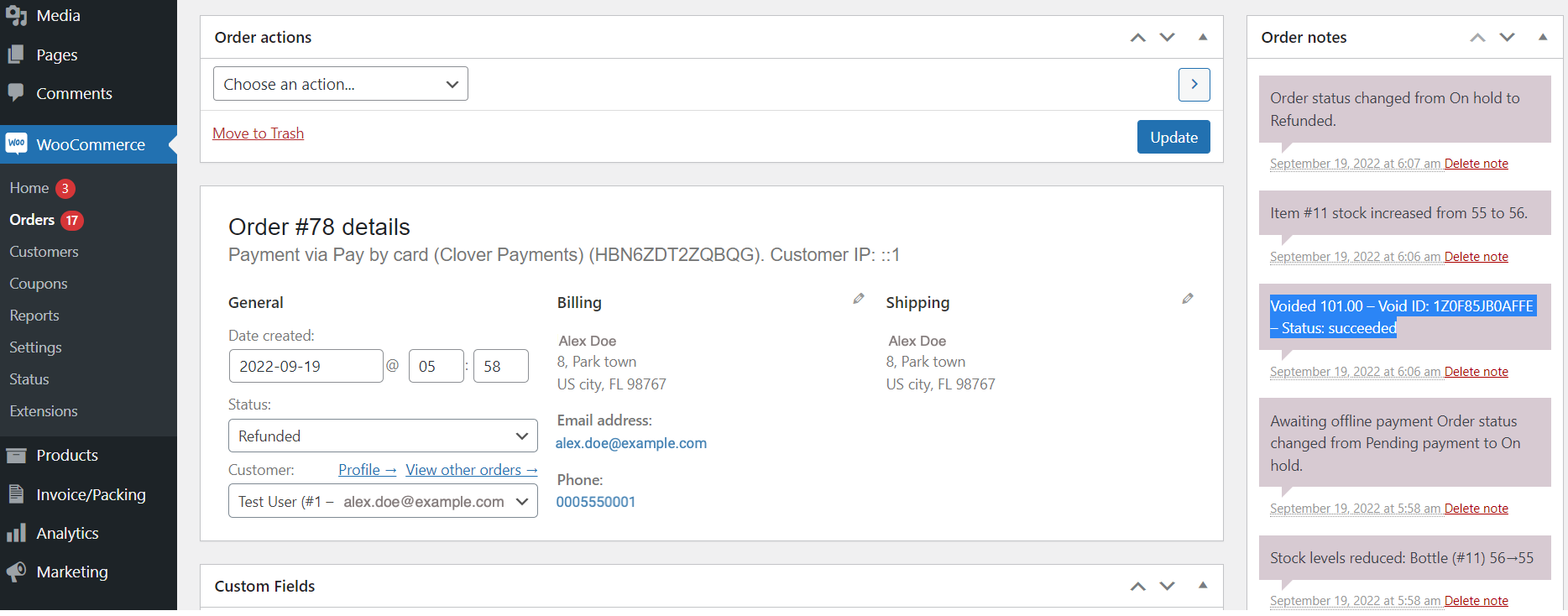
- On the Orders page, check the order status displays as Refunded.
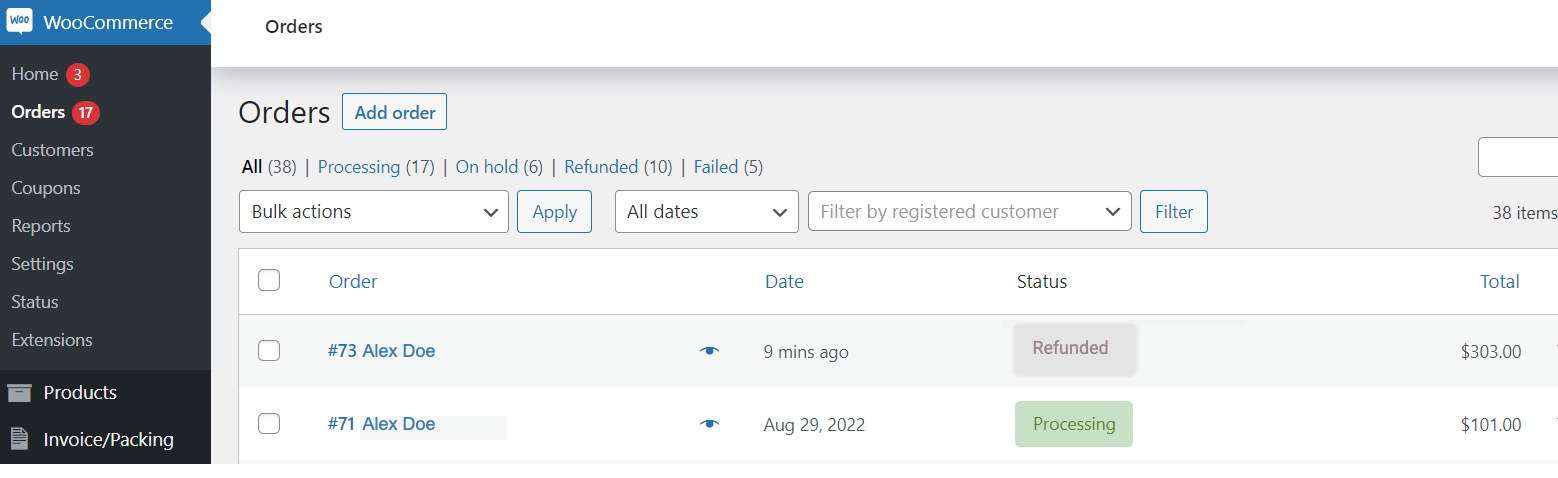
To verify that the order and transaction displays on the Clover Merchant Dashboard.
- Log in to the Clover Merchant Dashboard.
- From the left-navigation menu, click Orders.
- In the Status column, confirm that the order status displays as Refunded.
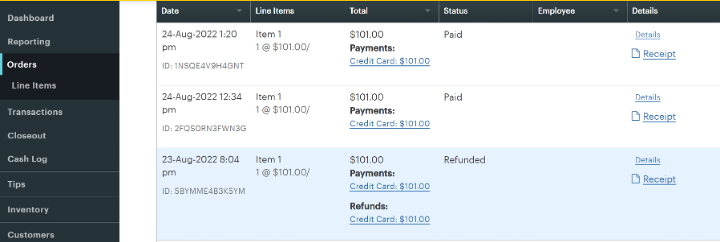
NOTE
If you are unable to void an authorized order, contact the Clover Merchant support team to enable this feature.
Updated 12 months ago
