Revise and review approved or published apps
App revisions to approved or published apps are subject to review as changes may impact the Clover App Market Developer Terms. In the app revisions review and approval process, the Clover Developer Relations (DevRel) team thoroughly reviews the submitted changes and approves or rejects the request. This process applies only to revisions to approved or published apps.
Prerequisites
You require the following developer role-based permissions for app submission, app revision requests, publishing, or reverting approved app revision requests:
- MANAGE_APPS—Required for app details and settings changes.
- EDIT_PRICING—Required only for subscription country changes.
For more information, see Manage developer account roles and permissions.
App revisions review parameters
The Clover Developer Relations (DevRel) team reviews app revisions to the following information:
| Sno. | Information | Developer permissions |
|---|---|---|
| 1. | App details: - App icon on the Market Listing - Edit App Name and Icon window. - App site link (URL) on the App Settings - Edit REST Configuration window. | MANAGE_APPS |
| 2. | App permissions on the App Settings - Edit Requested Permissions window. | MANAGE_APPS |
| 3. | App subscription country, when a new subscription country is added for the first time for an app, on the Pricing & Distribution - Add Subscription Tier and Edit Metered Tier windows. | EDIT_PRICING |
| 4. | Language or locale, if added or removed on the Market Listing - Manage Languages window. | MANAGE_APPS |
| 5. | Legal and privacy policy on the Market Listing - Edit Legal and Privacy window: - End User License Agreement URL. - Privacy Policy link URL. | MANAGE_APPS |
Submit app revision for review
- Log in to your Developer Dashboard.
- From the left navigation menu, click Your Apps > App name. The App name - App Settings page appears by default.
- Click the Edit icon next to the fields you want to update in the following sections:
- App Settings. See Manage app settings.
- Pricing & Distribution. See Set up pricing tiers.
- Market Listing. See Set App Market listing.
- Edit information in the fields and save the changes that you want to submit for review.
The <no.> changes awaiting review section and the Submit for Review button display at the bottom of the App Settings, Market Listing, and Pricing and Distribution pages.

Developer Dashboard: Changes awaiting review section and Submit for Review button
Note:
- Updates that do not need DevRel team review and approval are displayed immediately in the Clover App Market and not listed as changes awaiting review.
- Updates made while an app revision request is pending are added to the changes awaiting review list.
- Expand the list of changes awaiting review.
- Click a row in the expanded list to view details of the changes awaiting review.
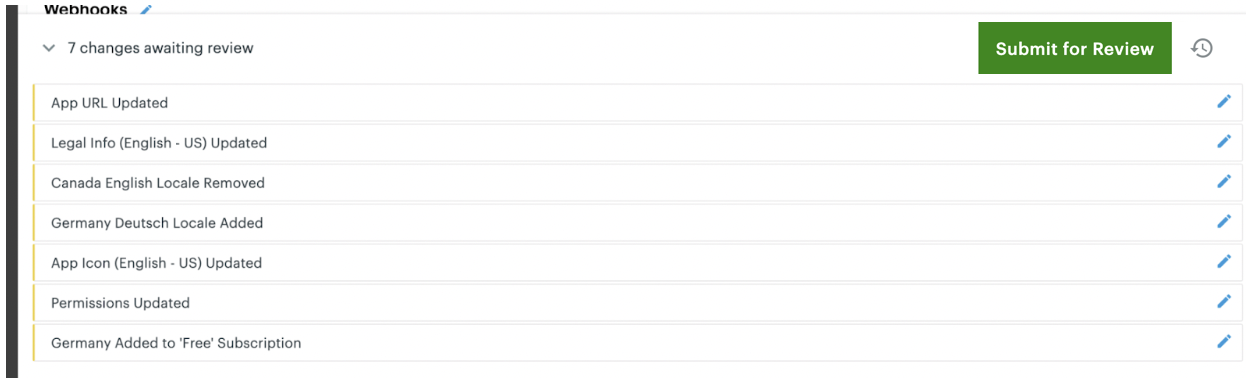
Developer Dashboard: Expanded list of changes awaiting review
- Review the changes and click Submit for Review. An app revision request is created and submitted for review to the Clover DevRel team. The Cancel Submission button displays on the page after you submit the request.

Developer Dashboard: Cancel Submission button
- To make any changes or revert the app revisions, do one of the following:
- Click the edit icon in the row of the change to open the related page and edit the app change.
- Click the revert icon next to the button to remove all app changes and the app revision review request.
- Click Cancel Submission to withdraw the app revision review request.
View app revision status
The Clover DevRel team reviews the change submission and approves or rejects the request. During this process, you receive email about all status updates of a review and the following information through the Developer Dashboard:
-
List and details of changes awaiting review.
-
Option to revert or undo pending changes or cancel the submission.
-
Status of review updated by Clover. A yellow, green, or red bar on the left indicates the approval awaited, approved, or rejected status for each field edit submitted for review. A brief review comment is displayed for each rejected request.
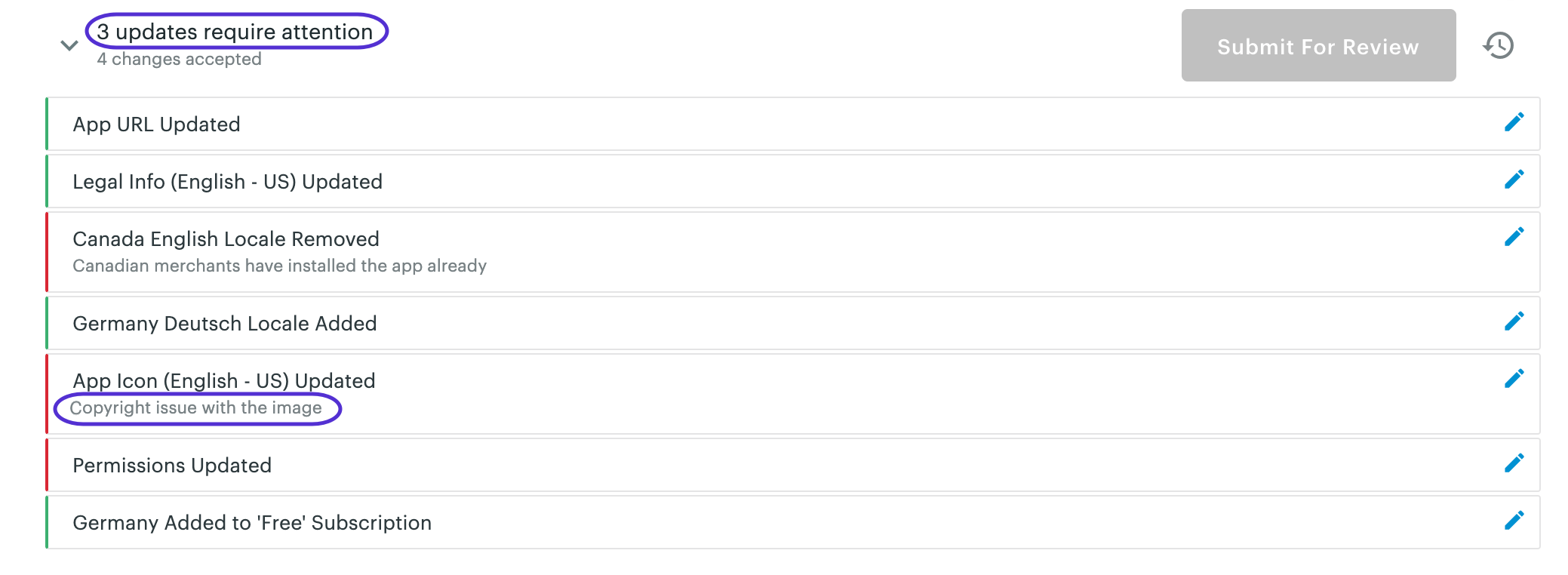
Developer Dashboard: App review request requiring attention
The Edit window for each of these fields also displays the review comments from the DevRel team.
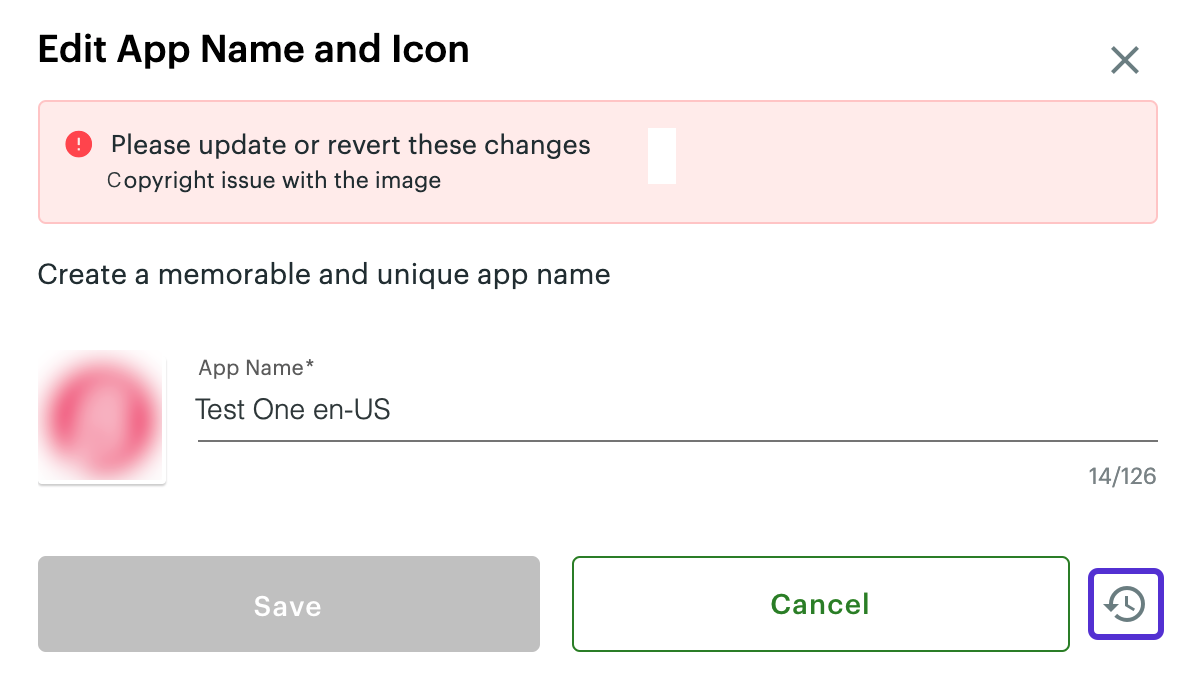
Developer Dashboard: Edit App Name and Icon window
You can:
- Click the revert icon to revert your change and return to the published version.
- Implement the feedback and re-apply for review. The icon color in the changes awaiting review list also displays based on the app review status.
App revision submitted for review
When you submit an app revision request:
- A status message for your app review request appears on the Developer Dashboard.
- The Cancel Submission button replaces the Submit for Review button.

Developer Dashboard: Cancel Submission button
App revision review complete
When the DevRel team completes the app revision review and approves the changes:
- A status message appears on the Developer Dashboard.
- The Publish Changes button displays at the bottom of the page. You can either publish or reject these revisions.
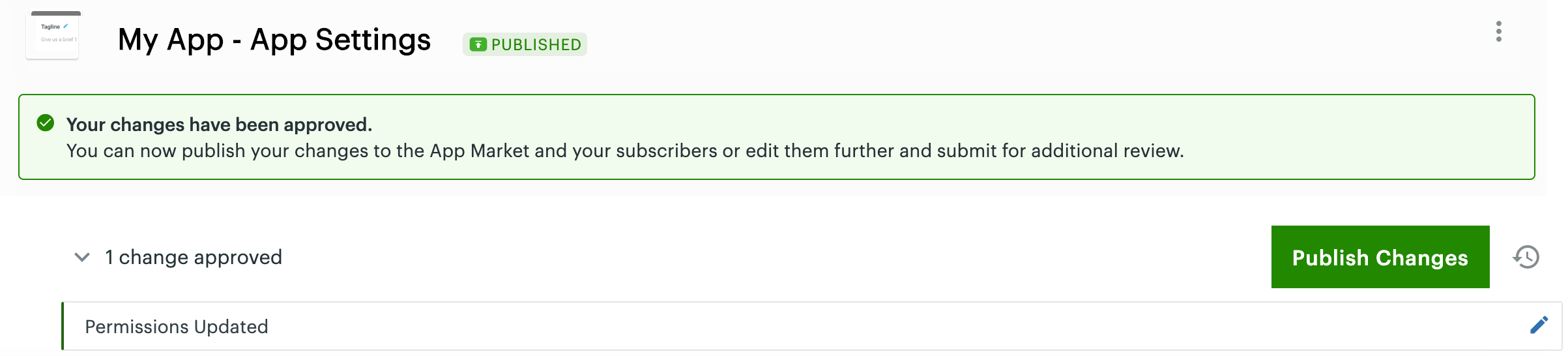
Developer Dashboard: Changes approved message and Publish Changes button
App revision changes published
When you click Publish Changes:
- The approved and published changes to your app are visible in the Clover App Market.
- A status message appears on the Developer Dashboard. Click the close icon to acknowledge the app revision and remove the message.

Developer Dashboard: Changes published status
Status of current published app
After you update your app and submit the app revision for review and approval, the following remain in effect for your current published app throughout the process:
- Published app—Remains available in the Clover App Market.
- Fields submitted for revision—Display current value until the changes are approved and published.
- Subscription tiers and metered pricing—Continue to function as expected. You can also modify existing subscription tiers.
- APK updates—Allowed. You can submit and update APKs for your Android apps.
Keep in touch
- For merchant-facing changes, see Clover Help.
- For questions and feedback, send an email to the Clover Developer Relations (DevRel) team.
- To join our developer communications mailing list, enter your email address on the Sign up for Developer Announcements page. Developer communications subscribers receive email announcements about new features and updates for the device, ROM, SDK, API, or Developer Dashboard. Messages sent in the Developer Communications emails are added to our announcements page. If you miss an email, check our Announcements.
Updated 12 months ago
