Custom tender—Use cases and design requirements
Overview
Custom tenders are supported by all Clover devices and allow you to build additional payment methods for a merchant-facing experience, such as a loyalty program or for a customer-facing experience, such as a mobile app. To successfully build a custom tender, you must consider the intended Clover hardware configuration.
Use cases
| Clover device/Semi-integration | Interface | Custom tender | Example |
|---|---|---|---|
| Clover Flex, Mini, or Clover Compact | Merchant-facing | Initiated through the Register or Sale apps. | Custom tender for a loyalty program that lets customers redeem points. |
| Customer-facing | Initiated through the Secure Payments app. | Custom tender that lets customers pay their bills through a mobile app. | |
| Clover Station Family with a Mini tether or Clover Mini with a Mini tether | Merchant-facing | Initiated through the Register or Sale apps. | |
| Customer-facing | Initiated through the Secure Payments app. | ||
| Semi-integrated approach of a third-party POS with a tethered Clover Mini | Customer-facing | Initiated through the Secure Payments app. |
Design requirements
- Include a Cancel button so the customer or merchant can exit the payment flow.
- The logo graphic must have one of the following resolutions:
| Type | Resolution |
|---|---|
| MDPI | 230 x 104px |
| HDPI | 345 x 156px |
- Include a logo asset corresponding to each experience (customer and/or merchant), as follows:
-
A white (
#FFFFFF) logo with a transparent background for the Secure Payments app in a customer-facing experience.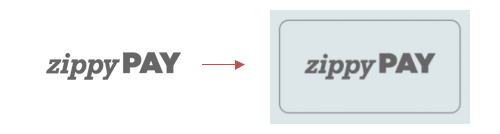
White logo for Secure Payments app
-
A gray (
#666666) logo with a transparent background for the Sale app in a merchant-facing experience.
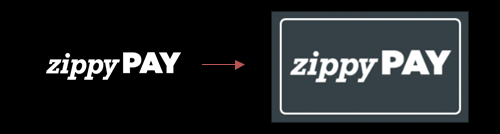
Gray logo for Sales app
If you don't provide a logo, the button displays the name of the custom tender.
Clover Android SDK example
For additional details, check out the Create Custom Tender example in our Clover Android SDK examples directory on GitHub.
Related topics
Updated about 1 month ago
