Create your Remote App ID (RAID)
When your integration connects to a Clover device, your semi-integrated application must pass a Remote App ID (remoteApplicationID or RAID) generated for your Clover app. This is separate from your Clover App ID, and both IDs are needed to launch your integration with Clover. The format of the RAID is {developerId}.{appId}.
The Remote App ID allows Clover to expedite support requests for your semi-integrated solutions, and it enables the logging of payments made through your app. Your point of sale (POS) uses RAID when creating an ICloverConnector. See Use Clover Connector. Clover checks and verifies the Remote App ID for each call and then uses it to log certain operations.
NOTE
If you are creating integrations for more than one platform or connection protocol, a separate app and unique RAID is required for each so Clover can provide reliable support. For example:
- To create POS apps for web and iOS clients use the Remote Pay Cloud and Remote Pay iOS SDKs. Do not use the same RAID for both apps.
- To connect your app to the device using a USB or Network Pay Display, create a separate RAID for each connection type.
- To integrate POS systems for more than one platform, make sure you are using the correct RAID for each app.
You can generate and view your Remote App ID on the Developer Dashboard.
Generate a Remote App ID
- Log in to your sandbox Developer Dashboard.
- From the left navigation menu, click Your Apps > App name > App Settings. The App name - App Settings page appears.
- Click App Type. The App Type page appears.
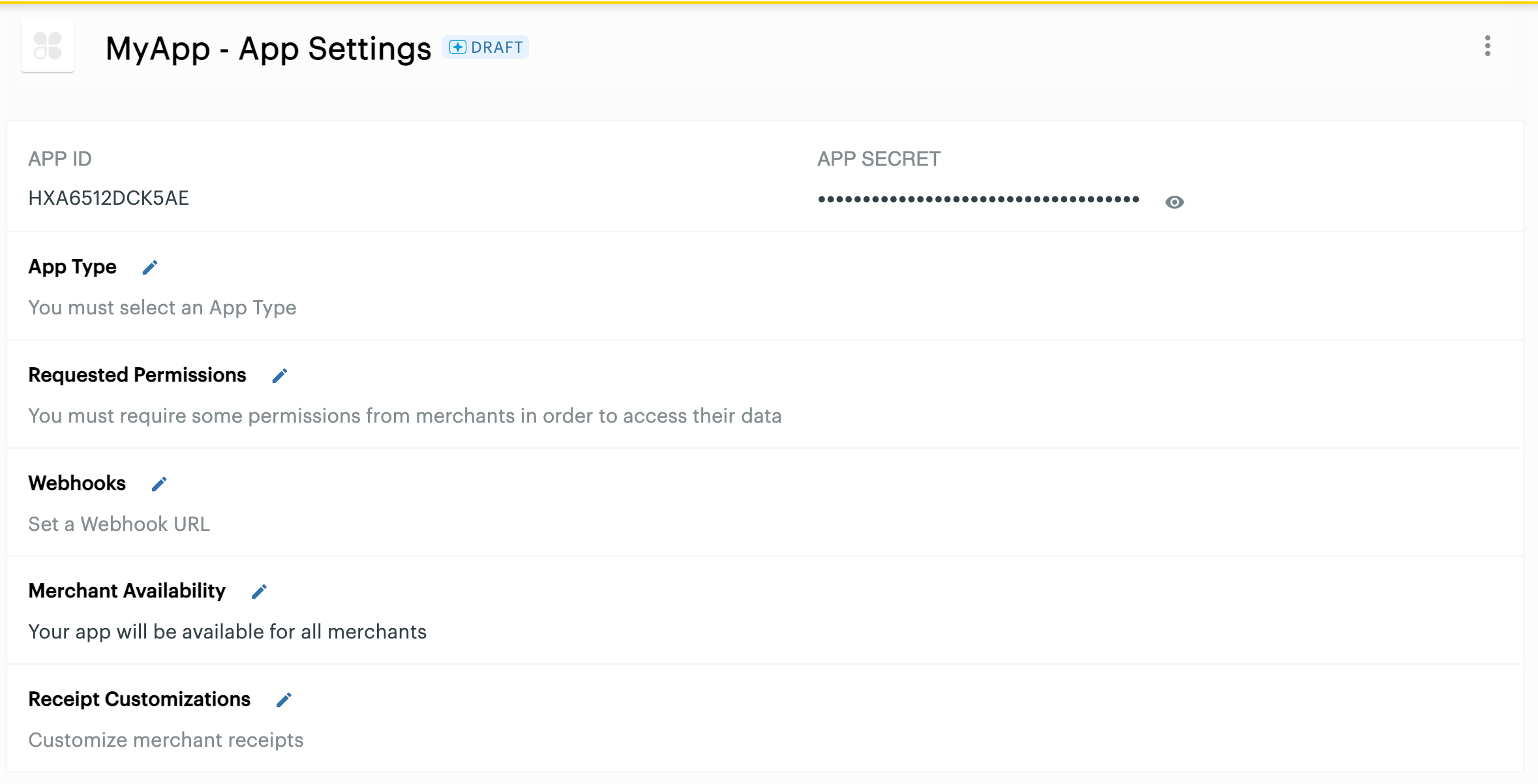
- Select the Clover devices on which you want your Android app to run.
- In the REST Clients section, click Web.
- For - Is this an integration with an existing point of sale option? - select Yes.
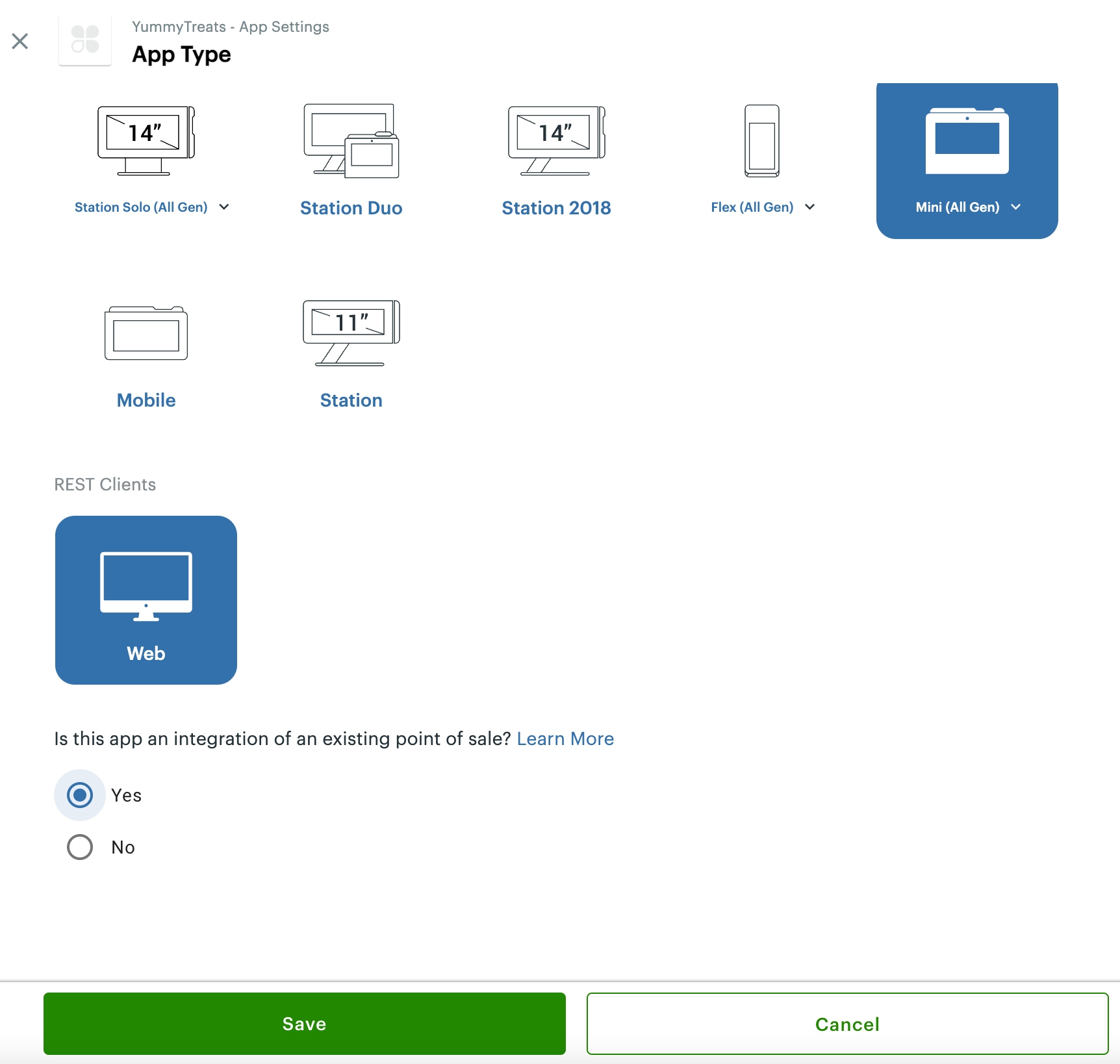
- Click Save. The App Settings page displays the generated RAID.
View Remote App ID for a semi-integrated app
- Log in to the sandbox Developer Dashboard.
- From the left navigation menu, click an app that is integrated with a point of sale (POS). The App name - App Settings page appears.
- Note the Remote App ID that displays in the App Type section—RAID field.

Use the Remote App ID
See Use Clover Connector to set up the RAID value when connecting to a Clover device:
Interested in integrating with a Clover device? Email us at [email protected].
Updated 11 months ago
