Capture an authorized transaction
United States
Canada
To capture successfully authorized transactions with invoice generation:
- Log in to the Adobe Commerce Dashboard.
- From the left navigation menu, click Sales > Operations > Order. The Order page appears.
- Click Order View > Information. The Order and Account Information section appears.
- From the top menu, click Invoice.
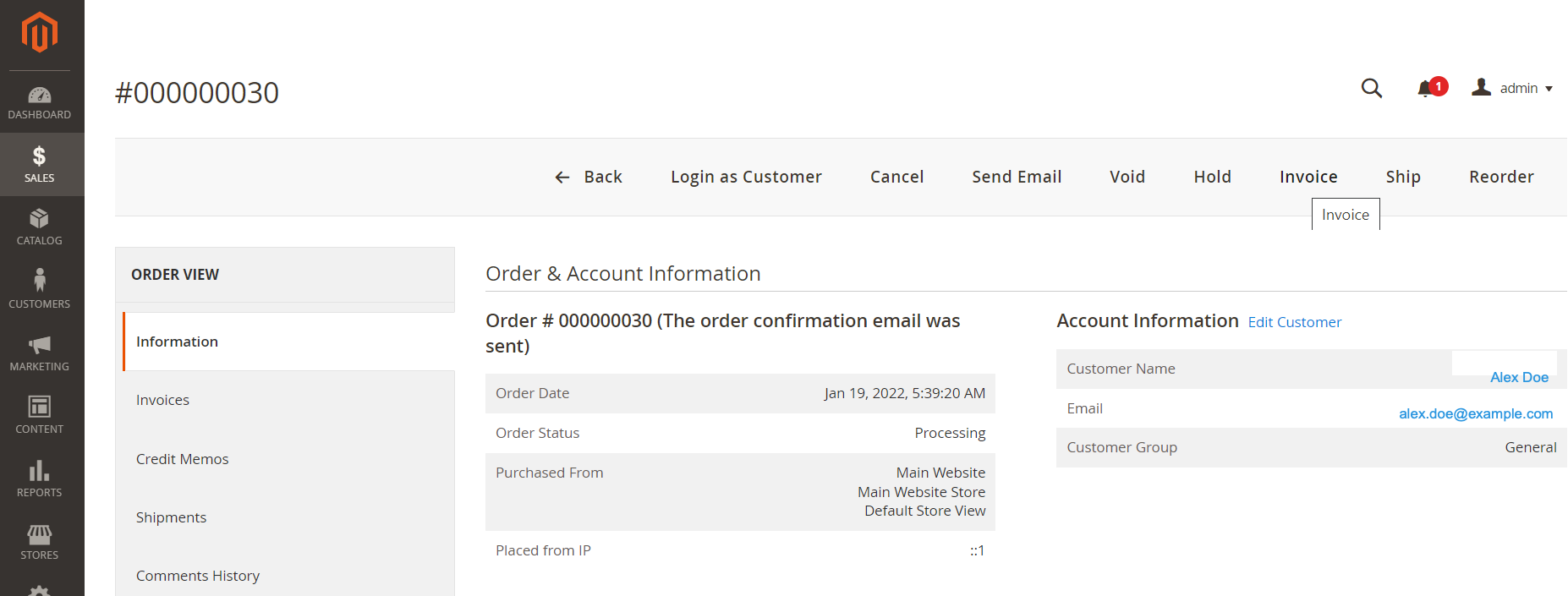
The New Invoice page appears.
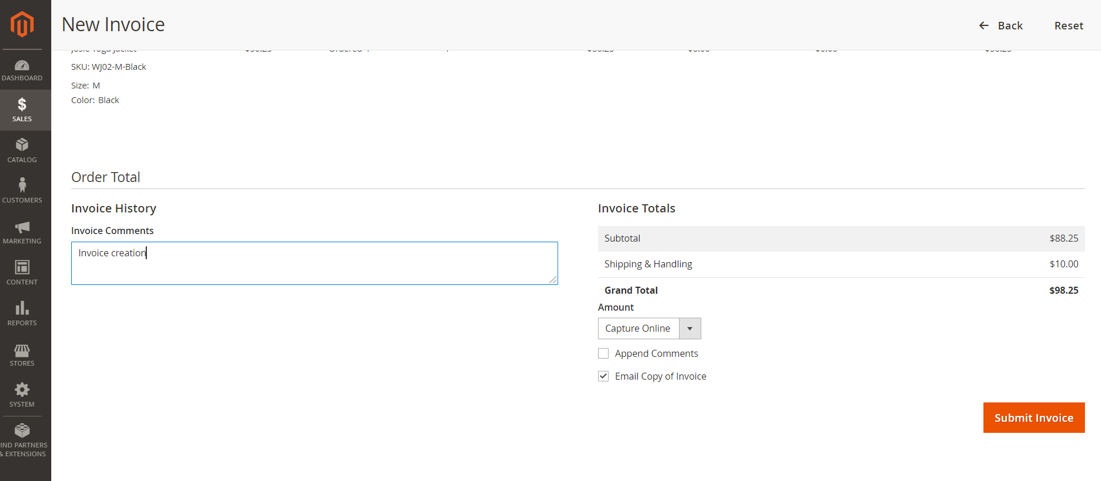
- Verify order details and the order total.
- Click Submit Invoice. A success message displays that the invoice is created.
- Click Transactions > Payments.
- In the Transaction Type column, verify the status displays as Capture.
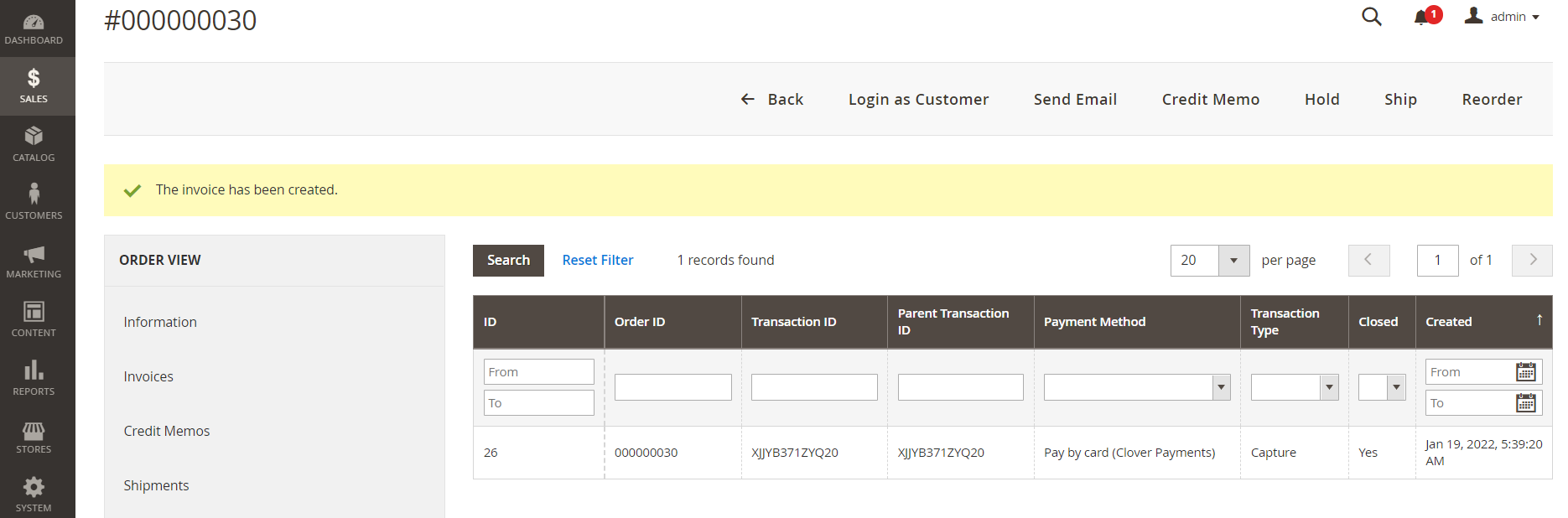
- From the left navigation menu, click Sales > Operations > Order.
- Click Order View > Invoices.
- In the Status column, verify that the invoice status displays as Paid.
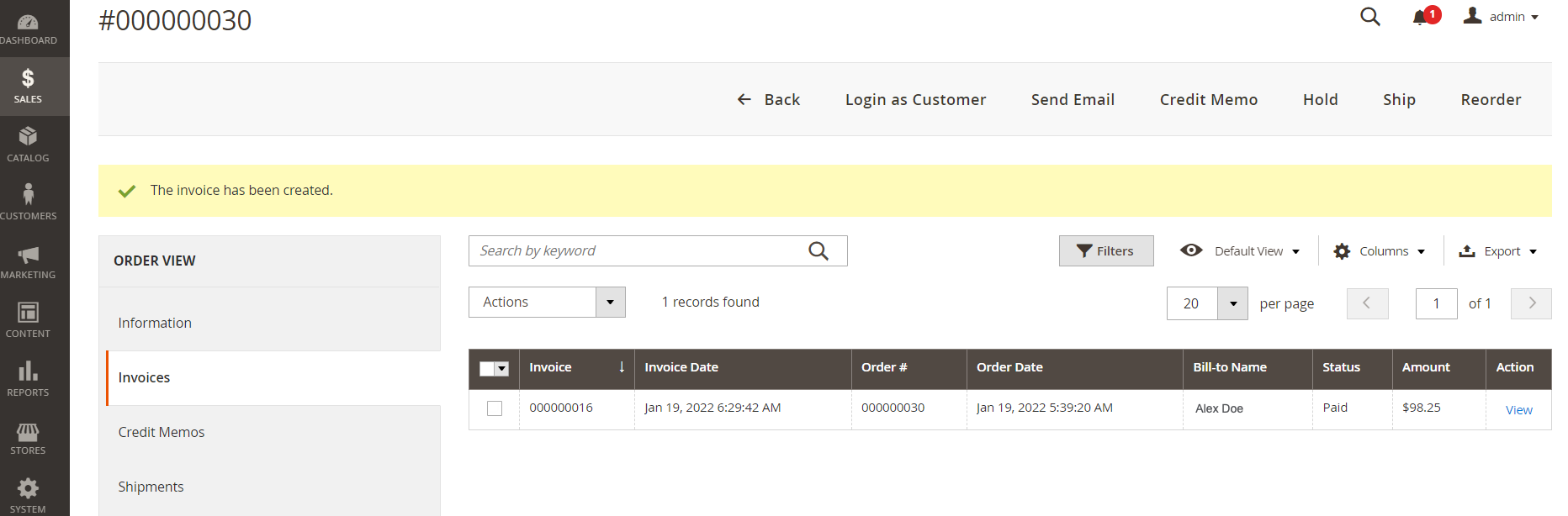
To verify that the order and transaction displays on the Clover Merchant Dashboard.
- Log in to the Clover Merchant Dashboard.
- From the left-navigation menu, click Orders.
- In the Status column, verify that the order status displays as Paid.
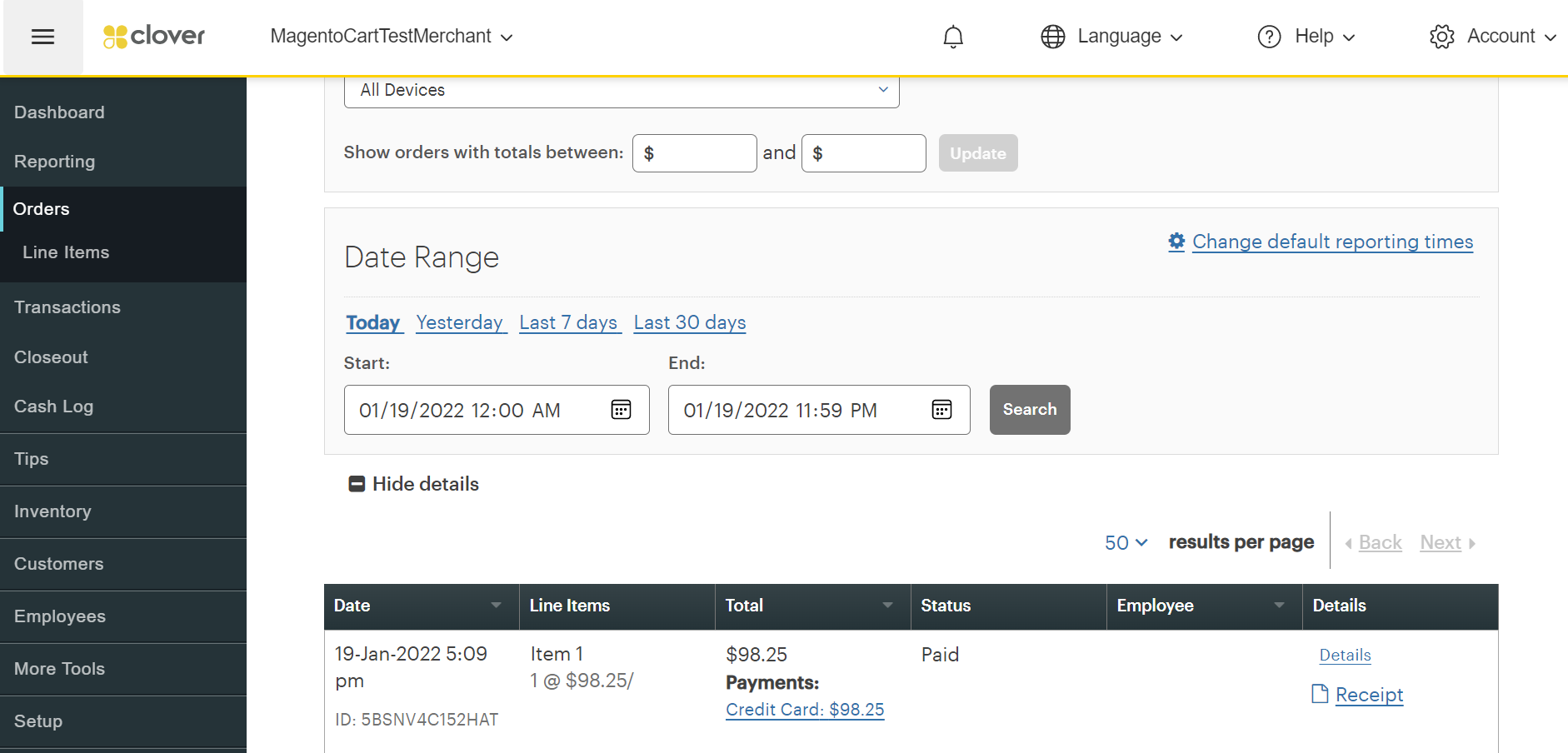
Updated about 2 years ago
