Capture an authorization
North America—United States and Canada
To capture successfully authorized transactions:
- Log in to the WordPress Dashboard.
- From the left navigation menu, click WooCommerce > Orders.
- From the Orders grid, click the link of the order number to capture an authorization.
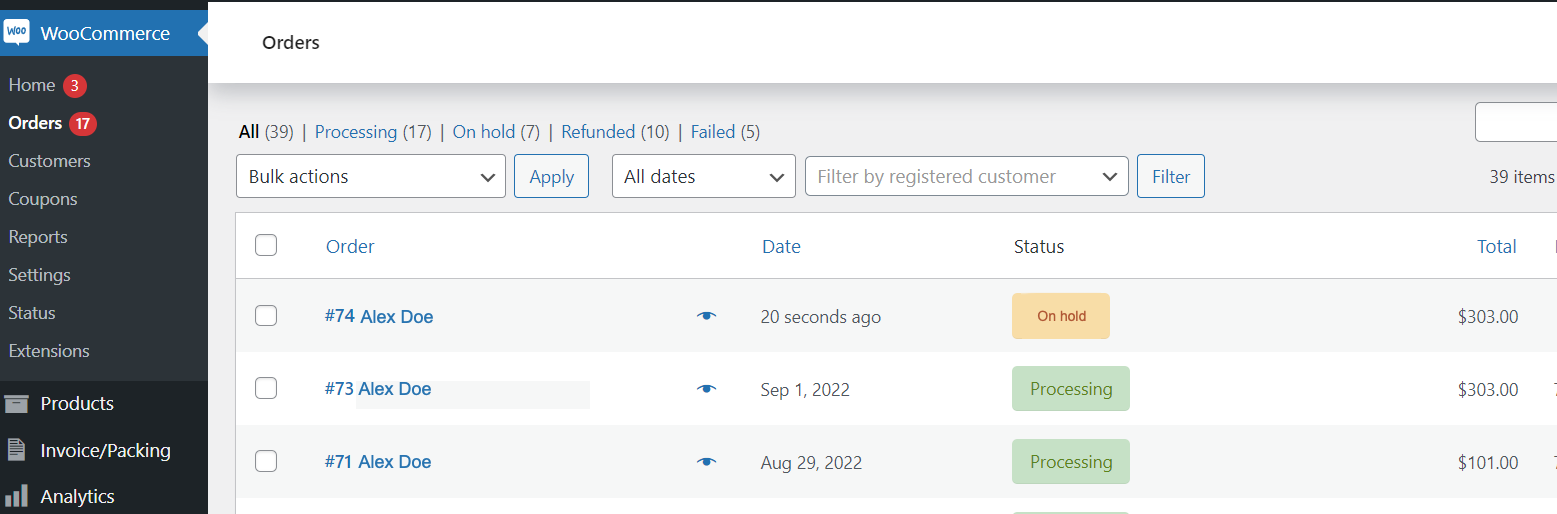
The Edit Order page appears.
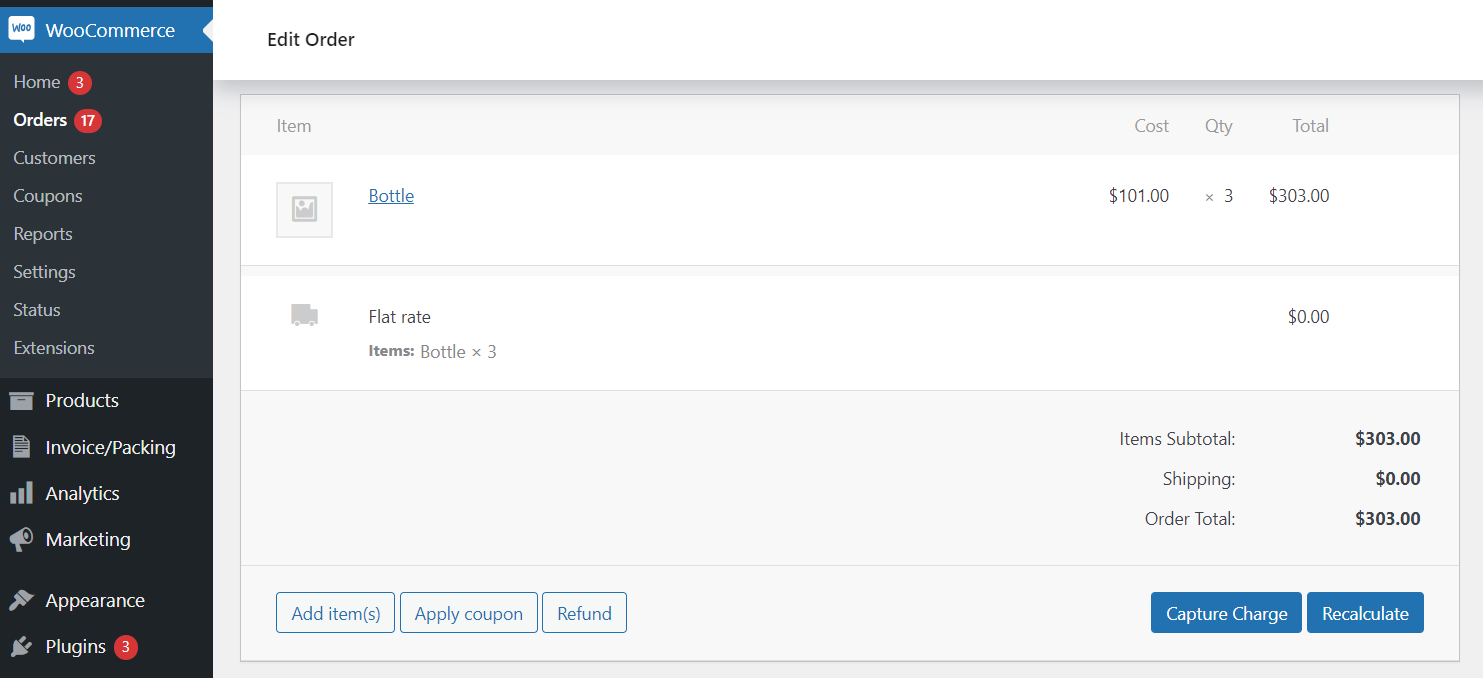
- Verify the order details, and click Capture Charge. A success message displays the Capture ID.

- On the message pop-up, click OK. The Edit Order page appears.
- In the Order notes, verify the status—Order status changed from On hold to Processing.
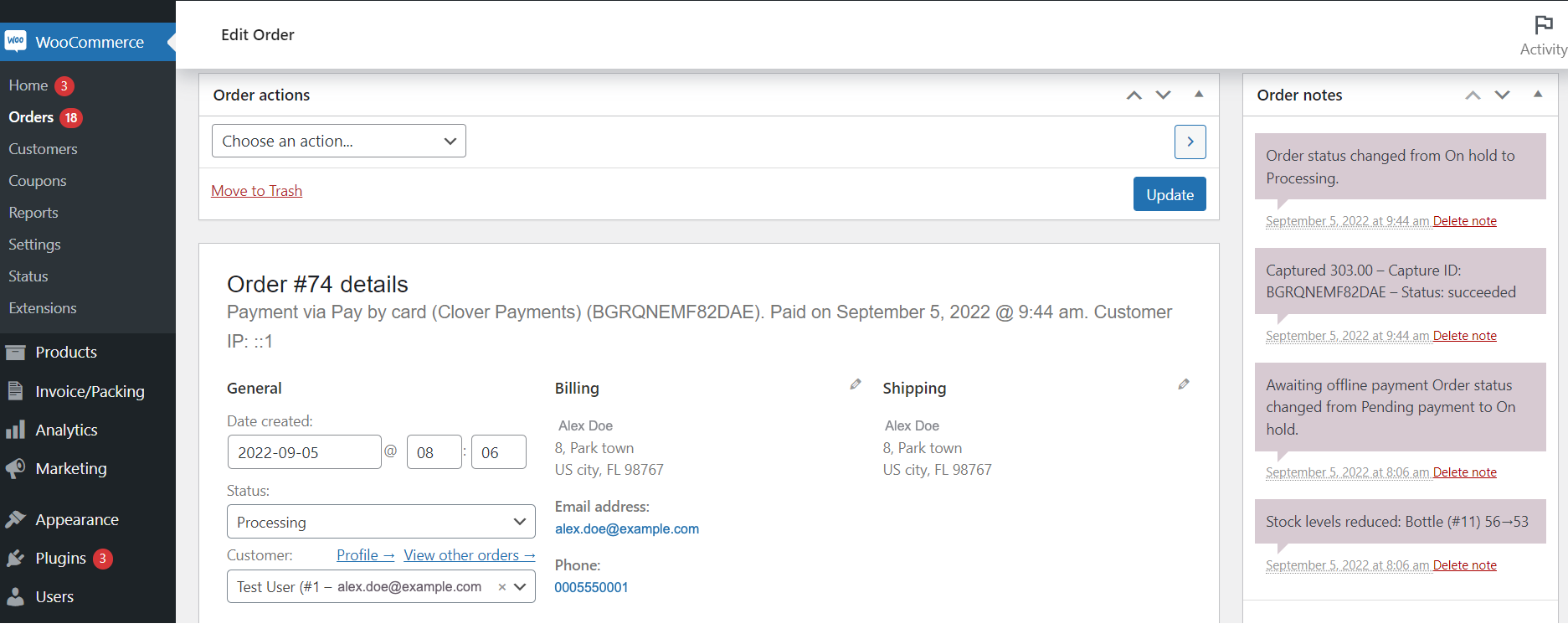
- Click OK and return to the Orders page.
- In the Orders grid, verify that the status of the order displays as Processing.
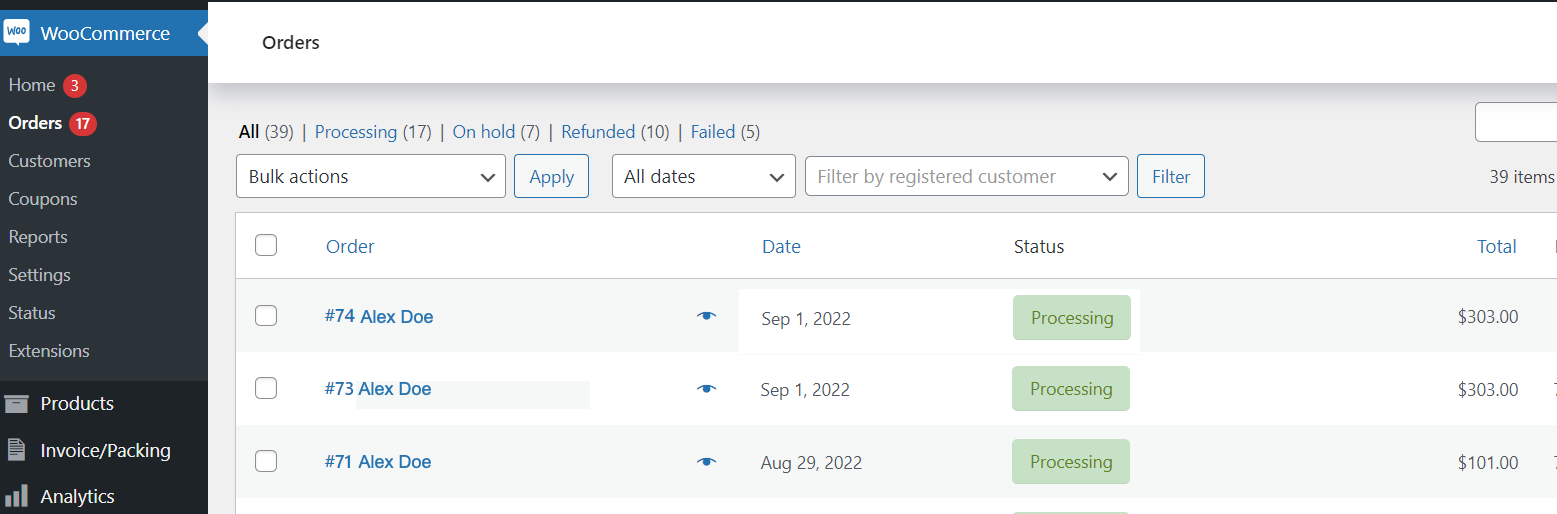
To verify that the order and transaction displays on the Clover Merchant Dashboard.
- Log in to the Clover Merchant Dashboard.
- From the left-navigation menu, click Orders.
- In the Status column, verify that the order status displays as Paid.
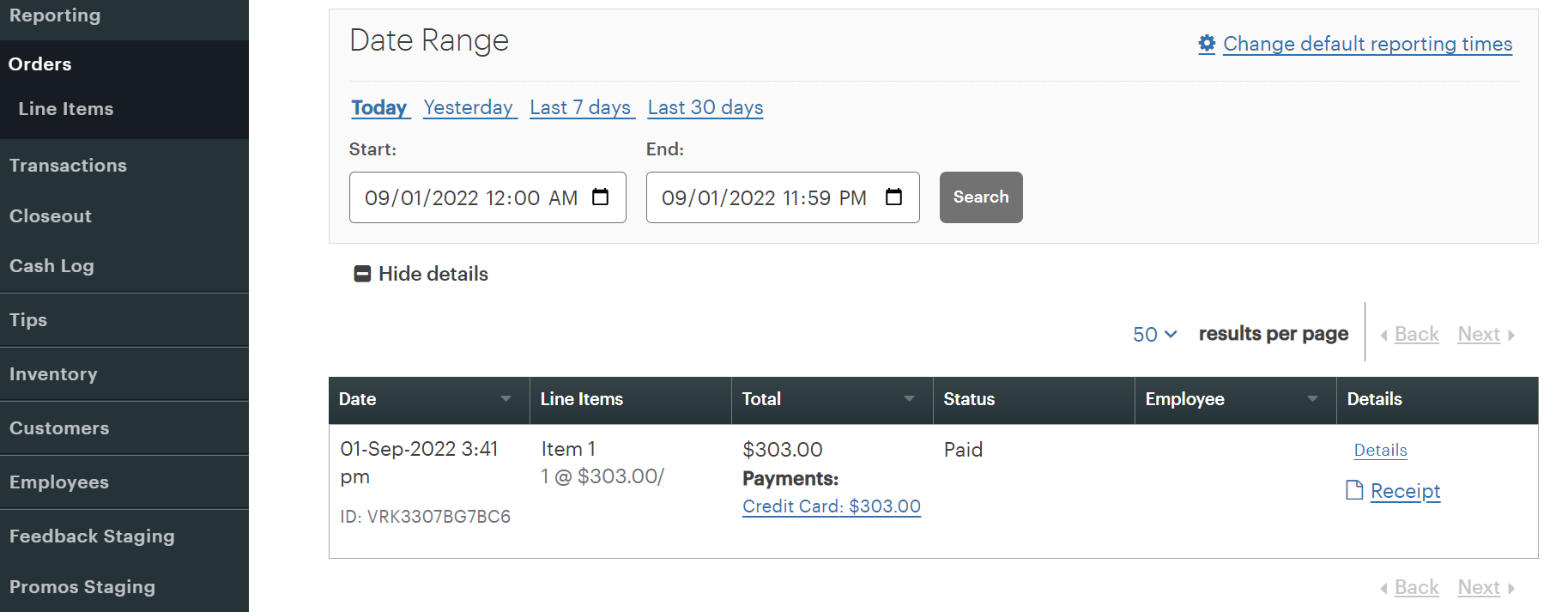
Updated 12 months ago
