Examples of transaction flows
POS-to-Clover Mini transaction flow
The following illustrates a semi-integrated transaction flow for the Clover Mini. Any point-of-sale (POS) system can integrate with the Clover Mini using one of Clover's open source software development kits (SDKs).
You can customize the display for each step of the transaction for your merchants and their customers. As your merchant processes a transaction, Clover reports the event to your POS and displays it on the customer-facing Clover Mini.
- Your merchant adds items to a customer's order using your point-of-sale (POS).
Note:
You can customize the display of an itemized order on the Clover Mini.
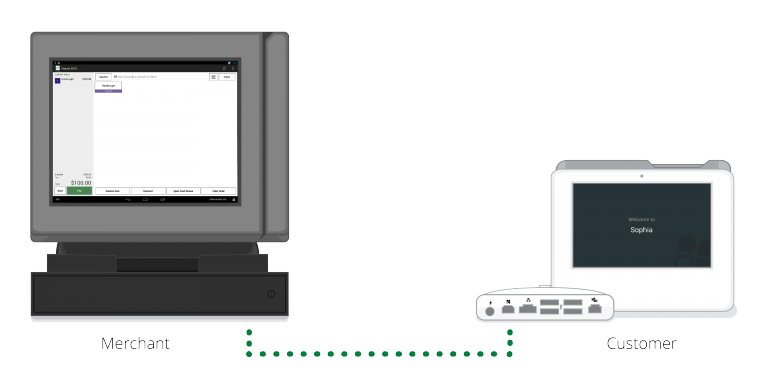
- Your merchant initiates a payment.
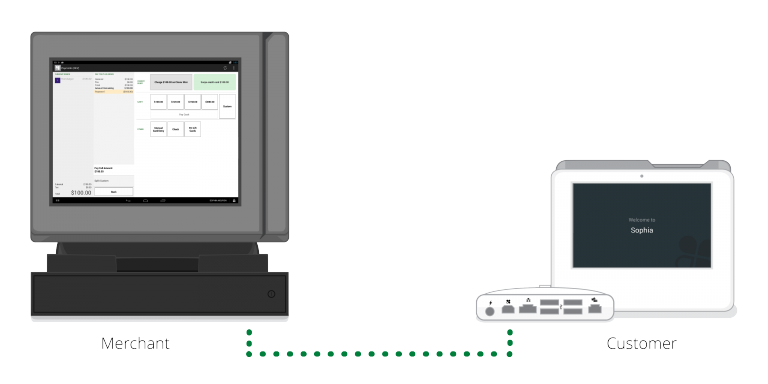
- Your POS sends the payment details to the Clover Mini.
Note:
If on-screen tipping is enabled, the customer can select the tip amount on the screen. Alternatively, the merchant can take tips on paper.
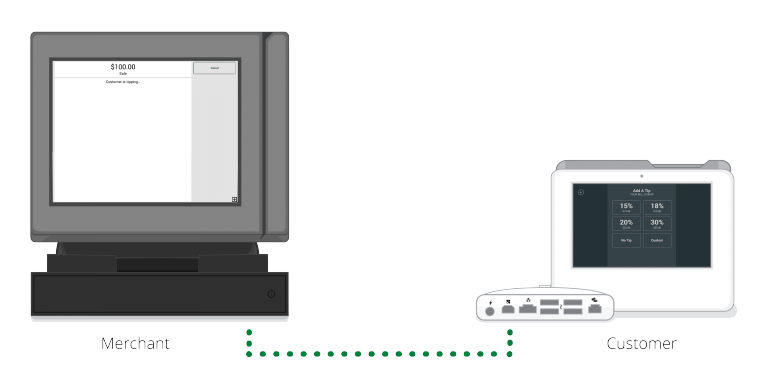
- Clover Mini displays the payment screen and the total amount displays in your POS.
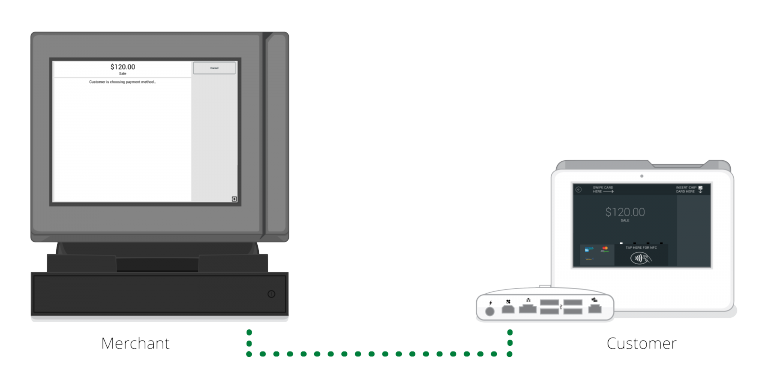
Note:
You can customize your POS to track the customer's progress through the payment flow.
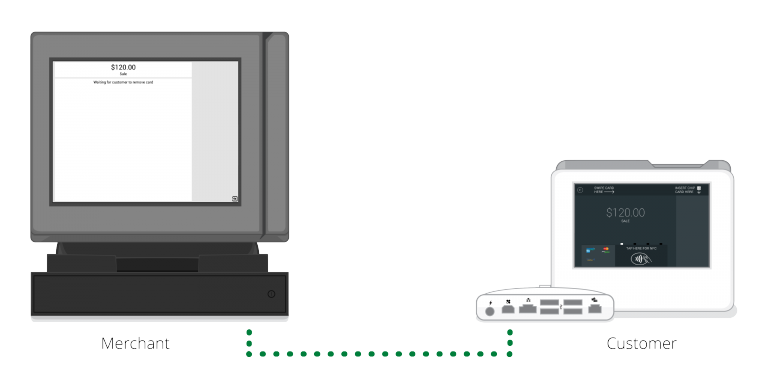
- Clover Mini displays either the signature or the PIN entry screen for the customer.
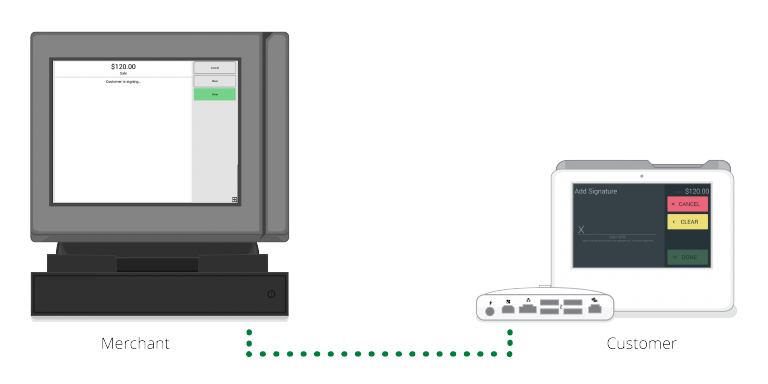
- After the customer signs or enters the PIN, the merchant can verify (and approve or reject) the signature from your POS.
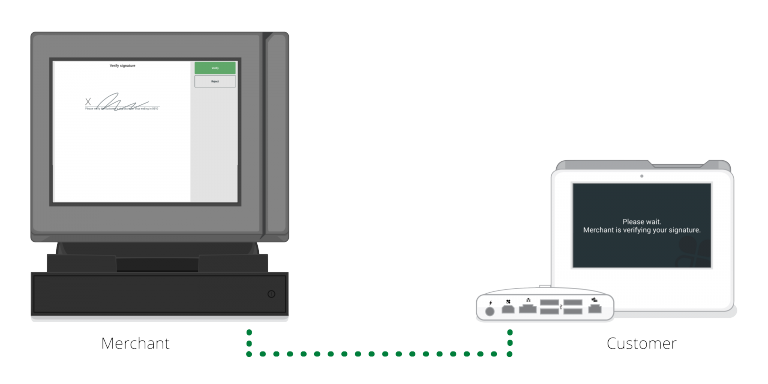
- After the merchant verifies, the customer or the merchant, depending on the configuration, selects a printed, email, or SMS receipt or even decline the receipt.
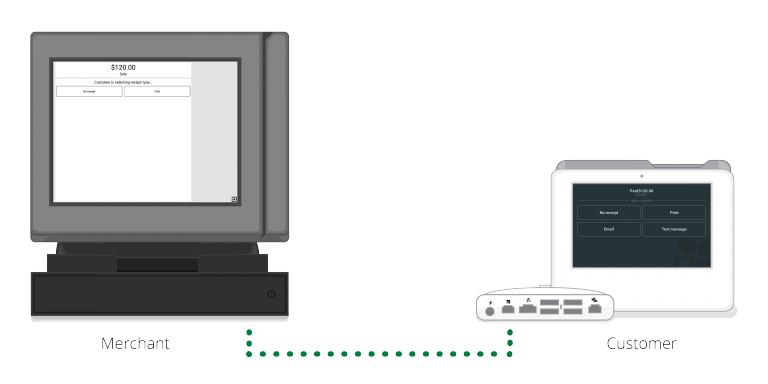
- Order is confirmed in your POS and Clover Mini displays a customized "Thank you" screen to the customer.

Mobile POS-to-Clover Go transaction flow
This example illustrates how your point-of-sale (POS) interacts with Clover Go. You can customize the display of each step of the transaction for your merchants and their customers. As your merchant processes a transaction, Clover reports the event to your POS and displays it on the smartphone or tablet.
- The merchant uses your POS in their smartphone or tablet to add items to a customer's order.
- The merchant finalizes the amount (including any tips) and initiates a payment.
- The customer submits a payment with the Clover Go card reader.
- The Clover Go SDK processes the transaction.
- The merchant captures the customer's signature, if applicable.
- The merchant prints the receipt or emails it to the customer.
- The SDK returns a link (URL) for the Clover receipt.
Interested in integrating with a Clover device? Email us at [email protected].
Updated 11 months ago
