Clover global developer platform FAQs
The Clover global developer platform offers an intuitive and seamless experience to create integrations effectively. You only need to create one account to access both the sandbox and production environments. You can switch between your production and sandbox environments with a single click.
To access the Clover global developer platform:
- If you already have an account, use this URL to log in to the Global Developer Dashboard: https://www.clover.com/global-developer-home.
- If you are a first-time user, use this URL to create a new account: https://www.clover.com/global-developer-home/public/create-account. For instructions, see Create a global developer account.
Frequently asked questions
Sign up
I am a first-time user. What should I do?
Step 1: Create your user account
- Click <https://www.clover.com/global-developer-home/public/create-account>, or type this address in your browser and press Enter. The Sign up page appears.
- Enter the following information:
- Your user name as you want it to display in your developer profile.
- Your email address; this is saved as the username for logging in after signing up.
- Your password to access your developer account.
- Click Create Account. A confirmation email is sent to your email address.
Step 2: Confirm your account
Confirm your developer account within 24 hours of creating it; otherwise, you will need to re-create it.
- Check your email for an account confirmation email from Clover.
- Open the confirmation email and click Confirm your email address. The Let's finish setting up your account page appears.
Step 3: Finish setting up your account
- On the Let's finish setting up your account page, enter the developer or company name in the Developer Account Name field. This name appears as the app owner in the Clover App Market.
- From the Choose where your integrations will be available drop-down list, select a region for which you want to build and test apps.
- Click Get Started. A Developer Account Created pop-up appears. Additionally, a test merchant account is created in both sandbox and production environments.
- On the pop-up, click Log In and enter your credentials. The Set up MFA pop-up appears.
Step 4: Set up multi-factor authentication (MFA)
Before you proceed to set up the MFA for your account, download an authenticator app, such as Google Authenticator, on your phone. For more detailed information, see Set up multi-factor authentication (MFA).
- Click Set up. The Select Method pop-up appears.
- Click the Authenticator App message. The Authenticator App pop-up appears.
- Scan the QR code with the authenticator app on your mobile device. A 6-digit verification code displays on the authenticator app.
- In the verification code field on the Authenticator App pop-up, enter the 6-digit OTP.
- Click Finish. After the MFA setup is complete, you are logged in to the Global Developer Dashboard.
Your authenticated session remains active for 24 hours, and you do not need to re-enter a verification code when you log in at any time during this 24-hour period.
Can I sign up for an account on the Clover global developer platform with the same developer ID that I used for creating a developer account on the current/legacy developer platform?
No, you cannot sign up for the Clover global developer platform using a sandbox or production developer email address that is currently used on the legacy developer platform. If you try to use the same email ID to sign up for the Clover global developer platform, you will either get an alert or will have a failed sign-up process.
To create a new account, see Create a global developer account.
Log in
What URL (link) do I use to log in to my Clover developer account?
Use this URL to access your Clover global developer account: <https://www.clover.com/global-developer-home>.
Why do I see the Setup MFA pop-up when I try to log in for the first time?
Clover requires you to set up multi-factor authentication (MFA), which adds an extra layer of protection and significantly decreases the risk of unauthorized access and system breaches. Before you proceed to set up MFA for your account, download an authenticator app on your phone to complete this step. For more information, see Set up multi-factor authentication (MFA).
Once MFA is set up, enter your developer account credentials and the 6-digit OTP to access the Global Developer Dashboard.
Are there different URLs for the sandbox and production environments?
The https://www.clover.com/global-developer-home URL gives you access to the sandbox and production environments. After you log in, you get access to the sandbox environment by default. Turn off the Sandbox toggle icon to access the production environment.
In which region is Clover global developer experience available?
This developer experience is currently available in the North American region, but we plan to expand it to other regions.
I have a legacy developer account for the sandbox and North America production environments. Which URL do I use to access my Clover developer account?
All the existing sandbox and production links are functional. You can continue using your account as usual. No action is required until we migrate your account to the new global developer platform>.
- Sandbox: https://sandbox.dev.clover.com/developer-home
- North America production: https://www.clover.com/login?context=developer
However, we recommend you sign up and explore the newly launched Clover global developer platform.
Create apps
How do I start creating apps?
Use the default sandbox environment to create and test your app in the sandbox first.
Note: Apps can only be published in the production environment. When you are ready to get your production developer account and associated apps approved, turn off the Sandbox toggle icon to access the production environment.
I want to publish my app. What should I do?
- On the Global Developer Dashboard, turn off the Sandbox toggle icon.

Global Developer Dashboard: Sandbox toggle icon
- Complete the developer account verification and approval process. See Submit developer account for approval.
- Re-create your app in the production environment and submit it to Clover for review and approval.
Create test merchants
How do I create test merchants?
When you create a developer account on the Clover global developer platform, Clover creates a default test merchant account for both sandbox and production environments. You can create additional test merchant accounts. From the left navigation menu, click Test Merchants, and then click Add New Test Merchants.
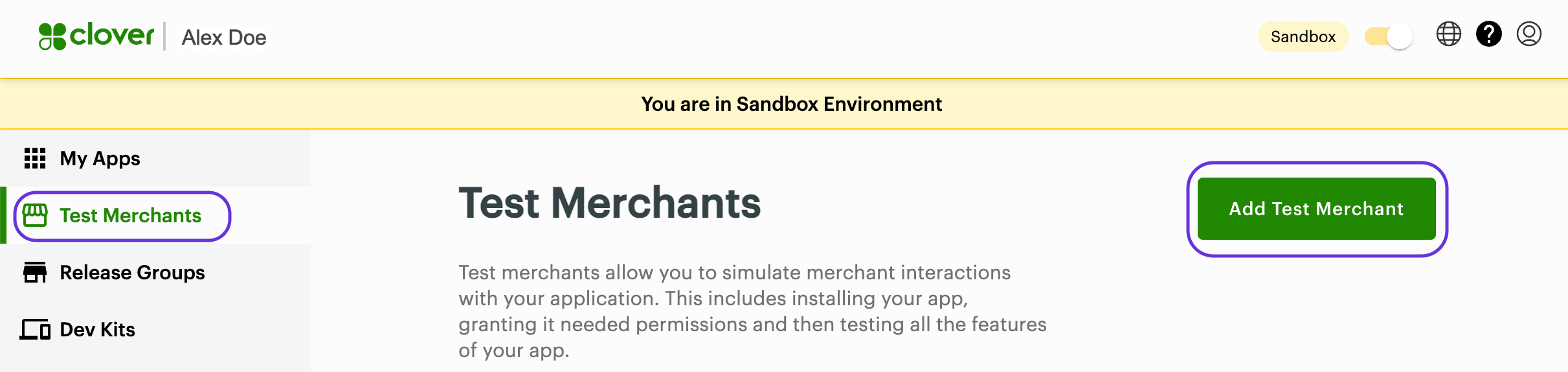
Global Developer Dashboard: Add Test Merchant
Get login help
I forgot my password. How do I reset it?
- On the Log in page, click the Forgot password? link. The Account Recovery pop-up appears.
- In the Username field, enter the email address for your global developer account.
- Click Send Request. Clover sends a Reset your password email to the email address you entered.
- In the email you receive, click Reset Password. A Reset Your Password pop-up appears.
- Enter and confirm your new password.
- Click Reset. An Account Recovery pop-up appears with a confirmation message that your password is reset.
How do I change my password?
- Log in to the Global Developer Dashboard.
- Click the user profile icon and click User Settings.
- Click the Password tab. The Change Password pop-up appears.
- Enter your current password.
- Enter and confirm the new password.
- Click Save Password.
What should I do if I forget my registered email address?
Send an email to: [email protected] with the Subject line: Global developer experience.
Updated 5 months ago
