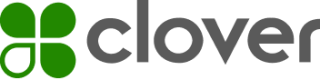Clover global developer platform environments
Overview
The Clover open platform provides tools for developers to design, configure, test, and manage app integrations for Clover merchants. You can use different environments based on specific regions. On the Clover global developer platform, you access both the sandbox and production environments through a single user interface and can switch between global regions.
The Clover global developer platform offers:
- An intuitive and seamless experience to create integrations effectively.
- A consolidated developer experience with access to the Global Developer Dashboard. You need to create just one global developer account to access sandbox and production environments. You can switch between your production and sandbox environments with a single click.
Access the Clover global developer platform
To access the Clover global developer platform:
- If you already have an account, use this URL to log in to the Global Developer Dashboard: https://www.clover.com/global-developer-home.
- If you are a first-time user, use this URL to create a new account: https://www.clover.com/global-developer-home/public/create-account. For instructions, see Create a global developer account.
Global developer platform update: Multi-factor authentication (MFA)
In September 2024, Clover is enhancing global developer account security to improve the user experience on its global developer platform. See Action required: Multi-factor authentication (MFA) set up for set-up steps.
If you created a new global developer account in mid-September 2024, you may experience a delay in access to your developer account while the migration is underway. We are migrating accounts in waves and do not expect more than a 12-hour delay for any individual developer. If you cannot login, try again the next day. Migration will be complete by September 30.
Create apps and integrations
- Create a global developer account.
- Build and test your apps in the sandbox first.
- Install your apps on test merchants accounts. When you sign up on the global developer platform to create a developer account, Clover creates a default test merchant account for both sandbox and production environments.
- Create additional test merchant accounts with different settings to simulate the effects of regions, time zones, currencies, or permissions.
- Test your apps that interact with the Clover payment functions. The sandbox environment is connected to a test payment gateway that checks the validity of test cards and provides realistic responses to payment requests. This lets you build apps that can handle all possible responses when completing a transaction.
- Turn off the Sandbox toggle icon to:
- Access the production environment.
- Complete the developer account verification and approval process.
- Re-create your app in the production environment.
- Test and submit your app for approval. The Clover team reviews and approves each developer account you create in the production environment. After your app is approved and published, merchants can download and install your app from the Clover App Market.
- Monitor the status of your app approval and communicate with the Clover team from the production Developer Dashboard. For more information, see Understand the app approval process.
NOTE
If you have an existing developer platform account in North America, note the following when signing up on the global developer platform:
- You cannot use an email address that you previously used to create your sandbox or production accounts.
- You cannot invite members to your global developer platform account with email addresses that were previously associated with a sandbox or product account.
Related topics
Updated about 1 month ago