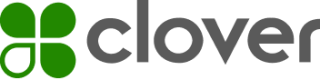Clover Go integration process overview
(Legacy Content)
The following is an overview of the integration process.
- Create a sandbox developer account.
NOTE
To process transactions with your Go Dev kit, you will need to request a sandbox API key and secret from DevRel at [email protected].
-
Test the Android sample app or iOS sample app included with the SDK you are using.
-
Using the sandbox API key and secret from step 1, apply the same steps you’ve learned from testing the sample app to test your own app.
-
When your app is ready to be released to production, your app must first go through Clover Go’s QA review.
-
When your sandbox app is approved by the DevRel team, create a new prod developer account and register your application.
Your production account and production app then go through the DevRel App Approval process. This is a relatively quick process where the DevRel team does the following:
- Reviews and verifies the information submitted for your developer profile.
- Ensures that your app’s requested permissions do not include Customer Read, Customer Write or Employee Write permissions, but do include everything else.
- Ensures that your app is not published.
After you have successfully completed the app approval process, you can request a production API key and secret from the DevRel team to make live transactions.
NOTE
Clover Go apps cannot be published to Clover’s App Market because the apps are not meant to be installed on Clover devices like Mini and Flex. The only exception is if your app is strictly for the web. In all other cases, you will need to create a separate app and go through a different app approval process to get the app reviewed.
Production app transaction issues
If you are having issues attempting a transaction in production, try these possible solutions:
- Check your device to see if there is a "Development" label on it. Sandbox devices have "Development" on them and will not work in the production environment.
- If you have the correct reader, make sure your app has disabled Customer R/W and Employees W and enabled all other permissions.
- If you've recently changed your app’s permissions settings, you need to uninstall and reinstall the app to regenerate the access token. This is because existing tokens will only work for the older requested permissions.
- If the suggestions above do not work, we strongly encourage you to use your sandbox API key and secret to experiment with our sample app in sandbox to ensure that you understand how to accomplish certain implementations.
Updated 6 months ago