Accept payments and tips
Clover offers multiple ways to accept payments and tips for orders and charges. You can:
- Create an order or a charge to accept and complete a payment.
- Capture a payment after pre-authorization.
- Use multiple payment methods for a single charge.
- Use alternate merchant-specified tenders to complete a payment.
Before you begin
Create a source token to use to create a charge and pay for order endpoints. This is a single-pay token and can be created using the following endpoints:
Pay for a charge
If there is no order associated with a payment, send a POST request to the Create a charge endpoint. Clover creates an order for the transaction. The payment is charged to a source—a credit or debit card tokenized with the hosted tokenizer or a single-use token for Automated Clearing House (ACH) payments. This is useful for recurring subscriptions, where you do not have to create orders for the recurring payment instances.
If no order is associated with a payment, simply create a charge by sending a POST request to the Create a charge endpoint.
Use idempotency keys
An idempotency key is a required value your app generates for Clover to recognize subsequent retries of the create a charge request without accidental double charges. If your app uses an idempotency key with a create a charge request and a network connection error occurs. Use the same key to retry the request and prevent any duplicate charges. Your idempotency key must be a version 4 UUID or equivalent. You can generate a key with Python or Node uuid package. See idempotent requests to learn more about the idempotency key.
import uuid
print uuid.uuid4()
import { v4 as uuidv4 } from 'uuid';
uuidv4();
Create a charge and set up the tax amount
When you create a charge, Clover creates an order for the transaction.
Required parameters
| Parameter | Description |
|---|---|
amount | Charge amount. If the charge request includes tax (tax_rate_uuid or tax_amount), this value must be the sum of item prices, including the tax or tip. For example, if the item cost = $10 and the tax is $1, the amount is 1100 cents ($11).Format: Cents |
source | Payment source to charge, such as token or alternate_tender. |
currency | Three-letter ISO 4217 currency code. Note: Merchants in the United States (US) can now accept customer payments in currency other than the US Dollar (USD). Format: Lowercase Length: Maximum 3 |
authorization | Your OAuth-generated access_token. See OAuth at Clover. |
idempotency-key | Your generated uuid4_key. |
You can set tax values for the charge amount in two ways:
| Parameter | Description |
|---|---|
tax_rate_uuid (recommended) | Tax rate universally unique identifier (UUID). Use the get all tax rates endpoint to retrieve merchant tax UUID information. The tax is not automatically added to the total amount. Your app must ensure the Amount property is the total final amount to charge the customer. Taxes are set under Setup > Taxes & Fees on the Merchant Dashboard. |
tax_amount | Amount paid in taxes. This value is not automatically added to the total amount. Your app must ensure the Amount property is the total final amount to charge the customer. |
Response
- Unique
id(charge ID) is generated if the payment is successful using the tokenized card. - Payment status value indicates whether the payment was successful.
- Object
additional_chargesprovides details of the surcharge for the payment.
curl --request POST \
--url 'https://scl-sandbox.dev.clover.com/v1/charges' \
--header 'accept: application/json' \
--header 'authorization: Bearer {access_token}' \
--header 'idempotency-key: {uuid4_key}' \
--header 'content-type: application/json' \
--header 'x-forwarded-for: {client_ip}' \
--data '{
"amount": 1100,
"currency": "usd",
"tax_rate_uuid": "{tax_uuid}",
"Source": "{token}"
}'
{
"id" : "2G1RQC0VTH7WY",
"amount" : 1100,
"tax_amount" : 100,
"amount_refunded" : 0,
"currency" : "usd",
"created" : 1623551758243,
"captured" : true,
"ref_num" : "116400500490",
"auth_code" : "OK4447",
"outcome" : {
"network_status" : "approved_by_network",
"type" : "authorized"
},
"paid" : true,
...
card source details
...
}
}
Pre-authorize a card transaction and capture the charge
Pre-authorization (pre-auth) allows you to place a temporary hold on a card for a specific amount for predetermined time periods. This process is used to reserve funds that can be captured or refunded later. For example, hotels and car rental companies authorize the initial cost of the service but may capture a different amount if additional charges are incurred, such as minibar usage or car damage.
When you create a charge, you can place a hold on an eligible payment method, such as a card. The validity of the pre-authorization depends on the transaction and card type, so it's important to capture the funds before the authorization expires.
- Send a POST request to the create a charge endpoint.
- Required. Set the
capturevalue to false. See Pre-authorize card transactions. - When the charge is ready for capture, send a POST request to the capture a charge endpoint.
curl --request POST \
--url https://scl-sandbox.dev.clover.com/v1/charges/{chargeId}/capture \
--header 'accept: application/json' \
--header 'authorization: Bearer {access_token}' \
--header 'idempotency-key: {uuid4_key}' \
--header 'content-type: application/json' \
--header 'x-forwarded-for: {client_ip}' \
--data '{
"amount": 1100,
"currency": "usd",
"tax_rate_uuid": "{tax_uuid}",
"capture": "false",
"Source": "{token}"
}'
{
"id" : "2G1RQC0VTH7WY",
"amount" : 1100,
"payment_method_details": "card",
"tax_amount" : 100,
"currency" : "usd",
"created" : 1623551758243,
"captured" : "false",
"ref_num" : "116400500490",
"auth_code" : "OK4447",
"order": "3TQ8KJXBQMJ7W",
"outcome" : {
"network_status" : "approved_by_network",
"type" : "authorized"
},
"paid" : true,
...
card source details
...
}
}
Create order and pay
Clover has multiple APIs for creating orders. We recommend using our Atomic Orders API to create orders in most situations. However, you can also create an order using the create an order endpoint when you have a single-use token of tokenized card token or an ACH.
- Orders and checkouts-The /atomic_order/orders and /atomic_order/checkouts endpoints provide our most full-featured API for creating an order in a single request with line items, modifiers, discounts, and so on.
- Pay for orders-Use the Ecommerce API pay for an order endpoint to pay for orders created with any of our Order APIs.
Create an order
To create an order using your tokenized card or an ACH single-use token, send a POST request to the create an order endpoint.
Required parameters
| Parameter | Description |
|---|---|
currency | Three-letter ISO 4217 currency code. Format: Lowercase Length: Maximum 3 |
email | Email address of the customer placing the order. |
amount | Amount of an item in the inventory. |
address | Shipping address for the order. Required, if the stock keeping unit (SKU) of an item in the order has a shippable value of true. |
name | Name of the customer. |
authorization | Your OAuth-generated access_token. |
Response
- Unique
id(order ID) is generated for the created order. - Order
statusvalue is set to created.
Sample
curl --request POST \
--url 'https://scl-sandbox.dev.clover.com/v1/orders' \
--header 'accept: application/json' \
--header 'authorization: Bearer {access_token}' \
--header 'content-type: application/json' \
--data '{
"currency": "usd",
"customer": "{customer_uuid}",
"email": "[email protected]",
"items": [
{
"amount": 1800,
"currency": "usd",
"description": "Test item #1",
"quantity": 1,
"type": "sku",
"tax_rates": [
{
"name": "Sale",
"tax_rate_uuid": "{tax_uuid}"
}
]
}
],
"shipping": {
"address": {
"city": "Sunnyvale",
"country": "US",
"line1": "415 N Mathilda Ave",
"postal_code": "94085",
"state": "California"
},
"name": "John Doe"
}
}'
{
"id" : "96JN5MP2QJ47C", // order ID of the created order
"object" : "order",
"amount" : 1980,
"currency" : "usd",
"created" : 1623566507000,
"customer" : "BJA5CF0M0C4ST",
"email" : "[email protected]",
"items" : [ {
"type" : "sku",
"quantity" : 1,
"amount" : 1800,
"currency" : "usd",
"description" : "Test item #1",
"tax_rates" : [ {
"name" : "Sale",
"tax_rate_uuid" : "77FAGR71YYD5M"
} ]
}, {
"type" : "tax",
"amount" : 180,
"description" : "Sales Tax"
} ],
...
shipping information
...
},
"status" : "created" // order created
}
In this example, the item-level tax is set using the tax_rates object. Using create an order, you can set the tax value for each item in three ways.
| Tax object | Description |
|---|---|
TAX AS UUID (recommended) | Tax rate object defining an item-level tax with a universally unique identifier (UUID). The recommended approach to set the tax based on merchant tax information is to use the TAX AS UUID. Taxes are set under Setup > Taxes & Fees on the Merchant Dashboard. You can retrieve this merchant tax information with the/v3/merchants/{mId}/tax_rates. |
TAX AS PERCENTAGE | Tax rate object defining an item-level tax as a percentage (%). To set a tax percentage, set the rate as an integer. For example, use 1000000 for a 10% tax. |
TAX AS AMOUNT | Tax rate object defining a flat item-level tax amount. To set a flat fee, use the tax_amount.Format: Cents |
NOTE
If you have already built applications using
/v3Clover endpoints (such as Inventory (/v3/merchants/{mId}/items) or Orders (/v3/merchants/{mId}/orders), it is recommended that you continue using those endpoints.The create an order endpoint is meant for streamlined app creation and does not include all the same features as
/v3Clover endpoints. Inventory stock counts are not automatically adjusted with the create an order endpoint.
Pay for the order
To pay for your created order, send a POST request to the pay for an order endpoint.
Required Parameters
| Parameter | Description |
|---|---|
orderId | Universally unique identifier (UUID) of the order. |
customer | Universally unique identifier (UUID) of the customer being charged for the order. The customer indicated here is charged instead of the customer associated with the order creation. See Create a customer. Important: Either a payment source or customer must be associated with an order for payment. If a customer is not attached to the order, then the source in this field is charged for the order. |
authorization | Your OAuth-generated access_token. |
Response
- Unique
id(charge ID) is generated, if the payment is successful using the tokenized card. - Order status value is set to paid.
- Object
additional_chargesobject provides details of the surcharge for the payment, if the merchant is set up for credit surcharging.
Sample
curl --request POST \
--url 'https://scl-sandbox.dev.clover.com/v1/orders/{orderId}/pay' \
--header 'accept: application/json' \
--header 'authorization: Bearer {access_token}' \
--header 'content-type: application/json' \
--header 'x-forwarded-for: {client_ip}' \
--data '{
"ecomind": "ecom",
"customer": "{customerId}"
}'
{
"id": "M8W63PVQ6BDSM",
"object": "order",
"amount": 212,
"amount_paid": 212,
"currency": "USD",
"charge": "TJGQQ90THNY1J",
"warning_message": "Subsequent credential on file pay request sent for without Initial credential on file pay request.",
"created": 1705383316000,
"customer": "GWMCWCFH5Y4SR",
"ref_num": "1949774325",
"auth_code": "876652",
"items": [
{
"quantity": 1,
"amount": 212
}
],
"source": {
"brand": "DISCOVER",
"exp_month": "12",
"exp_year": "2025",
"first6": "601136",
"last4": "6668"
},
"status": "paid",
"status_transitions": {
"paid": 1705383427235
},
"ecomind": "ecom"
}
Submit multiple payments for an order
In some cases, customers use multiple payment methods for an order. For example, a buyer purchases a sweater for $14, and the gift card balance is $10. In this case, the gift card payment is authorized for the full card balance, and a credit card covers the remaining purchase amount of $4. You need to submit multiple requests to the pay for an order endpoint and enter the amount for each payment.
Example
Step 1: Create an order.
{
"id": "PND09C6WNW2Y3",
"object": "order",
"amount": 1400,
"currency": "usd",
"created": 1610131014000,
"customer": "2S6XE98MP58YE",
"email": "[email protected]",
"items": [
{
"type" : "sku",
"quantity" : 1,
"amount" : 1400,
"currency" : "usd",
"description" : "Item"
}
],
"shipping": {
...
},
"status": "created"
}
Step 2: Send a POST request to pay for an order endpoint.
- Use the
gift cardas thesource. - Set the
amountas1000.
{
"source": "{giftCardToken}"
"amount": 1000
}
In the response, the amount_paid field shows that $10 has been applied to the $14 order.
{
"id": "0DHG92XRFFXKP",
"object": "order",
"amount": 1400,
"amount_paid": 1000,
"currency": "USD",
"charge": "69Q0S9BK2ZTNA",
...
}
Step 2: Send another POST request to the pay for an order.
- Use the credit card as the
source. - Set the
amountas400.
{
"source": "{creditCardToken}"
"amount": 400
}
In the response to the second charge, the past_charges shows the first payment made with the gift card. The amount_paid is now 1400 (equal to the total order amount).
{
"id": "0DHG92XRFFXKP",
"object": "order",
"amount": 1400,
"amount_paid": 1400,
"currency": "USD",
"charge": "69Q0S9BK2ZTNA",
...
"past_charges": [
{
"id": "EVW3V8TDJQT0C",
"amount": 1000,
"currency": "usd",
...
}
],
...
}
Add tips to charges and orders
You can add the tip before paying for the charge or an order. To help merchants avoid chargebacks, tips are not adjustable and can only be included in the initial request. For example, you cannot add a tip after an order receipt is printed.
To add a tip amount, send a POST request to pay for an order or create a charge endpoint, as applicable. Clover recommends you submit the charge or order amount and tip separately. Example:
curl --request POST \
--url 'https://scl-sandbox.dev.clover.com/v1/charges' \
--header 'accept: application/json' \
--header 'authorization: Bearer {access_token}' \
--header 'idempotency-key: {uuid4_key}' \
--header 'content-type: application/json' \
--header 'x-forwarded-for: {client_ip}' \
--data '{
"amount": 1800,
"tip_amount": 200,
"currency": "usd",
"source": "{token}"
}'
Order calculations with tips
Always submit the charge or order amount and tip separately. In the above example, for a subtotal of $18 and a tip of $2:
| Subtotal | Tip | |
|---|---|---|
| Correct | "amount": 1800 | "tip_amount": 200 |
| Incorrect | "amount": 2000 | "tip_amount": 200 |
Set the transaction type indicator
When your app submits a charge, pays for an order, or creates a customer with a card on file, the ecomind parameter can be set to one of two values to indicate who initiated the payment. If no value is set, the default is ecom.
ecom—a payment where the customer enters their card details for a single transactionmoto—a payment where the merchant enters the customer's card details received over the phone or by mail
ecom payment
ecom paymentIn this example, the customer uses an iframe-based app to submit a charge request for an online ecom payment.
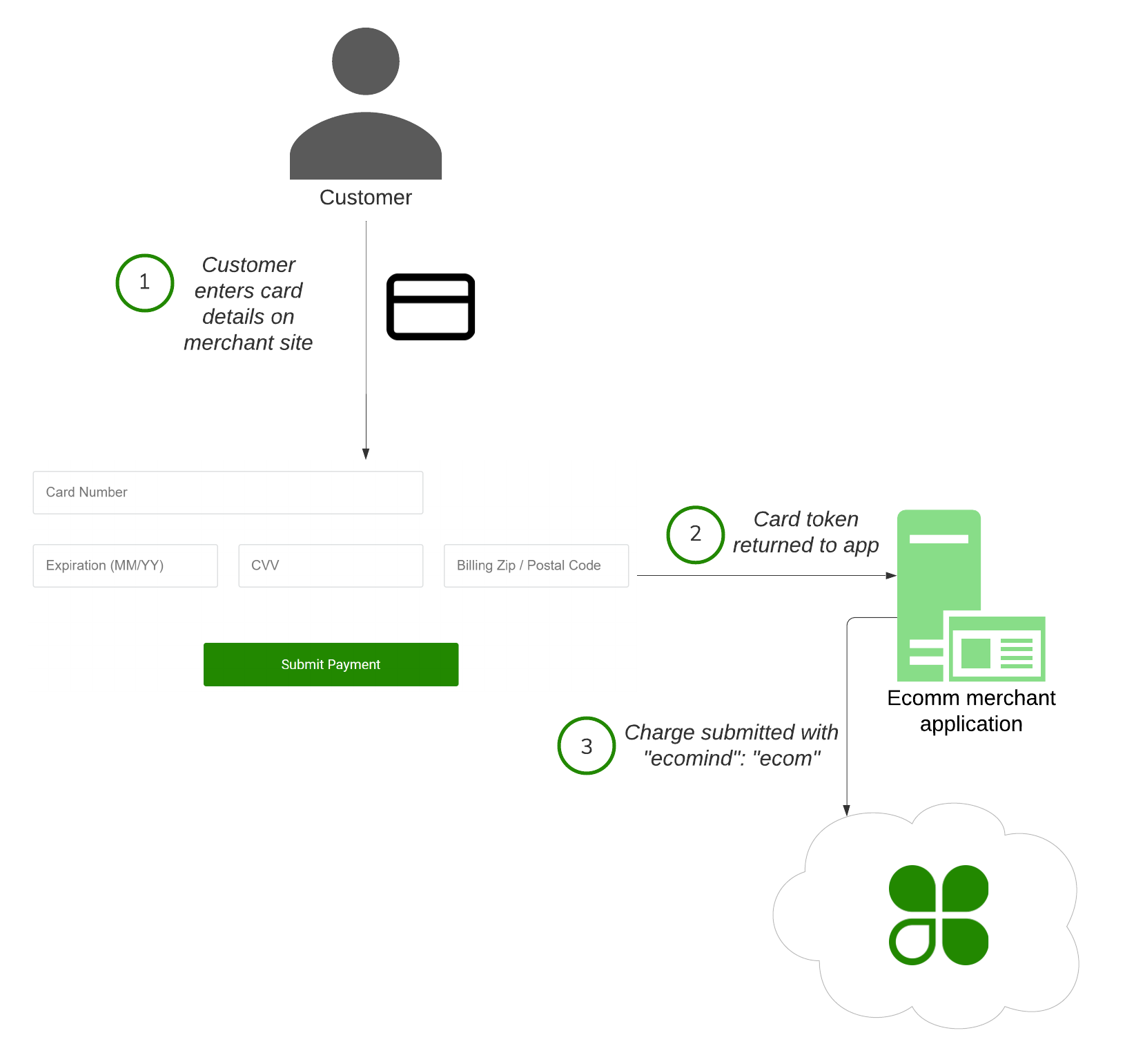
ecom payment
moto payment
moto paymentThe customer can also make their purchase over the phone and provide their card details to the merchant. The indicator should be set as moto because the merchant is entering the card information on the customer's behalf.
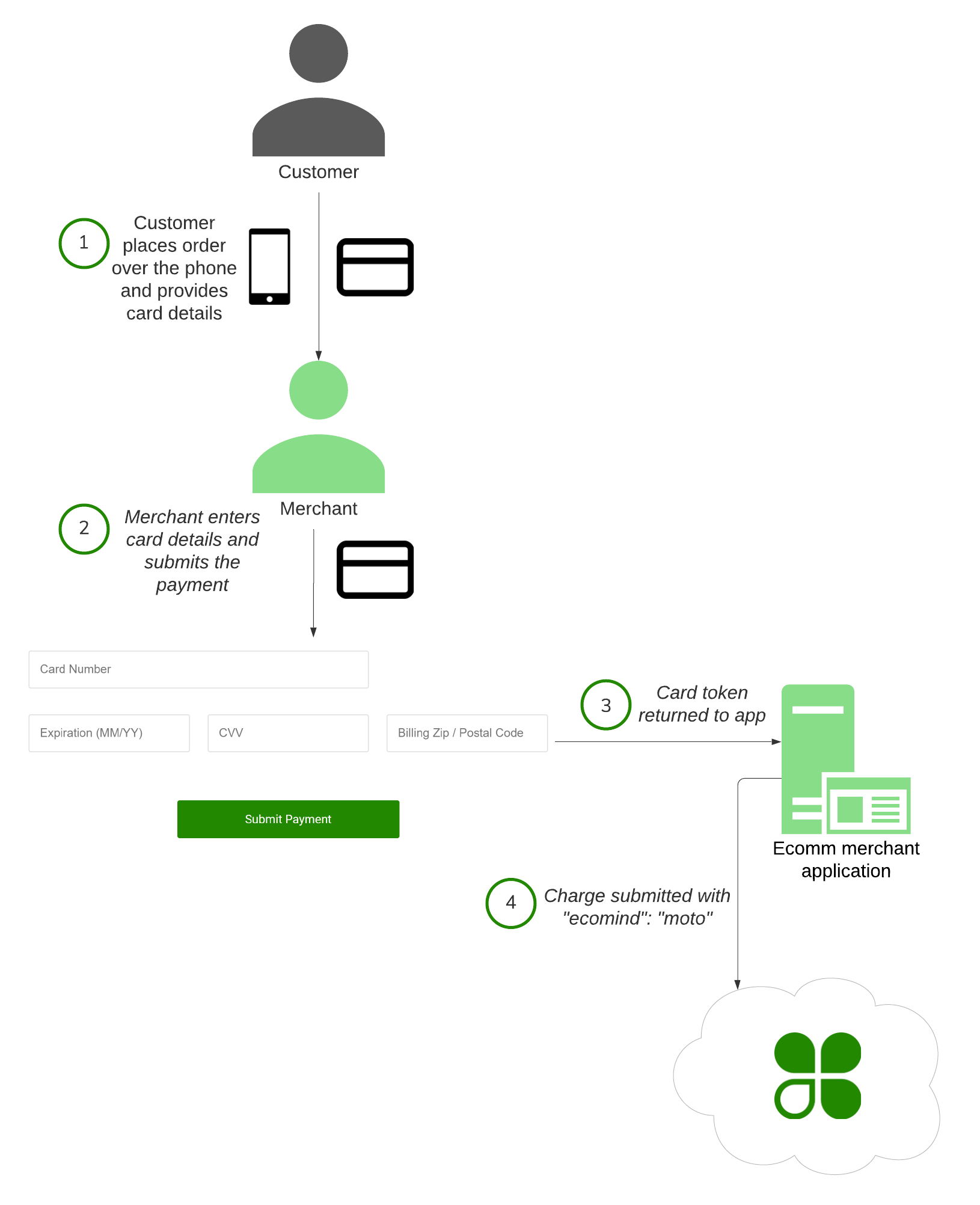
moto payment
Pay with an alternate tender
If the merchant using your app accepts alternate, non-card tenders such as cash or check, you can submit charge or order payment requests using these tender types.
Get a merchant's available tenders
You can use the get a single merchant endpoint to see the custom tenders a merchant accepts. To get the data, expand the tenders as shown in the following example.
Required Parameters
curl --request GET \
--url 'https://apisandbox.dev.clover.com/v3/merchants/mId?expand=tenders' \
--header 'Accept: application/json'
In the response, examine the object of the tender and note the following important information for each element:
| Key | Description |
|---|---|
tenders.elements.id | Universally unique identifier (UUID) of the tender |
tenders.elements.labelKey | Internal name of the tender. Values: - Clover system tenders start with com.clover.tender - Custom tenders |
tenders.elements.label | Name of the tender. |
tenders.elements.enabled | If true, the tender is currently accepted as payment for transactions. |
Charge a customer using an alternate tender
Alternate tenders require different values in the request body but use the same create a charge or pay for an order endpoint.
Note the following differences:
- Required. Use an
alternate_tenderstring for thesourcevalue. - Required. A tender object that identifies the tender with a
label_key,label, orid. The label_key is an enumerated field with two possible values for Clover system tenders:com.clover.tender.cashandcom.clover.tender.check. - Set a
labeloridfor any custom tenders that the merchant has enabled.
Charge a customer using cash
For an in-person cash payment, set the label_key value to com.clover.tender.cash.
curl --request POST \
--url 'https://scl-sandbox.dev.clover.com/v1/charges' \
--header 'Accept: application/json' \
--header 'Content-Type: application/json' \
--data '{
"tender": {
"label_key": "com.clover.tender.cash"
},
"source": "alternate_tender",
"currency": "usd",
"amount": 1833
}'
Charge a customer using a check
For a check payment as a non-card tender, set the label_key value to com.clover.tender.check.
curl --request POST \
--url 'https://scl-sandbox.dev.clover.com/v1/charges' \
--header 'Accept: application/json' \
--header 'Content-Type: application/json' \
--data '{
"tender": {
"label_key": "com.clover.tender.check"
},
"source": "alternate_tender",
"currency": "usd",
"amount": 6520
}'
Charge a customer using a custom tender
For payment with tender, enter the tender id or label.
curl --request POST \
--url 'https://scl-sandbox.dev.clover.com/v1/orders/{orderId}/pay' \
--header 'Accept: application/json' \
--header 'Content-Type: application/json' \
--header 'x-forwarded-for: {client_ip}' \
--data '{
"tender": {
"id": "3ER64K904R7R8"
},
"source": "alternate_tender"
}'
curl --request POST \
--url https://scl-sandbox.dev.clover.com/v1/orders/{orderId}/pay \
--header 'Accept: application/json' \
--header 'Content-Type: application/json' \
--data '{"tender":{"label":"Gift card"},"source":"alternate_tender"}'
Updated 11 months ago
