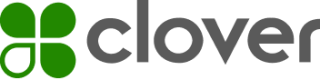Test an app with different merchant service plans
Test merchants let you simulate merchant interactions with your application. You can install your app, grant permissions, and then test the features of the app, including the impact of changing merchant service plans and selecting different modules in the plans.
Before you begin
Points to note:
- Each Clover merchant subscribes to a software as a service (SaaS) or service plan as per their business needs. For information on the plans for specific requirements and regions, see Set modules for merchant SaaS or service plans.
- Each merchant service plan is associated with a set of modules. Modules are the categories of app functionality available in each plan. A merchant service plan needs to have the required modules to access your app. For more information on modules, see Add plan-based modules for your app.
Benefits of testing an app with different service plans
Clover service plans are designed to fit the business needs of a merchant. A merchant may need to change plans to accommodate new aspects of the business. You need to test your app with different merchant plans to:
- Understand your app behavior for test merchants on different service plans.
- Make sure your app works when you change service plans or select modules. For example, if your app uses the Items module under the Register Lite service plan, your app is not available to the Payment Plus Merchants.
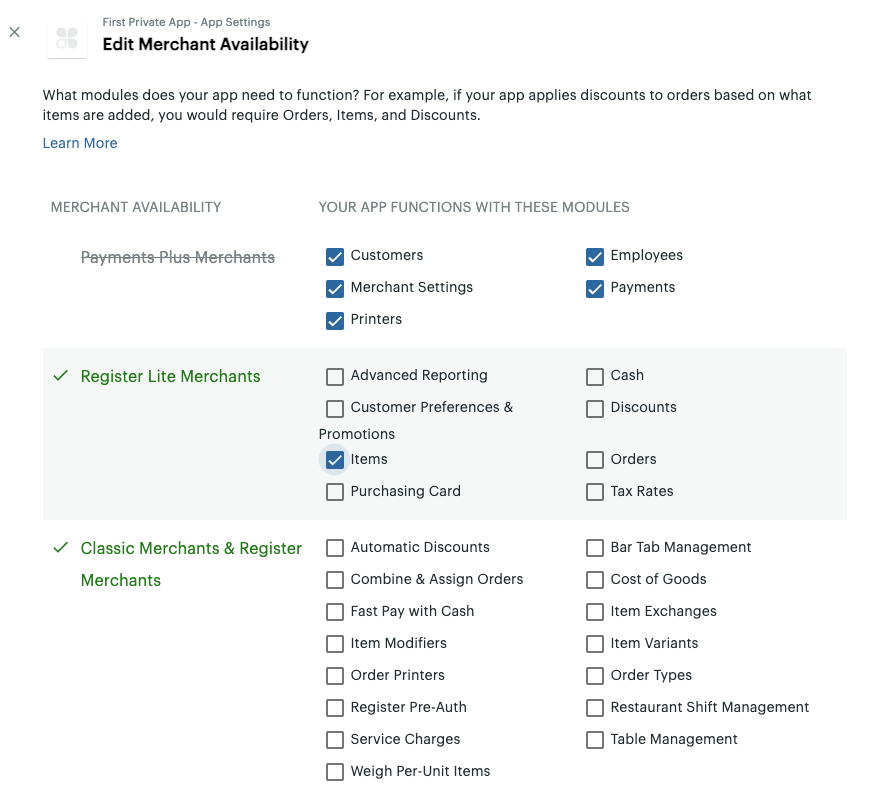
Example of merchant service plan with Register Lite - Items variant
For more information:
- On service plans and modules, see Add plan-based modules for your app.
- On merchant business verticals and service plans, see Merchant Plans and Verticals on the Clover Platform Blog.
Change service plans in sandbox
You can view and change service plans in the sandbox environment on the Test Merchants page for the United States (US) region.
- Log into the sandbox Developer Dashboard.
- From the left navigation menu, click Test Merchants. The Test Merchants page appears.
- In the table displaying your test merchants, click the Settings icon from the Actions column next to a merchant name.
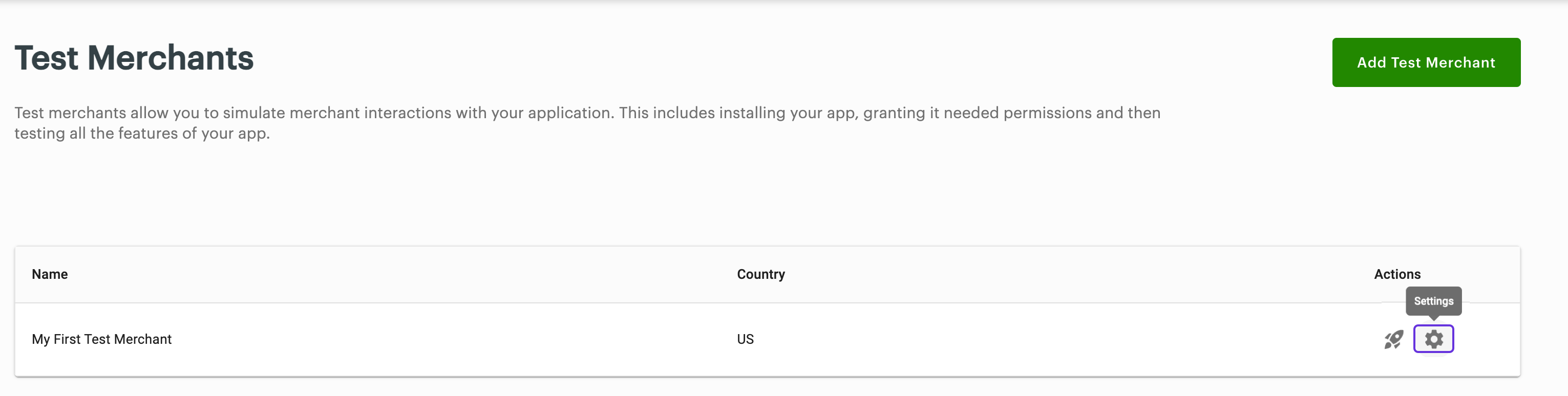
Test Merchants page - Settings icon
The Settings page appears.
- From the Service Plan drop-down list, select a standard service plan that displays for the test merchants in the US region.
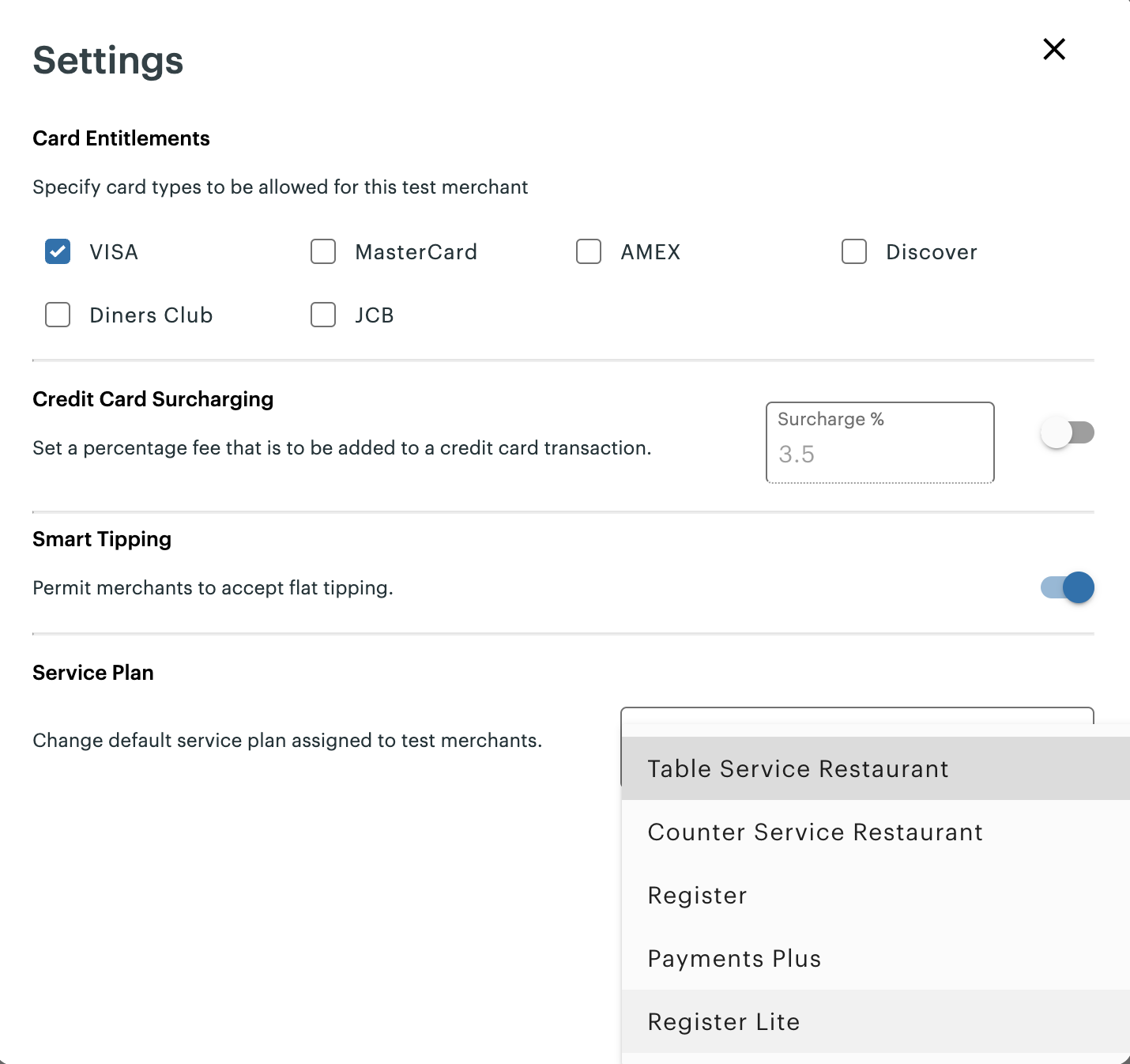
Test Merchants page - Settings pop-up and Service Plan drop-down list
- Click Save. The selected service plan is active for the merchant.
Updated 5 months ago